Please Note: This article is written for users of the following Microsoft Word versions: 2007, 2010, 2013, 2016, 2019, 2021, and Word in Microsoft 365. If you are using an earlier version (Word 2003 or earlier), this tip may not work for you. For a version of this tip written specifically for earlier versions of Word, click here: Adjusting Spacing After a Paragraph.
Written by Allen Wyatt (last updated October 7, 2023)
This tip applies to Word 2007, 2010, 2013, 2016, 2019, 2021, and Word in Microsoft 365
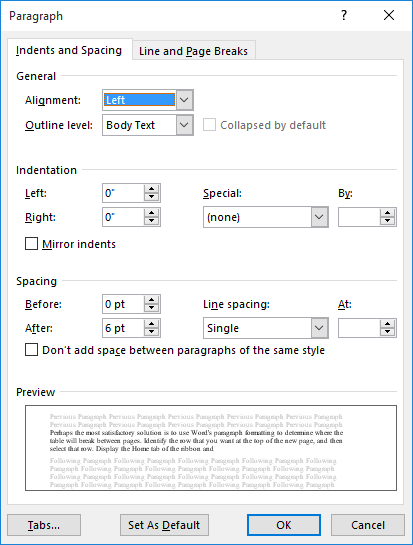
Figure 1. The Paragraph dialog box.
WordTips is your source for cost-effective Microsoft Word training. (Microsoft Word is the most popular word processing software in the world.) This tip (6822) applies to Microsoft Word 2007, 2010, 2013, 2016, 2019, 2021, and Word in Microsoft 365. You can find a version of this tip for the older menu interface of Word here: Adjusting Spacing After a Paragraph.

Create Custom Apps with VBA! Discover how to extend the capabilities of Office 365 applications with VBA programming. Written in clear terms and understandable language, the book includes systematic tutorials and contains both intermediate and advanced content for experienced VB developers. Designed to be comprehensive, the book addresses not just one Office application, but the entire Office suite. Check out Mastering VBA for Microsoft Office 365 today!
Paragraphs are one of the elemental building blocks in a Word document. Formatting those paragraphs is easy to do if you ...
Discover MoreOne of the more common formatting tasks for paragraphs is to create hanging indents. This tip explains what they are and ...
Discover MoreWhen working with spacing between paragraphs, Word allows you to specify exactly how much space should be either before ...
Discover MoreFREE SERVICE: Get tips like this every week in WordTips, a free productivity newsletter. Enter your address and click "Subscribe."
2023-10-09 09:42:01
Andrew
Yes, you can specify the spacing before or after a paragraph as an *absolute* distance in points, inches, etc., but you can also specify it as a *relative* distance (proportionate to the line height) so that the spacing is automatically changed when the line height changes, e.g., when the font size changes. You do this by specifying the fractional number of lines followed by the word "line" as the unit, e.g., "0.5 line."
Andy
Got a version of Word that uses the ribbon interface (Word 2007 or later)? This site is for you! If you use an earlier version of Word, visit our WordTips site focusing on the menu interface.
Visit the WordTips channel on YouTube
FREE SERVICE: Get tips like this every week in WordTips, a free productivity newsletter. Enter your address and click "Subscribe."
Copyright © 2026 Sharon Parq Associates, Inc.
Comments