Written by Allen Wyatt (last updated January 22, 2024)
This tip applies to Word 2007, 2010, 2013, 2016, 2019, and 2021
Fay has two documents linked to each other—a form linked to an information document. On her work PC when she hovers the mouse pointer over the link, it shows as a "pointer hand." On her PC at home she doesn't get the hand but can right-click and select to open the link. Fay is wondering why the behavior is different on the two systems and what she can do to fix her home PC.
The behavior difference that Fay notes is actually controlled by a configuration setting within Word. In Word 2007 click the Office button and then click Word Options. In Word 2010 or a later version display the File tab of the ribbon and then click Options. Click Advanced and display the Editing Options portion of the options. (These are the options at the very top of the Advanced options.) (See Figure 1.)
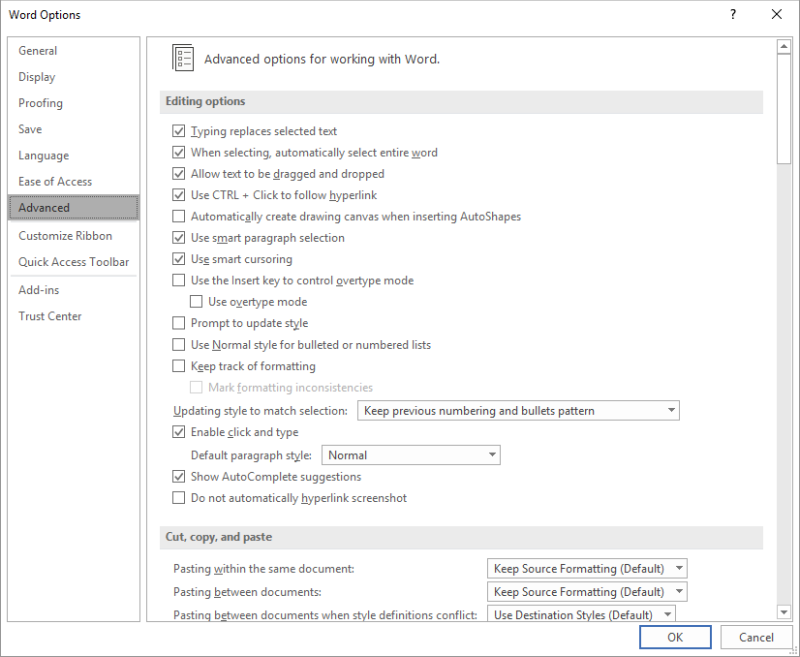
Figure 1. The Advanced options of the Word Options dialog box.
Pay attention to the setting named Use CTRL+Click to Follow Hyperlink. If this check box is selected, then Word requires the use of the Ctrl key to activate the link. (Or, as Fay did, right-clicking the link and selecting to open it.) If the check box is unselected, then you'll get the "pointer hand" and be able to simply click on a link to follow it.
WordTips is your source for cost-effective Microsoft Word training. (Microsoft Word is the most popular word processing software in the world.) This tip (6052) applies to Microsoft Word 2007, 2010, 2013, 2016, 2019, and 2021.

Create Custom Apps with VBA! Discover how to extend the capabilities of Office 365 applications with VBA programming. Written in clear terms and understandable language, the book includes systematic tutorials and contains both intermediate and advanced content for experienced VB developers. Designed to be comprehensive, the book addresses not just one Office application, but the entire Office suite. Check out Mastering VBA for Microsoft Office 365 today!
Active hyperlinks can be a desired feature in some types of documents. If you want to replace multiple instances of plain ...
Discover MoreWouldn't it be great if Word allowed you to have a small pop-up that showed you some information associated with a ...
Discover MoreWord maintains a series of URLs and file references in the Insert Hyperlink dialog box. How to clear these lists is a ...
Discover MoreFREE SERVICE: Get tips like this every week in WordTips, a free productivity newsletter. Enter your address and click "Subscribe."
2025-06-12 05:56:24
Marc
The only website where i found the answer to my question, was here . Thank you verrrrrrryyyyyyyy much.
2024-01-22 17:12:13
Jim
Great tip. I never knew the "pointer hand" was available in Word.
Also, the tip says "In Word 2010 or a later version display the File tab of the ribbon and then click Options."
I have Word 2019 and I have to display the File tab of the ribbon, click More and then click Options.
2020-06-03 01:57:41
Sally
Great tip, thanks!
Got a version of Word that uses the ribbon interface (Word 2007 or later)? This site is for you! If you use an earlier version of Word, visit our WordTips site focusing on the menu interface.
Visit the WordTips channel on YouTube
FREE SERVICE: Get tips like this every week in WordTips, a free productivity newsletter. Enter your address and click "Subscribe."
Copyright © 2026 Sharon Parq Associates, Inc.
Comments