Please Note: This article is written for users of the following Microsoft Word versions: 2007, 2010, 2013, 2016, 2019, 2021, and Word in Microsoft 365. If you are using an earlier version (Word 2003 or earlier), this tip may not work for you. For a version of this tip written specifically for earlier versions of Word, click here: Lining Up Numbered List Numbers.
Written by Allen Wyatt (last updated October 1, 2022)
This tip applies to Word 2007, 2010, 2013, 2016, 2019, 2021, and Word in Microsoft 365
You already know how to create a numbered list using the built-in tools provided by Word. If you create a numbered list that has more than nine items in it, you may notice that your numbers for each item do not line up properly. For instance, the numbers are not lined up on the decimal point as you might expect. This condition is easy enough to fix; follow these steps:
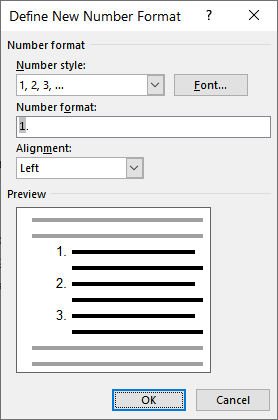
Figure 1. The Define New Number Format dialog box.
WordTips is your source for cost-effective Microsoft Word training. (Microsoft Word is the most popular word processing software in the world.) This tip (6003) applies to Microsoft Word 2007, 2010, 2013, 2016, 2019, 2021, and Word in Microsoft 365. You can find a version of this tip for the older menu interface of Word here: Lining Up Numbered List Numbers.

Create Custom Apps with VBA! Discover how to extend the capabilities of Office 365 applications with VBA programming. Written in clear terms and understandable language, the book includes systematic tutorials and contains both intermediate and advanced content for experienced VB developers. Designed to be comprehensive, the book addresses not just one Office application, but the entire Office suite. Check out Mastering VBA for Microsoft Office 365 today!
The automatic numbering that Word lets you apply to paragraphs in your document can create some great looking content, ...
Discover MoreType what Word thinks is a numbered list, and it will helpfully format the text to match what it thinks your numbered ...
Discover MoreWhen you convert a paragraph to a numbered list, Word adds a number at the start of the paragraph, as you would expect. ...
Discover MoreFREE SERVICE: Get tips like this every week in WordTips, a free productivity newsletter. Enter your address and click "Subscribe."
2023-10-04 07:34:40
Ivana
Thank you! This solved my problem!
2022-10-04 05:09:16
Leslie Eriksson
I agree and have to use the same comment as Lissa. This was truly something I have needed to know for more years than I care to admit. Brilliant and thank you!!!
2022-10-03 08:28:22
lissa Arsenault
Brilliant! I did not know this and thank you!!
Got a version of Word that uses the ribbon interface (Word 2007 or later)? This site is for you! If you use an earlier version of Word, visit our WordTips site focusing on the menu interface.
Visit the WordTips channel on YouTube
FREE SERVICE: Get tips like this every week in WordTips, a free productivity newsletter. Enter your address and click "Subscribe."
Copyright © 2025 Sharon Parq Associates, Inc.
Comments