Please Note: This article is written for users of the following Microsoft Word versions: 2007, 2010, 2013, 2016, 2019, and 2021. If you are using an earlier version (Word 2003 or earlier), this tip may not work for you. For a version of this tip written specifically for earlier versions of Word, click here: Inserting the User's Initials.
Written by Allen Wyatt (last updated July 10, 2021)
This tip applies to Word 2007, 2010, 2013, 2016, 2019, and 2021
Word automatically maintains several items of information about you, as a user. One such item is your initials, which can be changed in this manner:
If you want to automatically insert your initials in your documents, you can follow these steps:
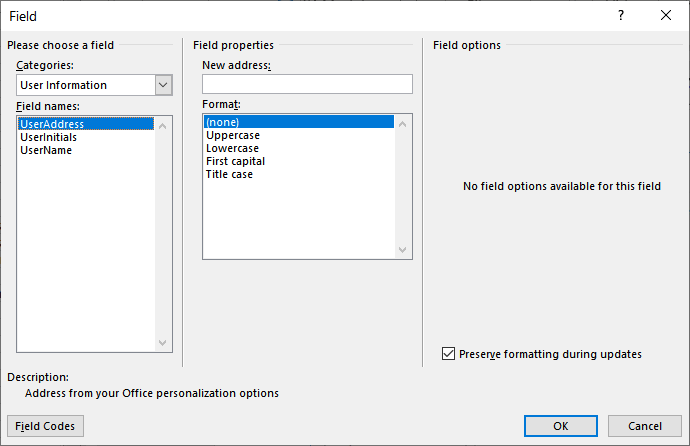
Figure 1. The Field dialog box.
WordTips is your source for cost-effective Microsoft Word training. (Microsoft Word is the most popular word processing software in the world.) This tip (5954) applies to Microsoft Word 2007, 2010, 2013, 2016, 2019, and 2021. You can find a version of this tip for the older menu interface of Word here: Inserting the User's Initials.

Create Custom Apps with VBA! Discover how to extend the capabilities of Office 365 applications with VBA programming. Written in clear terms and understandable language, the book includes systematic tutorials and contains both intermediate and advanced content for experienced VB developers. Designed to be comprehensive, the book addresses not just one Office application, but the entire Office suite. Check out Mastering VBA for Microsoft Office 365 today!
Fields (sometimes called field codes) allow you to insert dynamic information in your documents. If you want to see the ...
Discover MoreWord provides several different fields you can use for custom numbering in a document. Two of the most commonly used are ...
Discover MoreSimple page numbering is easy to add to your documents. More complex numbering (such as two numbering schemes in the same ...
Discover MoreFREE SERVICE: Get tips like this every week in WordTips, a free productivity newsletter. Enter your address and click "Subscribe."
2021-07-11 18:54:06
Michelle
Hi, regarding track changes and adding user initials - is it at all possible somehow to update the user initials AFTER the edits have been made?
Got a version of Word that uses the ribbon interface (Word 2007 or later)? This site is for you! If you use an earlier version of Word, visit our WordTips site focusing on the menu interface.
Visit the WordTips channel on YouTube
FREE SERVICE: Get tips like this every week in WordTips, a free productivity newsletter. Enter your address and click "Subscribe."
Copyright © 2026 Sharon Parq Associates, Inc.
Comments