Please Note: This article is written for users of the following Microsoft Word versions: 2007, 2010, 2013, 2016, 2019, and 2021. If you are using an earlier version (Word 2003 or earlier), this tip may not work for you. For a version of this tip written specifically for earlier versions of Word, click here: Inserting the User's Initials.
Written by Allen Wyatt (last updated July 10, 2021)
This tip applies to Word 2007, 2010, 2013, 2016, 2019, and 2021
Word automatically maintains several items of information about you, as a user. One such item is your initials, which can be changed in this manner:
If you want to automatically insert your initials in your documents, you can follow these steps:
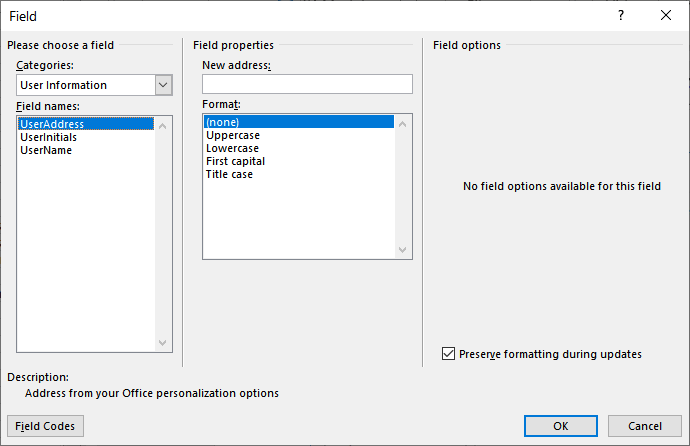
Figure 1. The Field dialog box.
WordTips is your source for cost-effective Microsoft Word training. (Microsoft Word is the most popular word processing software in the world.) This tip (5954) applies to Microsoft Word 2007, 2010, 2013, 2016, 2019, and 2021. You can find a version of this tip for the older menu interface of Word here: Inserting the User's Initials.

Learning Made Easy! Quickly teach yourself how to format, publish, and share your content using Word 2021 or Microsoft 365. With Step by Step, you set the pace, building and practicing the skills you need, just when you need them! Check out Microsoft Word Step by Step today!
Fields can be a great way of adding small snippets of dynamic data to your documents. However, you may want to get rid of ...
Discover MoreWhen creating a Word form, you use special form fields to collect information from users. You can even perform ...
Discover MoreOnce you save a document on disk, it is stored in a particular folder (or location) on that disk. You may want that ...
Discover MoreFREE SERVICE: Get tips like this every week in WordTips, a free productivity newsletter. Enter your address and click "Subscribe."
2021-07-11 18:54:06
Michelle
Hi, regarding track changes and adding user initials - is it at all possible somehow to update the user initials AFTER the edits have been made?
Got a version of Word that uses the ribbon interface (Word 2007 or later)? This site is for you! If you use an earlier version of Word, visit our WordTips site focusing on the menu interface.
Visit the WordTips channel on YouTube
FREE SERVICE: Get tips like this every week in WordTips, a free productivity newsletter. Enter your address and click "Subscribe."
Copyright © 2026 Sharon Parq Associates, Inc.
Comments