Written by Allen Wyatt (last updated November 27, 2023)
This tip applies to Word 2007, 2010, 2013, 2016, 2019, and Word in Microsoft 365
Elsen is working on his dissertation, and the style he must follow requires that footnote numbers restart at 1 after each page break. Elsen wonders how he can make sure that Word restarts the footnote numbering as he needs.
This is relatively easy to do in Word. Here's how:
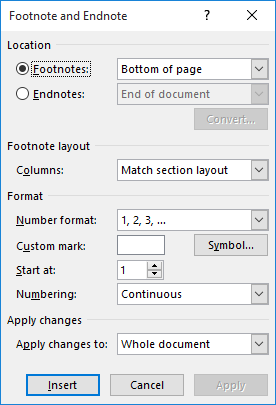
Figure 1. The Footnote and Endnote dialog box.
The result is that your footnotes should start over, at 1, for each page in your document.
WordTips is your source for cost-effective Microsoft Word training. (Microsoft Word is the most popular word processing software in the world.) This tip (13682) applies to Microsoft Word 2007, 2010, 2013, 2016, 2019, and Word in Microsoft 365.

Comprehensive VBA Guide Visual Basic for Applications (VBA) is the language used for writing macros in all Office programs. This complete guide shows both professionals and novices how to master VBA in order to customize the entire Office suite for their needs. Check out Mastering VBA for Office 2010 today!
If you have a document with lots of footnotes, you might notice that some of those footnotes are not in numerical order, ...
Discover MoreWord allows you to add footnotes to a document, but they are rather straightforward and simple in their application. If ...
Discover MoreFootnotes are essential in some types of writing. When you need to add footnotes to your documents, you'll appreciate the ...
Discover MoreFREE SERVICE: Get tips like this every week in WordTips, a free productivity newsletter. Enter your address and click "Subscribe."
2023-11-27 04:40:57
Kiwerry
@Ler: Strange. Your comment piqued my curiosity, so I created a document two pages long in Word (365) with a footnoted word on each page. When I switched from "Continuous" to "Restart Each Page" and clicked "Apply", the numbering changed as expected. I suspected it might depend on whether the footnotes were placed below the text or at the foot of the page, but that made no difference; the numbering still changed as expected.
2021-06-18 10:13:20
Ler
This did not work for me. The footnotes' numbering remains continuous throughout the whole document, even though "Restart Each Page" and "Whole Document" are selected.
Got a version of Word that uses the ribbon interface (Word 2007 or later)? This site is for you! If you use an earlier version of Word, visit our WordTips site focusing on the menu interface.
Visit the WordTips channel on YouTube
FREE SERVICE: Get tips like this every week in WordTips, a free productivity newsletter. Enter your address and click "Subscribe."
Copyright © 2024 Sharon Parq Associates, Inc.
Comments