Written by Allen Wyatt (last updated October 22, 2022)
This tip applies to Word 2007, 2010, 2013, 2016, 2019, Word in Microsoft 365, and 2021
Omid has a document with many "optional hyphen" characters. He wants to replace all of them with a "non-breaking space," so he wonders if there is a keyboard shortcut for entering the non-breaking space in the document.
The quick answer is that yes, there is a keyboard shortcut for non-breaking spaces: it is Ctrl+Shift+Spacebar. This shortcut has actually been covered in a different WordTip.
That being said, it still sounds like Omid may be going through the document and replacing all those optional hyphens manually. (Whether those replacements should be made at all is, I suppose, beside the point.) There is a much faster way to do the replacement using Word's Find and Replace capabilities. Follow these steps:
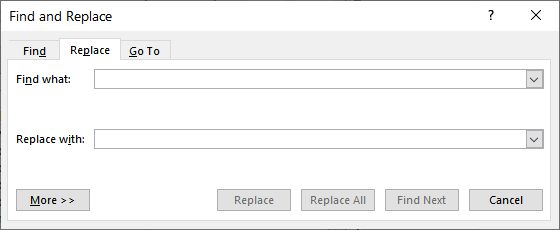
Figure 1. The Replace tab of the Find and Replace dialog box.
WordTips is your source for cost-effective Microsoft Word training. (Microsoft Word is the most popular word processing software in the world.) This tip (13408) applies to Microsoft Word 2007, 2010, 2013, 2016, 2019, Word in Microsoft 365, and 2021.

Create Custom Apps with VBA! Discover how to extend the capabilities of Office 2013 (Word, Excel, PowerPoint, Outlook, and Access) with VBA programming, using it for writing macros, automating Office applications, and creating custom applications. Check out Mastering VBA for Office 2013 today!
Word uses keyboard shortcuts for all sorts of tasks. Sometimes you may create a shortcut that messes up one of the other ...
Discover MoreWe all come to depend on shortcut keys to perform tasks in Word. If those shortcut keys don't do what we expect, it can ...
Discover MoreNeed to get rid of a keyboard shortcut key you previously defined? It's easy to do if you follow these steps.
Discover MoreFREE SERVICE: Get tips like this every week in WordTips, a free productivity newsletter. Enter your address and click "Subscribe."
There are currently no comments for this tip. (Be the first to leave your comment—just use the simple form above!)
Got a version of Word that uses the ribbon interface (Word 2007 or later)? This site is for you! If you use an earlier version of Word, visit our WordTips site focusing on the menu interface.
Visit the WordTips channel on YouTube
FREE SERVICE: Get tips like this every week in WordTips, a free productivity newsletter. Enter your address and click "Subscribe."
Copyright © 2024 Sharon Parq Associates, Inc.
Comments