Please Note: This article is written for users of the following Microsoft Word versions: 2007, 2010, 2013, 2016, 2019, 2021, and Word in Microsoft 365. If you are using an earlier version (Word 2003 or earlier), this tip may not work for you. For a version of this tip written specifically for earlier versions of Word, click here: Applying the All Caps Format.
Written by Allen Wyatt (last updated April 15, 2023)
This tip applies to Word 2007, 2010, 2013, 2016, 2019, 2021, and Word in Microsoft 365
Word provides a formatting option to show text as uppercase, even when it is not. You apply this option by choosing the All Caps check box on the Font dialog box. (Press Ctrl+D to see the dialog box.) This formatting feature is helpful if you have a selection you want to print as all uppercase, but you may well decide to convert it back to normal upper- and lowercase text later. (See Figure 1.)
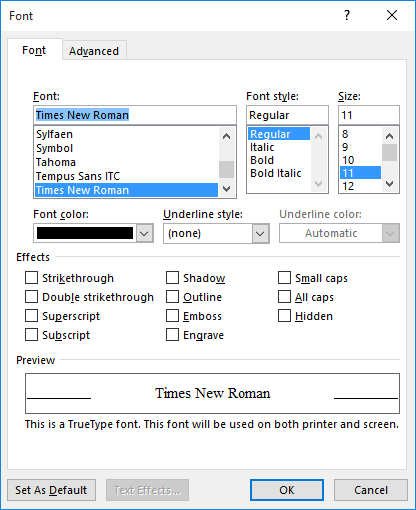
Figure 1. The Font dialog box.
If you use this formatting feature quite a bit, it can get bothersome to continually pull up the Font dialog box and click on the All Caps check box. A faster way is to simply select the text you want to affect and then press Ctrl+Shift+A.
WordTips is your source for cost-effective Microsoft Word training. (Microsoft Word is the most popular word processing software in the world.) This tip (11997) applies to Microsoft Word 2007, 2010, 2013, 2016, 2019, 2021, and Word in Microsoft 365. You can find a version of this tip for the older menu interface of Word here: Applying the All Caps Format.

Learning Made Easy! Quickly teach yourself how to format, publish, and share your content using Word 2013. With Step by Step, you set the pace, building and practicing the skills you need, just when you need them! Check out Microsoft Word 2013 Step by Step today!
You can easily use Find and Replace to find text that has a particular format to it. Most people don't know you can use ...
Discover MoreA common use to which teachers put Word is to create tests and answer sheets. By imaginatively applying the features of ...
Discover MoreIf you paste information from one document into another, you may be surprised at the results. If your text changes from ...
Discover MoreFREE SERVICE: Get tips like this every week in WordTips, a free productivity newsletter. Enter your address and click "Subscribe."
There are currently no comments for this tip. (Be the first to leave your comment—just use the simple form above!)
Got a version of Word that uses the ribbon interface (Word 2007 or later)? This site is for you! If you use an earlier version of Word, visit our WordTips site focusing on the menu interface.
Visit the WordTips channel on YouTube
FREE SERVICE: Get tips like this every week in WordTips, a free productivity newsletter. Enter your address and click "Subscribe."
Copyright © 2025 Sharon Parq Associates, Inc.
Comments