Written by Allen Wyatt (last updated September 3, 2024)
This tip applies to Word 2007, 2010, 2013, 2016, 2019, 2021, and Word in Microsoft 365
Kirk writes about Electronic Health Records (EHR) from time to time. Whenever he types EHR in a document, Word automatically changes it to HER. Kirk has tried putting in EHR as a definition in the proofing section, but it does not help.
This is not an issue for the spelling checker, where I assume Kirk is creating the definition he mentions, but instead is something being done by AutoCorrect. Word comes with many pre-defined AutoCorrect entries, and this happens to be one of those. To fix it, follow these steps:
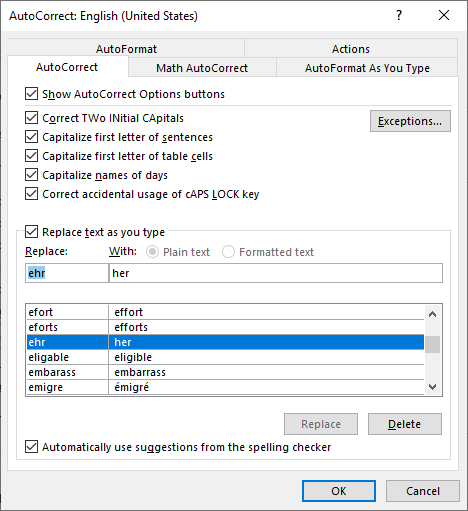
Figure 1. Finding the AutoCorrect option.
Anytime you type EHR in the future, it should now remain unchanged. If you type something else and it automatically changes to something you don't want, remember that you can press Ctrl+Z right after the change and Word will undo it.
WordTips is your source for cost-effective Microsoft Word training. (Microsoft Word is the most popular word processing software in the world.) This tip (11668) applies to Microsoft Word 2007, 2010, 2013, 2016, 2019, 2021, and Word in Microsoft 365.

The First and Last Word on Word! Bestselling For Dummies author Dan Gookin puts his usual fun and friendly candor back to work to show you how to navigate Word 2019. Spend more time working and less time trying to figure it all out! Check out Word 2019 For Dummies today!
Like to add a smiley or two to your writing? Word makes it easy through creative use of the AutoCorrect feature.
Discover MoreAutoCorrect can be a great tool to correct, automatically, the typos and wording you enter in a document. Sometimes, ...
Discover MoreType the name of any of the seven days into your document, and Word automatically makes sure it is capitalized. This is ...
Discover MoreFREE SERVICE: Get tips like this every week in WordTips, a free productivity newsletter. Enter your address and click "Subscribe."
There are currently no comments for this tip. (Be the first to leave your comment—just use the simple form above!)
Got a version of Word that uses the ribbon interface (Word 2007 or later)? This site is for you! If you use an earlier version of Word, visit our WordTips site focusing on the menu interface.
Visit the WordTips channel on YouTube
FREE SERVICE: Get tips like this every week in WordTips, a free productivity newsletter. Enter your address and click "Subscribe."
Copyright © 2025 Sharon Parq Associates, Inc.
Comments