Please Note: This article is written for users of the following Microsoft Word versions: 2007. If you are using an earlier version (Word 2003 or earlier), this tip may not work for you. For a version of this tip written specifically for earlier versions of Word, click here: Eliminating "Before Spacing" at the Top of a Page.
When you define the formatting for a paragraph (such as a heading), you can instruct Word to add additional space before the paragraph. This is often helpful in page layout to visually separate sections of your document from one another. If the paragraph that is formatted with extra space before it falls at the top of a page, Word will sometimes remove the extra space and sometimes it won't.
To understand when Word does and does not remove the space, it is helpful to understand the reasons for which a paragraph may be placed at the top of a page. There are basically seven ways:
Under normal circumstances, Word maintains any space before the paragraph, except in two instances: if the paragraph naturally falls at the top of the page (number 2 above), or if the "keep with next" attribute is set (number 3 above).
To complicate matters, however, Word allows you to configure "compatibility options" that modify how a document is displayed on the screen. There are two such options that would, at first glance, seem to affect how paragraphs are displayed at the top of a page. You can find these options by following these three steps:
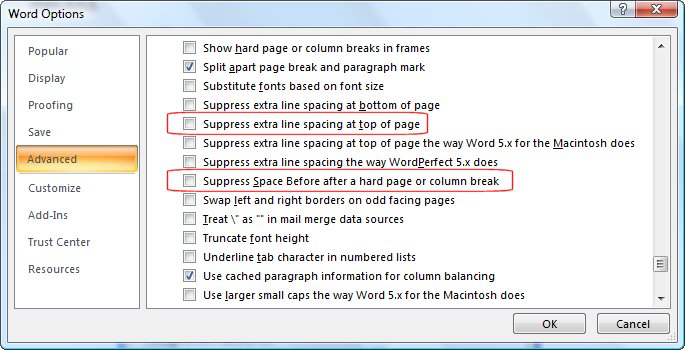
Figure 1. The layout options in the Word Options dialog box.
If you scroll through the list of options on the tab, you will see two of interest. The first is called "Suppress Extra Line Spacing at Top of Page," and the second is called "Suppress Space Before After a Hard Page or Column Break."
The first option, even though it mentions spacing at the top of the page, does nothing to affect whether Word swallows up space before a top-of-page paragraph. The reason is within the wording of the option itself, which tells you that it only affects line spacing, not space before the paragraph.
The other option, "Suppress Space Before After a Hard Page or Column Break," only changes whether Word displays space before top-of-page paragraphs in instances 6 and 7, above. Thus, even with this option turned on Word will always display the space before a paragraph when the paragraph is at the beginning of the document (instance 1 above), when it has the "page break before" attribute set (instance 4), or when the paragraph follows a section break (instance 5).
The bottom line is that there is only one way to make sure that Word doesn't display space before a paragraph that occurs at the top of a page: to format the paragraph so it doesn't have space before it. You can either manually format the paragraph, or you can define a new style, sans space before, that can be applied to top-of-page paragraphs. The drawback to such an approach, however, is that if you make edits to the document and the specially formatted paragraph no longer appears at the top of the page, you will need to correct the formatting for the paragraph so the proper space appears before it.
WordTips is your source for cost-effective Microsoft Word training. (Microsoft Word is the most popular word processing software in the world.) This tip (8254) applies to Microsoft Word 2007. You can find a version of this tip for the older menu interface of Word here: Eliminating "Before Spacing" at the Top of a Page.

Create Custom Apps with VBA! Discover how to extend the capabilities of Office 365 applications with VBA programming. Written in clear terms and understandable language, the book includes systematic tutorials and contains both intermediate and advanced content for experienced VB developers. Designed to be comprehensive, the book addresses not just one Office application, but the entire Office suite. Check out Mastering VBA for Microsoft Office 365 today!
Does the text in your document looks crammed together vertically? Here are some ideas on how to fix the text so that it ...
Discover MoreYou can use the tools on the ribbon to adjust the indent applied to a paragraph. If you want to format a hanging indent, ...
Discover MoreWord gives you the ability to place borders around different elements of your document. If you try to place a border ...
Discover MoreFREE SERVICE: Get tips like this every week in WordTips, a free productivity newsletter. Enter your address and click "Subscribe."
2023-06-01 00:52:48
Karen
Thank you so much for the explanation, this has been driving me crazy. It's stupid as heck on the part of Microsoft, but at least I now know that I can stop trying to fix it because it can't be fixed.
2022-08-08 15:13:21
Andrew
Anyone have any idea if there is any difference between "ActiveDocument.Convert" and "ActiveDocument.SetCompatibilityMode wdCurrent"?
Thanks,
Andy.
2021-11-09 08:25:57
Chris
Thanks Allen! This article is a little out of date now, unfortunately, and may not be as helpful for those of us out there using the latest version of Word. Luckily, there is still hope! The below I have copied from the Microsoft Community forum, courtesy of Jay Freedman. He has solved my problems! I hope you have an opportunity to update your article soon. :)
[ You can see the full question and answer here: https://answers.microsoft.com/en-us/msoffice/forum/all/where-can-i-find-suppress-extra-line-spacing-at/70bf7ca3-a884-40c4-ab59-34d2a04a1a8f ] Answer follows:
The only way to gain access to the old layout options, if you still need to do that, is to put the document into Compatibility Mode so the old layout engine will be used.
The quick way to do that is to save the document in Word 2003 (*.doc) format. However, that also makes all of the features added in Word 2007, 2010, and 2013 unavailable. For reasons known only to Microsoft developers <sigh> it's a bit difficult to put a document into Word 2010 compatibility, so that you lose only the newest features of Word 2013. If you want to do that:
Press Alt+F11 to open the macro editor, and press Ctrl+G to open the Immediate window at the bottom of the editor. In that window, paste this line and then press Enter:
ActiveDocument.SetCompatibilityMode wdWord2010
Close the macro editor. Then open the Options dialog, go to the Advanced options, and scroll to the bottom. Change the dropdown "Lay out this document as if created in" to "Microsoft Word 2010". At that point, the list of 2010 layout options will appear below the dropdown, and "Suppress extra line spacing at top of page" will be in that list.
2020-07-16 13:57:17
Robert P
Just for anyone who wants to do the opposite, and to ensure that there /is/ space before at the top of a page, I spent several frustrating hours yesterday and today before I finally worked out the following:
If you want the space before the first paragraph after a section break to be included, make sure there is no end-of-paragraph character (pilcrow) between the last printable character of the preceding section and the section break.
2019-06-19 08:08:49
anne kleijn
I love you Josh you saved me
2018-09-10 12:33:03
Karim
Hello,
I cannot for the life of me find this setting in Word 2016. I have 3 pages in a document, each of them starts with a Heading 1. For some reason, the spacing before the HEading 1 in the first page is bigger than the spaceing before in the other 2 pages. I believe this is what this article helps fix, but I don't find the setting in Word 2016. Can you help?
Thanks!
2018-07-24 16:40:58
Ellie
Is there any way to suppress spacing before a certain style? I use an bullet list style that is indented and has no extra apace before or after each bullet item. I would like to automatically remove extra space between the first bullet and the paragraph above it. Is there a way to do this?
2018-05-30 07:47:45
Yosh
Using Word 2010, my experience does not match what you wrote: "Under normal circumstances, Word maintains any space before the paragraph, except in two instances: if the paragraph naturally falls at the top of the page (number 2 above), or if the "keep with next" attribute is set (number 3 above)."
I have Keep with next selected & it does not eliminate the space before at top of page. In the end, I created two styles - one for new page & one for regular. A pain in the neck, since I'll have to manually fix it up any time I need to repaginate.
I wish it did work the way you describe...
2017-11-20 09:12:23
Brian Crane
Hi Lisa
See comment by JOSH. Works for me in Office 2016
2017-11-19 12:57:13
Richard
I've been looking for this ever since I switched to Windows from Macintosh; Macintosh, automatically, removed the extra space at the top of a page if it was the beginning of a new paragraph.
2017-11-16 16:51:27
Lisa Sullivan
Do you have instructions for the "Eliminating "Before Spacing" at the Top of a Page" tip using Office 2013 and 2016?
Thanks.
2017-10-12 14:07:24
amy
In Word for Mac, the Advanced options are under "Compatibility." Thank you so much for this, perfect line spacing with line numbers now!
2017-09-08 04:19:27
Secretair
THANK YOU!! This really made my day!!
2017-04-25 18:02:26
Josh
Under the Page Setup dialog box (Page Layout, Page Setup, click the Dialog Launcher (little arrow in the corner)), click on the Layout tab, then halfway down under Page there is a drop down window under Vertical alignment. The options are Top, Center, Justified, Bottom. Click Top to make the text sit at the top of the page. By default it applies to that section only, but that can be changed in the drop down window at the bottom of the dialogue box.
2016-01-10 07:31:52
Linda
I have MS Word 2007. I have page breaks inserted at the end of chapters in my book to keep the next chapter at the top of the next page. However, it only works half the time. What am I doing wrong?
2015-12-05 08:50:22
Sarah
Bill Foord - if I correctly understand what you're trying to do, I think that if you want to type close to the top of the page, you'll want to set the top margin and the top header size to be minimal in size. Those settings are under page setup in the margin tab and the layout tab. You might also make sure that there aren't any hard or soft returns in the header that are causing the text on the page to appear lower than you want.
2015-12-04 14:26:00
bill foord
word 2010. i've tried many of your suggestions and i cant get rid of the header. i want to write close to the top of each page. everytime i've done something thinking i've got rid of the header, i go back and double click where the header is/hoping was and it appears again. got any ideas? thank you
2015-09-25 10:50:07
Rebecca
Michael M -- since you are copying & pasting, you could be unintentionally bringing in styles that include "space below" or "space above". Check to see what styles are in use in the document.
2015-09-24 22:32:28
Michel M
I came to this thread because I copy receipt of transaction to words 2007 . And under each of them I create a line with the automatic option (3 or 4 dashes after a return, then return again to create the line.
I have two copies and wonder why there are not exactly aligned (on my 2 screens).
I discovered that sometimes below an entry (several lines of text) there is an extra space before my next horizontal line. I cannot delete it, or enter text in it. And it is very frustrating.
What I read here does not exactly mirror my problem, yet I feel it's related to it. But I can't see how to fix it.
2015-07-08 18:21:32
Sarah
I also had the "opposite" problem. Bella's post was helpful for me, as it helped me realize the true fix. I also had a problem with headings **in pleadings with line number** being above the number 1 when falling at the top of the page. I wanted the space to not be suppressed, but it was being suppressed. I realized that I should check the option to suppress the spacing (which would affect *non-heading* text falling at the top of the page) and then move the page line numbering (a text box in the header) up, to line up with the regular text where it now starts at the top of the page, and where heading text also starts as a result of the 1-7 above. Hope this might help someone.
2015-05-07 04:45:38
Rocky
I appreciate the clear explanation. I feel like sometimes the space still is removed even in some cases not mentioned, but I can't put my finger on it. I do use Next Page breaks, for instance, before a subheading style with extra space, and sometimes Word will remove the space and sometimes not. Some users above expressed annoyance at the space disappearing, but on the contrary, when creating final manuscripts, an even top margin is both logical and standard, and therefore, removing the space before should be a standard option in Word. Hopefully this will be fixed in future versions.
2014-12-05 23:15:35
Alastra
I'm using Word 2010 and it seems to want to put an enormous amount of space at the top of every document. It's especially annoying when trying to print labels; they're never spaced right.
Since there is no more "office button," nor Options, nor Advanced, I can't follow the instructions above. How do I eliminate this space?
2014-08-25 09:58:26
Bryan
Renee, Peter: don't be so quick to blame the software because you can't figure out how to do something. I set up my Heading 1 Style as 150pt before spacing and checked the "page break before" option. Now any new applications of Heading 1 start about a quarter of the way down the new page.
2014-08-20 07:18:05
Renee Paule
In my case, I want my headings dropped at the beginning of a chapter.
I got round this problem by inserting a blank text box above my titles and removing the border.
It's silly that we should have to do this as this formatting is so basic.
2014-08-01 09:09:32
Peter Dickson
I,d like to place some headlines on the middle of a new page. After conversion of my old Word files to the new format this seems to be impossible since the options I need are gone. Any spacing before the text at the beginning of a page is "automatically" eaten up. It seems like a bug to me. Sadly, not the only one in this version of Word.
2014-04-15 07:06:47
Aron
To those people who are having the reverse problem, which I too had......
I noticed that there was another option 'ticked' in the posters options and that was 'Split apart page break and paragraph mark'.
As many of you who use the Show/Hide option will know there is a a page break and para mark on the same line on the previous page. This option moved the para mark to the new page (above my heading). Delete this and your heading will once again be at the top of the page but WITH your space before!!
2014-04-06 18:45:40
Rachel
I am an expert Word user with various levels of certification. I enjoy reading the Word tips for making sure I am up-to-date with new features, old features, and just learning new tricks.
After reading this article and comments, it seems that the article explains that Word will keep paragraph spacing except for two situations [Under normal circumstances, Word maintains any space before the paragraph, except in two instances: if the paragraph naturally falls at the top of the page (number 2 above), or if the "keep with next" attribute is set (number 3 above).].
However, I have not found this true in my experience. The only way I have been able to make the paragraph spacing take effect without fail every time is to use a Next Page Section Break. I have adjusted the settings as indicated in the article, and still ran into the same issue of loss of paragraph spacing before a paragraph.
It seems, also, that the compatibility setting has no real affecting on maintaining the spacing.
Could there be other settings not mentioned in this article that could be the culprit for that?
2014-01-21 13:51:18
Rebecca
Hey, Joan -
Your comment triggered me to try all this again, and I got the same behaviour in Word as I reported before. So, good news, I agree with you that purposefully set before-paragraph spacing is ignored at the top of the page no matter what options are selected and the only way to get top-of-page spacing appears to be hard-coded returns. And... bad news, I have no solution to offer you. :/
2014-01-20 18:37:26
Joan
I need the "space before" precisely BECAUSE my documentation style requires that new sections start with a heading about 1/3 down the page. So my heading style has "page break before" and a generous "spacing above" setting. The "spacing above" setting NEVER takes effect, and I've looked at those compatibility options. The "suppress" box is unchecked. I'm going nuts over this. Word is overriding my spacing setting.
2013-12-11 16:08:55
Immanuel
I'm having the same "opposite problem" as Rebecca:
I created a style for a heading with a set before-spacing, keeping in mind the effect of top margin. So a heading on top of page is suppose to have more space than one in the middle of the page. This works sometimes, but other times Word takes out the styled spacing when the heading is on top of the page. I think my manual page breaks have something to do with this...
Rebecca, did you find a solution?
Anyone else got a suggestion?
Immanuel
- using Office 2010
2013-08-20 09:37:18
Tom
Oh, I see your answer now, but are there any other options you know of now?
2013-08-20 09:35:11
Tom
I'm in the same camp as Bella. I'm using Word 2013 and can't figure out how to do it. Any instructions for 2013?
2013-05-30 15:56:47
Rebecca
using ms-office word 2007 to edit a DOCX document... i seem to be having the opposite problem. i want to keep all spacing exactly as i set it in the style formatting -- nothing different at the top of the page. is there a way to make this happen?
2013-05-08 09:23:12
awyatt
Bella,
They are gone in 2013. They are available, however, if either of two conditions are met:
(1) You create the document in compatibility mode (DOC instead of DOCX).
(2) You open the document in Word 2007.
-Allen
2013-05-06 19:06:22
Bella
I'm using Word 2013 and I've noticed the Compatibility Options are gone. I'm creating a pleading that uses Exactly 24pts line spacing and lines up with numbers in the header that fall down the left side of the page.
The exactly line spacing automatically puts space at the top of the paragraph. When the paragaph falls at the top of the page, the text won't line up with the numbers. In earlier versions, to fix this, I checked the Suppress extra line spacing at the top of the page. Now the option is gone. How is this handled now?
Thanks!
2013-02-05 06:38:17
Simon
Yet another excellent post - this guy makes my life so much easier!
2012-09-11 23:54:01
Zara
well it didn't help me. I cannot find a way to remove this stupid space at the top of the page even after following this procedure and I don't really know what formatting are you talking about at the end of the procedure after telling us that these two options are not going to work. Mind explaining?
2012-05-01 20:14:16
Kelly
These instructions helped me to solve the problem I've been contemplating for a week. Thank you so much for posting them!
Got a version of Word that uses the ribbon interface (Word 2007 or later)? This site is for you! If you use an earlier version of Word, visit our WordTips site focusing on the menu interface.
Visit the WordTips channel on YouTube
FREE SERVICE: Get tips like this every week in WordTips, a free productivity newsletter. Enter your address and click "Subscribe."
Copyright © 2026 Sharon Parq Associates, Inc.
Comments