Please Note: This article is written for users of the following Microsoft Word versions: 2007, 2010, 2013, 2016, 2019, and Word in Microsoft 365. If you are using an earlier version (Word 2003 or earlier), this tip may not work for you. For a version of this tip written specifically for earlier versions of Word, click here: Changing the Type of Page Numbers Used in Headers or Footers.
Written by Allen Wyatt (last updated August 14, 2021)
This tip applies to Word 2007, 2010, 2013, 2016, 2019, and Word in Microsoft 365
As you already know, Word allows you to make page numbers a part of your headers or footers. After adding the page numbers, you may want to change the type of page numbers used. Word allows you to use several different types of page numbers, as follows:
| Type | Selection | |
|---|---|---|
| Arabic | 1, 2, 3... | |
| Arabic with Dashes | - 1 -, - 2 -, - 3 -... | |
| Uppercase Roman | I, II, III... | |
| Lowercase Roman | i, ii, iii... | |
| Uppercase Alphabetic | A, B, C... | |
| Lowercase Alphabetic | a, b, c... |
To change the format of your page numbers, follow these steps:
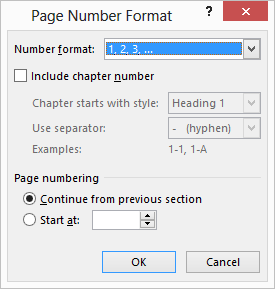
Figure 1. The Page Number Format dialog box.
WordTips is your source for cost-effective Microsoft Word training. (Microsoft Word is the most popular word processing software in the world.) This tip (9923) applies to Microsoft Word 2007, 2010, 2013, 2016, 2019, and Word in Microsoft 365. You can find a version of this tip for the older menu interface of Word here: Changing the Type of Page Numbers Used in Headers or Footers.

Comprehensive VBA Guide Visual Basic for Applications (VBA) is the language used for writing macros in all Office programs. This complete guide shows both professionals and novices how to master VBA in order to customize the entire Office suite for their needs. Check out Mastering VBA for Office 2010 today!
If your documents routinely use numbered paragraphs, you may want to place the number of the page's first paragraph in ...
Discover MoreWhen you attach a template to a document, it doesn't modify the documents headers or footers. This tip provides three ...
Discover MoreHeaders and footers can add a final, professional touch to your printed document. Here's the quick way to add the headers ...
Discover MoreFREE SERVICE: Get tips like this every week in WordTips, a free productivity newsletter. Enter your address and click "Subscribe."
There are currently no comments for this tip. (Be the first to leave your comment—just use the simple form above!)
Got a version of Word that uses the ribbon interface (Word 2007 or later)? This site is for you! If you use an earlier version of Word, visit our WordTips site focusing on the menu interface.
Visit the WordTips channel on YouTube
FREE SERVICE: Get tips like this every week in WordTips, a free productivity newsletter. Enter your address and click "Subscribe."
Copyright © 2024 Sharon Parq Associates, Inc.
Comments