Please Note: This article is written for users of the following Microsoft Word versions: 2007, 2010, 2013, 2016, 2019, Word in Microsoft 365, and 2021. If you are using an earlier version (Word 2003 or earlier), this tip may not work for you. For a version of this tip written specifically for earlier versions of Word, click here: Comparing Document Versions.
Written by Allen Wyatt (last updated April 9, 2022)
This tip applies to Word 2007, 2010, 2013, 2016, 2019, Word in Microsoft 365, and 2021
Word includes a tool that allows you to compare two documents to each other. The document in memory is marked with revision marks to indicate the changes from the document on disk. You perform a comparison in this manner:
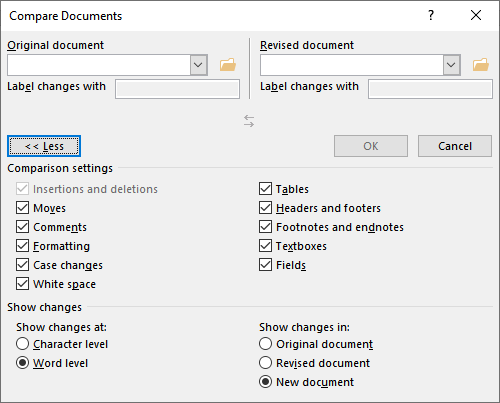
Figure 1. The Compare Documents dialog box.
When the comparison is done, Word shows the original documents and the compared document, which contains revision marks (using familiar Track Changes markup) to indicate what has changed.
WordTips is your source for cost-effective Microsoft Word training. (Microsoft Word is the most popular word processing software in the world.) This tip (9296) applies to Microsoft Word 2007, 2010, 2013, 2016, 2019, Word in Microsoft 365, and 2021. You can find a version of this tip for the older menu interface of Word here: Comparing Document Versions.

Create Custom Apps with VBA! Discover how to extend the capabilities of Office 2013 (Word, Excel, PowerPoint, Outlook, and Access) with VBA programming, using it for writing macros, automating Office applications, and creating custom applications. Check out Mastering VBA for Office 2013 today!
When you instruct Word to tell you how many words are in a document, it treats hyphenated words or phrases as if they are ...
Discover MoreIf you use the Word Count tool and are surprised that it returns a count of 0, it could be because of what you selected ...
Discover MoreIf you are a teacher, you may be looking for ways you can use Word's features to correct papers your students send to you ...
Discover MoreFREE SERVICE: Get tips like this every week in WordTips, a free productivity newsletter. Enter your address and click "Subscribe."
There are currently no comments for this tip. (Be the first to leave your comment—just use the simple form above!)
Got a version of Word that uses the ribbon interface (Word 2007 or later)? This site is for you! If you use an earlier version of Word, visit our WordTips site focusing on the menu interface.
Visit the WordTips channel on YouTube
FREE SERVICE: Get tips like this every week in WordTips, a free productivity newsletter. Enter your address and click "Subscribe."
Copyright © 2024 Sharon Parq Associates, Inc.
Comments