Written by Allen Wyatt (last updated March 18, 2023)
This tip applies to Word 2007, 2010, 2013, 2016, 2019, 2021, and Word in Microsoft 365
Arvilla works with text boxes frequently and the Layout Options pop-up is a chronic nuisance for her. She cannot work with it hovering directly over a shape she needs to copy or move, so she is constantly hitting the Esc key. If her cursor moves into some undefined space, the Layout Options pop-up is back. She wonders how to eradicate this pest.
Word tries to be as helpful as possible, and it can seem a bit overbearing at times. If you find this type of help obtrusive, you can turn it off by following these steps:
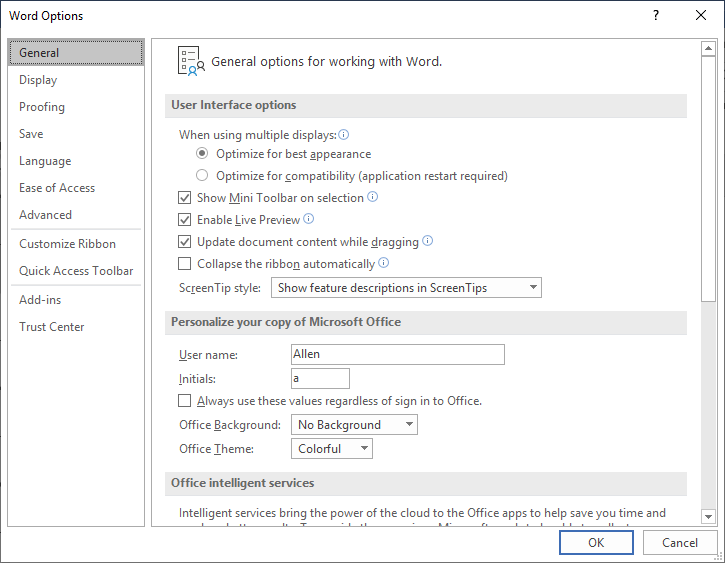
Figure 1. The General tab of the Word Options dialog box.
WordTips is your source for cost-effective Microsoft Word training. (Microsoft Word is the most popular word processing software in the world.) This tip (7640) applies to Microsoft Word 2007, 2010, 2013, 2016, 2019, 2021, and Word in Microsoft 365.

Do More in Less Time! Are you ready to harness the full power of Word 2013 to create professional documents? In this comprehensive guide you'll learn the skills and techniques for efficiently building the documents you need for your professional and your personal life. Check out Word 2013 In Depth today!
Word allows you to either display or hide non-printing characters that are in your document. This configuration setting ...
Discover MoreWord normally uses Print Layout view to display your documents. You may want, instead, to always use Draft view. Here's ...
Discover MoreIn an effort to make your writing better, Word uses "squiggly" underlines to mark things it thinks you may need to ...
Discover MoreFREE SERVICE: Get tips like this every week in WordTips, a free productivity newsletter. Enter your address and click "Subscribe."
There are currently no comments for this tip. (Be the first to leave your comment—just use the simple form above!)
Got a version of Word that uses the ribbon interface (Word 2007 or later)? This site is for you! If you use an earlier version of Word, visit our WordTips site focusing on the menu interface.
Visit the WordTips channel on YouTube
FREE SERVICE: Get tips like this every week in WordTips, a free productivity newsletter. Enter your address and click "Subscribe."
Copyright © 2025 Sharon Parq Associates, Inc.
Comments