Please Note: This article is written for users of the following Microsoft Word versions: 2007, 2010, 2013, 2016, 2019, and Word in Microsoft 365. If you are using an earlier version (Word 2003 or earlier), this tip may not work for you. For a version of this tip written specifically for earlier versions of Word, click here: Understanding MRU Files.
Written by Allen Wyatt (last updated July 26, 2022)
This tip applies to Word 2007, 2010, 2013, 2016, 2019, and Word in Microsoft 365
MRU is an acronym for most recently used. It describes a feature of Word that allows you to quickly open your most recently used documents. These file names are displayed by Word when you click on the Office button (Word 2007) or the File tab of the ribbon (Word 2010 or a later version).
Actually, Word 2007 and later versions of Word each handle MRU files differently—drastically differently. When you click the Office button in Word 2007, you are shown a list of the MRU files. That is simple and straightforward. You can change the number of documents in the MRU list (Word 2007) or what you see on the File tab of the ribbon when you click Open at the left side of the screen (later versions of Word) in this manner:
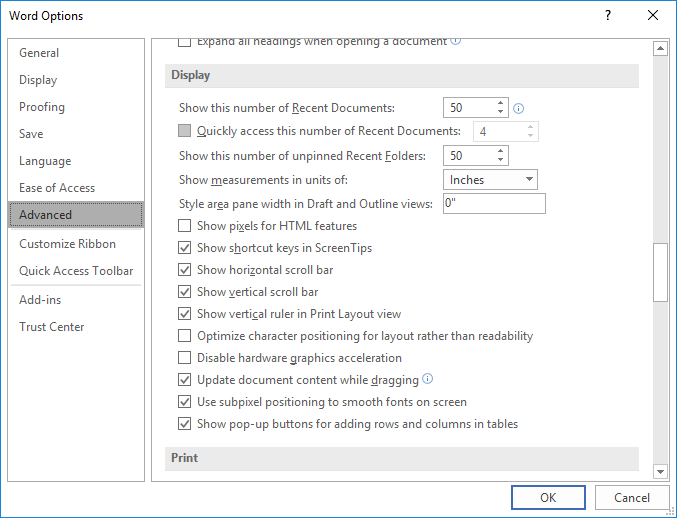
Figure 1. The Display section of the Advanced options of the Word Options dialog box.
Word 2010 also has a "quick list" of MRU files that it displays in the pane at the left side of the File tab screen. This quick list appears just below the Close command and above the Info item. You control how many MRU files appear in this quick list by first making sure that Recent is selected and then using the control at the very bottom of the screen. The control is titled "Quickly Access This Number of Recent Documents." You can turn off this feature using the supplied check box, but if it is turned on you can specify how many of the MRU documents should appear in the quick list. (You can select from 1 up to the number of documents you specified to be maintained in the MRU list.)
Later versions of Word list the MRU files when the Recent Documents or Recent (2019 and Word in Office 365) option is displayed. The number of recent documents displayed depends on the value selected in Step 4 above.
WordTips is your source for cost-effective Microsoft Word training. (Microsoft Word is the most popular word processing software in the world.) This tip (7355) applies to Microsoft Word 2007, 2010, 2013, 2016, 2019, and Word in Microsoft 365. You can find a version of this tip for the older menu interface of Word here: Understanding MRU Files.

The First and Last Word on Word! Bestselling For Dummies author Dan Gookin puts his usual fun and friendly candor back to work to show you how to navigate Word 2013. Spend more time working and less time trying to figure it all out! Check out Word 2013 For Dummies today!
Word has the capability to save your work, in the background, while you continue to edit your documents. This tip ...
Discover MoreGot a bunch of text that you've imported from a text file? Need to make it look better? You can take a stab at it with ...
Discover MoreWord allows you to specify where it should start looking for your documents. This setting can come in handy if you store ...
Discover MoreFREE SERVICE: Get tips like this every week in WordTips, a free productivity newsletter. Enter your address and click "Subscribe."
2022-07-26 09:33:15
Beej
We had a weird entry in our MRU list the other day. One of my Word 365 users was working on a document in SharePoint and saved his work as usual. The next day he wanted to work on it again and noticed that the MRU list didn't display the file name of the document. Instead it displayed the contents of the document's Title property.
I don't know how many of our documents even have content in the Title so maybe this is normal behavior but no one else has reported it in my years working with Word.
2022-07-26 09:29:59
Alex
Ugh, I hate to be "that guy" but using "acronym" for an initialization is one of my linguistic pet peeves. What defines an acronym is that it's a set of initials that are spoken as a word - radar, HIPAA, taser, scuba, PIN, NAFTA, etc. When each initial of the phrase being abbreviated is spoken separately, it's an initialization. Thanks.
Got a version of Word that uses the ribbon interface (Word 2007 or later)? This site is for you! If you use an earlier version of Word, visit our WordTips site focusing on the menu interface.
Visit the WordTips channel on YouTube
FREE SERVICE: Get tips like this every week in WordTips, a free productivity newsletter. Enter your address and click "Subscribe."
Copyright © 2024 Sharon Parq Associates, Inc.
Comments