Please Note: This article is written for users of the following Microsoft Word versions: 2007, 2010, 2013, 2016, 2019, Word in Microsoft 365, and 2021. If you are using an earlier version (Word 2003 or earlier), this tip may not work for you. For a version of this tip written specifically for earlier versions of Word, click here: Creating a Table of Authorities.
Written by Allen Wyatt (last updated May 27, 2023)
This tip applies to Word 2007, 2010, 2013, 2016, 2019, Word in Microsoft 365, and 2021
In long legal documents, a table of authorities is often used to cite references to statutes, cases, and other sources for information referenced in the document. The table of authorities will cite the case or statute, along with the page number in the document on which the case or statute is referenced.
Word includes the ability to easily create a table of authorities. You do so by first marking citations within your document, and then instructing Word to compile the citations into your final table. (This tip deals specifically with marking citations, which is the basis of creating a table of authorities. Actually generating the table is covered in a different WordTip.)
As you are marking citations, you can specify both long and short versions of citations. For instance, a long citation may be something like "Smith v. Jones, 37 Adj. 3d 421 (1968)." The short version of the citation could be something like "Smith v. Jones" or even "Smith (1968)."
To mark citations, follow these steps:
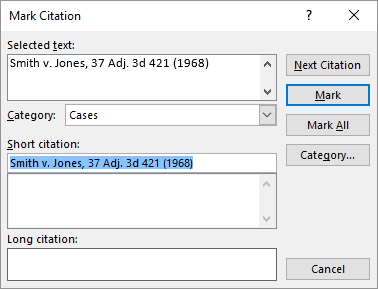
Figure 1. The Mark Citation dialog box.
WordTips is your source for cost-effective Microsoft Word training. (Microsoft Word is the most popular word processing software in the world.) This tip (5912) applies to Microsoft Word 2007, 2010, 2013, 2016, 2019, Word in Microsoft 365, and 2021. You can find a version of this tip for the older menu interface of Word here: Creating a Table of Authorities.

Create Custom Apps with VBA! Discover how to extend the capabilities of Office 2013 (Word, Excel, PowerPoint, Outlook, and Access) with VBA programming, using it for writing macros, automating Office applications, and creating custom applications. Check out Mastering VBA for Office 2013 today!
A table of authorities is normally divided into separate sections based on categories you define. Here's how to create ...
Discover MoreWith the entries for your table of authorities marked throughout your document, you are ready to actually generate the ...
Discover MoreAutomatically create a Table of Authorities entry in your document, and Word might place the necessary field at the wrong ...
Discover MoreFREE SERVICE: Get tips like this every week in WordTips, a free productivity newsletter. Enter your address and click "Subscribe."
There are currently no comments for this tip. (Be the first to leave your comment—just use the simple form above!)
Got a version of Word that uses the ribbon interface (Word 2007 or later)? This site is for you! If you use an earlier version of Word, visit our WordTips site focusing on the menu interface.
Visit the WordTips channel on YouTube
FREE SERVICE: Get tips like this every week in WordTips, a free productivity newsletter. Enter your address and click "Subscribe."
Copyright © 2024 Sharon Parq Associates, Inc.
Comments