Written by Allen Wyatt (last updated October 4, 2023)
This tip applies to Word 2013, 2016, 2019, and 2021
Gary notes that as he works in a table and moves the mouse pointer above a line dividing two columns or to the left of a line separating two rows, he sees a "circled plus sign" appear, indicating that he can click to insert a column or row. Gary finds this feature to be distracting and more trouble than it is worth, so he wonders if it is possible to turn it off.
The Insert Column and Insert Row tools first made their appearance in Word 2013. You can see the tools when, as Gary said, you move the mouse pointer above a column divider or to the left of a row divider. (See Figure 1.)
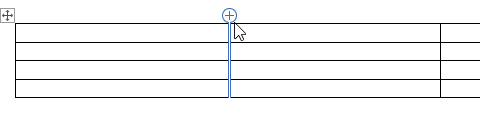
Figure 1. The Insert Column tool.
If you click on the plus sign, then Word dutifully adds either a column or row, as appropriate for the tool. For some people—like Gary—the tool is a bother, as it can be a bit confusing where to actually click to get the results you want. For instance, you may be trying to change the width of columns or height of rows by dragging the dividing lines, but if you click at the wrong time you end up actually adding an unwanted column or row.
The addition of the tools did complicate some traditional table operations (as in the width and height changes), which means that a user now has to be a little more careful in watching where they click. (Or double-checking before actually clicking.) It is, for instance, possible to still be pointing inside the tool's plus sign and have the mouse pointer change to show you are going to select a column or row. (See Figure 2.)
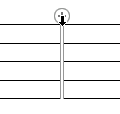
Figure 2. The Insert Column tool can be very picky when it comes to mouse pointer location.
It is possible to turn off this tool if you find this feature too distracting by following these steps:
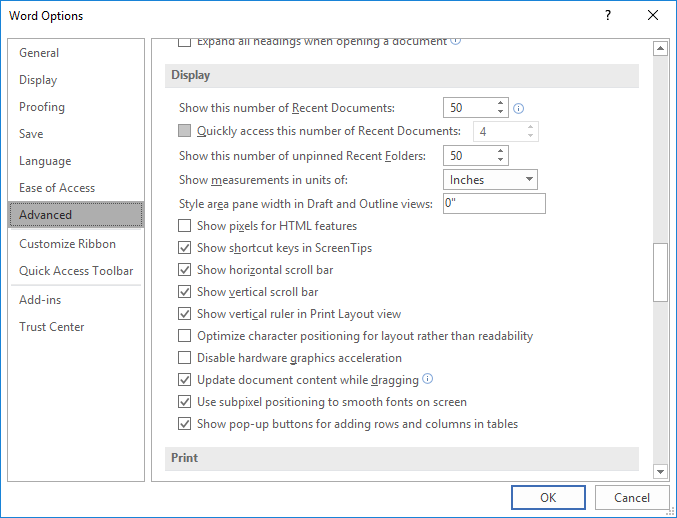
Figure 3. The Display section of the Advanced options of the Word Options dialog box.
WordTips is your source for cost-effective Microsoft Word training. (Microsoft Word is the most popular word processing software in the world.) This tip (13154) applies to Microsoft Word 2013, 2016, 2019, and 2021.

Do More in Less Time! An easy-to-understand guide to the more advanced features available in the Microsoft 365 version of Word. Enhance the quality of your documents and boost productivity in any field with this in-depth resource. Complete your Word-related tasks more efficiently as you unlock lesser-known tools and learn to quickly access the features you need. Check out Microsoft 365 Word For Professionals For Dummies today!
Each table in a document can have different numbers of columns and different widths for columns. If you want to join two ...
Discover MoreTables can be great for organizing and presenting information in a document. If you find there is not enough white space ...
Discover MoreOnce a table is inserted in your document, you can use the mouse to adjust the width of columns. The effect the mouse ...
Discover MoreFREE SERVICE: Get tips like this every week in WordTips, a free productivity newsletter. Enter your address and click "Subscribe."
2023-11-30 17:57:44
Sarah Fraser
When I add a row in my MS Word form (built using developer tools), the new row doesn't have the same formatting (margins, row height). Is there a way for the new row to have the same formatting as the original one?
(see Figure 1 below)
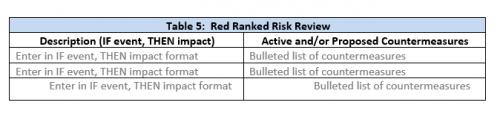
Figure 1. Third row is added row (note different formatting)
2022-02-02 14:17:35
Alison M
Thank you, YossiD. At least I'm not going mad - the facility to turn off the Add Column/Row feature really isn't there in Word 2013. Pehaps Allen Wyatt could edit his advice note, which currently says it applies to Word 2013. That will save people wasting their time looking.
2022-01-31 02:15:04
YossiD
@Alison M, et. al.
Ken Endacott's macro won't work in Word 2013 because the ShowPopupAddRowColToTable property does not exist in that version of VBA.
Look here:
https://answers.microsoft.com/en-us/msoffice/forum/all/how-do-i-disable-the-intrusive-and-annoying-plus/674404bc-492d-4523-9f6e-ceb1a7e6a668
|As far as I can tell, we are out of luck with word 2013. Very annoying.
2021-09-04 11:25:07
Alison M
Allen Wyatt says (right above 'Author Bio' that: "This tip (13154) applies to Microsoft Word 2013, 2016, 2019, and Word in Office 365". Yet is does not appear in the list of Advanced options in my Word 201 - see screenshot. Does anyone know why this or, or how to fix it? Thanks. (see Figure 1 below)
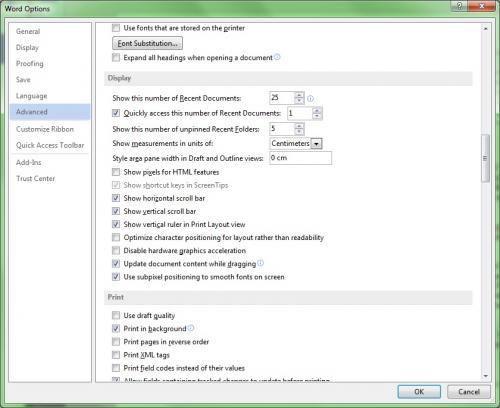
Figure 1.
2021-09-03 06:51:08
David
Thanks! I find that feature really irritating.
2021-07-05 10:58:48
chris priest
I believe it is called an anchor.
2021-06-29 13:53:09
Meri
What is the boxed, crosses arrows shown in the top left corner of the table shown in fig.1 called?
2021-02-23 20:26:00
Alison M
Does anyone have an answer (or better still a solution) for why the option "Show Pop-Up Buttons for Adding Rows and Columns in Tables" is NOT THERE for me in Word 2013. (See my post of 15 Feb, below) . According to this help page, it should be there. Thanks.
2021-02-22 23:17:22
Ken
Asking around, it seems that the Insert Column and Insert Row tool is missing only in Word 2016 64 bit. It is present in 2019 both 32 and 64 bit and presumably in later versions.
It looks like 2016 64 bit is an orphan version with several options missing along with differences in the VBA.
2021-02-19 09:09:25
chris priest
Thanks Ken! Really appreciate your effort.
2021-02-19 04:16:05
Ken
Chris,
It looks like your Office 2016 is the 64 bit version.
There are two versions of Word 2016, the 32 bit version and the 64 bit version. One would think that they would have identical features but not so!
The 32 bit version has the Adding Columns and Rows feature but the 64 bit version does not.
I Have seen this sort of difference between the two in other areas. Fortunately I have both 2016 versions on different machines so I can compare them.
Maybe someone who has 2019, 2010 or 365 can comment.
2021-02-18 09:10:33
chris priest
I have Microsoft Office Professional Plus 2016.
2021-02-18 02:57:01
Ken
Chris,
The feature is only available in Word versions 2013 and above.
2021-02-17 10:47:32
chris priest
I copied the sub/macro over and it fails stating "method or data member not found" and highlights "ShowPopupAddRowColToTable".
Is there a main or higher level macro that gets this defined?
Thanks for the code. Appreciated.
2021-02-16 05:35:17
Ken Endacott
If for some reason the feature is missing in the Word Options dialog box then it can be changed with the following macro:
Sub TogglePopupButtons()
With Options
.ShowPopupAddRowColToTable = Not .ShowPopupAddRowColToTable
MsgBox "Show popup changed to " & .ShowPopupAddRowColToTable
End With
End Sub
2021-02-15 12:52:34
Alison M
This option is not there for me in Word 2013. (see Figure 1 below)
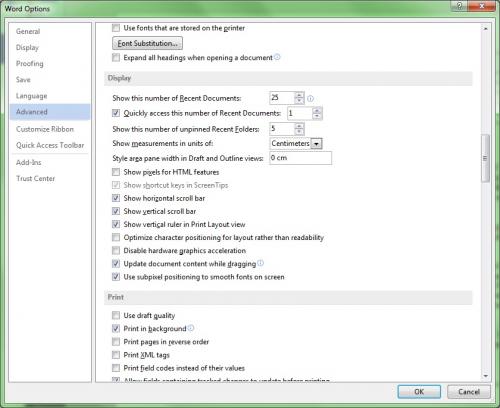
Figure 1.
2020-12-11 10:14:09
Allen
Christian,
I just checked it in Word for Office 365, and it is still there.
-Allen
2020-12-11 07:48:19
Christian
Hi,
Can someone please confirm that the "Show Pop-Up Buttons for Adding Rows and Columns in Tables" option is still part of the current versions (2016/2019/365) of Word?
Or has the option been removed from newer versions of Word again between 2016 and 2020?
Thanks a lot!
2020-11-16 10:01:16
chris priest
When I try to turn it back on the option is missing. One can't click on the box to turn it back on because the whole line is missing.
How do you turn it back on?
2020-05-07 14:40:54
Claudia
I want to use this feature however, does anyone know why 1 minute you have this option then as your editting the document come back the feature will disappear and you can't get the + sign on the row or column, then come back later? This is without changing the settings.
2020-03-29 10:18:37
Bill Blakey
Hi Allen,
Word 2013 made it quicker to add rows to tables. In Word 2010 you had to right click on a row in your table and a drop-down menu appeared from which you chose “Insert Row”, with a choice of “Above” or “Below”. In Word 2013 if you hover near the left-hand edge of a table by the dividing line between two rows a plus-sign appears, and if you click it a blank row is inserted.
The problem I am having in Word 2016 is sometimes I load a document and that plus sign appears, and sometimes I load the same document and however much hovering I do, I can’t get the plus-sign to appear.
I am talking here about a document which I update once or twice a week, usually to add rows. If I load it and don’t get the plus-sign I know I’m done for that session. Even closing it and re-opening it doesn’t seem to make a difference and I have to use right-click and “Insert Row” from the drop-down menu. But then next day the plus-sign is back and working again.
Why does this happen and is there anything I can do about it? The “Show pop-up buttons for adding rows and columns in tables” box in settings is checked.
BTW for some reason I have stopped receiving your tips.
Best Regards
Bill.
2019-12-11 12:55:04
Sydney
There is no option in Windows 10 to change the table add row/column bubble. This VERY FRUSTRATING! I have reached out to Windows developers but they have completely ignored me. I have to add "revision bars" to display changes I have made in documents but the Bubble gets in the way of moving/deleting these lines from the area. We, as users, should have more say and options in how it works. Each user has their own ways and customizing is the smartest thing a developer can allow. I sincerly wish i could use a different Windows version until they figure out all of the nuances, except my company will not allow me to do this.
2019-08-17 10:08:19
BAleiHi
This "feature" sucks big time! As a person who works with lots of windows open and little screen space, my fonts are small and mouse accuracy is critical. I also work fast. And when I need to select a row of a table that has only a narrow row height, I'm constantly trying to find that sweet spot to select the entire row instead of that annoying "add row" icon that pops up. How hard is it to cut and past to add a row or column?
2019-07-30 18:56:28
Not true. You can turn off this tool.
File > Options > Advanced > Display and Uncheck the Show pop up buttons for adding rows and columns in tables
Jim Mourgos
2019-07-21 22:43:53
Adam Eyles
Hi.
Apologies guys - per previous comment by Jannee - you can't seem to do it in Version 10.
I was going off an older version.
If anyone knows how, please add a comment and apologies for any confusion.
Cheers!
Adam
2019-07-21 22:39:49
Adam Eyles
Hi.
You can turn it off as follows:
Not sure when it was added as an option, but it works in Word 2016 (version 1904).
Word Options -> Advanced -> Display -> Uncheck "Show pop-up buttons for addling rows and columns in tables"
2019-05-03 14:51:59
Jannee
Unfortunately, I don't think that Word Option - Advanced - Display - Uncheck ... exists in Windows 10 version of Word. I don't see it anywhere. If anyone knows otherwise, or another way to turn it off, please let me know.
2019-05-03 14:24:29
Jannee
This is a horrible feature. I need to cut and paste rows in my tables and it takes me an hour to update a table where it normally takes 15 minutes. It keeps wanting to add rows. It's trial and error, sometimes I can get it to work if I'm really fast. Every time you point to a row you get that circle with a plus sign. Even if you click outside the table as soon as you hover over the table it comes right back. There has to be a way to turn it off!
2019-03-05 22:20:06
C Chin
Does this Word Options - Advanced - Display - Uncheck "Show pop-up buttons for addling rows and columns in tables" exists in Office 2016 Stanard - Open License Edition for Government ?
2019-02-15 17:04:08
It is possible to turn these tools off.
Word Options - Advanced - Display - Uncheck "Show pop-up buttons for addling rows and columns in tables"
2019-02-13 10:17:48
Jennifer Thomas
@elektrokitty - THANK YOU! You are my 'most valuable person of the day' for sharing that and saving my sanity!
2019-02-13 07:53:17
Erik Eilertsen
About the insert column or row tool (the little + in a circle). It only works if you actually go to the TOP of the dividing line so you can do everything as normal and use the drop down menus or the ribbon just avoid the point of intersection of top line and a column border.
In order to do other commands or make rows wider etc as long as you only click on the line well away from the top line / column intersection the table will behave as we have become used to.
That new tool is something created by someone who does not use the facility and who discovered it and thought it would be novel when in fact it is like tits on a boar hog
2017-12-12 09:50:02
Andrew
@elektrokitty
Added in 2016, I believe. For those of us still with earlier versions: tough noogies!
2017-12-11 14:35:06
elektrokitty
I found the option to disable this as it was driving me insane as well.
File > Options > Advanced > under Display, uncheck 'Show pop-up buttons for adding rows and columns in tables'
The end, now you can sleep better at night.
2017-07-31 13:38:41
Dawn
Have you ever seen here the one click insert disappears? I have a colleague who will try to add a row or column using the Insert Column/Insert Row, but it does not appear--only in some rows/columns when he hoovers over the edge of it. any thoughts?
2017-01-25 09:28:29
Disgruntled
Once again, Microsoft decreases the value of their product with an "upgrade".
2016-04-20 15:32:32
csh
I had this same question and couldn't find an answer. The tool seemed to be there (or not) randomly.
I finally figured out that the plus sign tool will appear if your cursor is clicked in a cell of the table. It does NOT appear if your cursor is outside the table. Viola!
2015-12-08 13:42:32
Ross K
I find this feature highly annoying. I really want a way to turn it off.
I append rows to the bottom of a table, or right click insert if I want to add rows.
I really would like a way to turn this "feature" off.
The dominate user action for tables is not to add rows in the middle, but to enter information and set formatting.
2015-06-09 00:36:39
brandi
I could REALLY use this as well!
2015-04-21 11:20:38
C Scott
The Insert Column/Row Tool appears to be disabled when working in Draft View.
That's not an overall fix, but it might help some.
2015-04-02 08:01:22
Bernadette
Hello
I am extremely keen to find a way of turning of that tool too, so maybe someone else out there has figured it out?
Please.
2015-02-24 10:39:58
Michelle Allegretti
Hello,
FYI - I had this feature and now it's off. I use a lot of keyboard keystrokes so I'm not sure how I turned it off. I found your site looking for a way to turn it back on so I can demo it. So - there is some way to turn it off.
Got a version of Word that uses the ribbon interface (Word 2007 or later)? This site is for you! If you use an earlier version of Word, visit our WordTips site focusing on the menu interface.
Visit the WordTips channel on YouTube
FREE SERVICE: Get tips like this every week in WordTips, a free productivity newsletter. Enter your address and click "Subscribe."
Copyright © 2026 Sharon Parq Associates, Inc.
Comments