Please Note: This article is written for users of the following Microsoft Word versions: 2007, 2010, 2013, 2016, 2019, and 2021. If you are using an earlier version (Word 2003 or earlier), this tip may not work for you. For a version of this tip written specifically for earlier versions of Word, click here: What Changes Did I Make In that Template?.
Written by Allen Wyatt (last updated October 10, 2023)
This tip applies to Word 2007, 2010, 2013, 2016, 2019, and 2021
When using Word, it is not unusual to make changes that affect the Normal template. You may change toolbar or menu configuration, macros, or styles. In these instances, you are probably glad that Word asks you, when exiting, if you want to save the changes to the template.
What if you don't remember making any changes to the Normal template, however? Is there a way to discover what changes were made so that you can determine if the template should be saved? Unfortunately, there is no "review" feature that shows what changes were made. Word expects you to just remember if you made changes.
If you don't specifically remember making changes, and Word is asking you if you want to save your changes to the Normal template, the prudent thing to do is to not save the changes. It is better to miss a few changes you wanted than to have the Normal template file contaminated with possibly malicious macros.
WordTips is your source for cost-effective Microsoft Word training. (Microsoft Word is the most popular word processing software in the world.) This tip (11620) applies to Microsoft Word 2007, 2010, 2013, 2016, 2019, and 2021. You can find a version of this tip for the older menu interface of Word here: What Changes Did I Make In that Template?.

Do More in Less Time! An easy-to-understand guide to the more advanced features available in the Microsoft 365 version of Word. Enhance the quality of your documents and boost productivity in any field with this in-depth resource. Complete your Word-related tasks more efficiently as you unlock lesser-known tools and learn to quickly access the features you need. Check out Microsoft 365 Word For Professionals For Dummies today!
Templates are a great way to share styles, macros, and other settings among various documents. One thing that isn't ...
Discover MoreTemplates provide a collection of styles and boilerplate for new documents. Selecting the right template by filename only ...
Discover MoreIn many companies it is common to have standard templates accessible through the internal network. If you have templates ...
Discover MoreFREE SERVICE: Get tips like this every week in WordTips, a free productivity newsletter. Enter your address and click "Subscribe."
2023-10-10 05:50:02
Kiwerry
Bruce, you can check to see whether there are any macros in an open document using the Macros (View Macros) command (Alt-F8, or on the Code group of the Developer Tab on the ribbon). In the Macros dialogue which opens you select your current document from the list in the "Macros in" field ( (see Figure 1 below ).
This list, however, only shows macros which have not been been declared Private. If you want to check for other possibilities you will have to use the macro editor, but that goes beyond the scope of this post.
In my view the best defense against malicious code is wariness: don't open Word files with any of the following extensions unless you trust the source from which they came:
.doc, .docm, .dot, .dotm
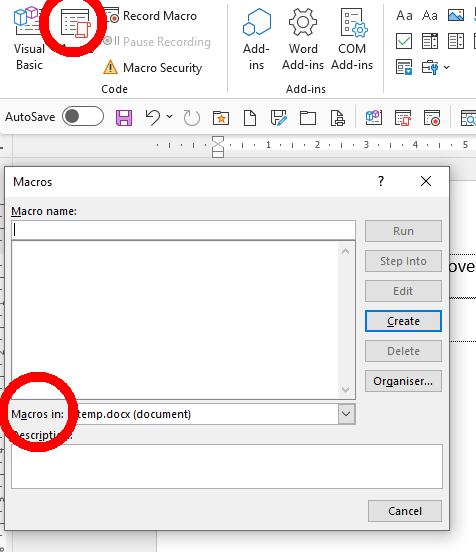
Figure 1. Code Group and Macro List
2018-05-12 08:47:14
Bruce
Allen, thanks for your insightful weekly posts. Related to the one for today, is there a way to show a list of macros embedded in a Word document in order to see if there is any “malicious code”, as you suggested can sometimes be the case? Thank you, Bruce
Got a version of Word that uses the ribbon interface (Word 2007 or later)? This site is for you! If you use an earlier version of Word, visit our WordTips site focusing on the menu interface.
Visit the WordTips channel on YouTube
FREE SERVICE: Get tips like this every week in WordTips, a free productivity newsletter. Enter your address and click "Subscribe."
Copyright © 2026 Sharon Parq Associates, Inc.
Comments