Please Note: This article is written for users of the following Microsoft Word versions: 2007, 2010, 2013, 2016, 2019, 2021, and Word in Microsoft 365. If you are using an earlier version (Word 2003 or earlier), this tip may not work for you. For a version of this tip written specifically for earlier versions of Word, click here: Sorting by Headings.
Written by Allen Wyatt (last updated May 27, 2023)
This tip applies to Word 2007, 2010, 2013, 2016, 2019, 2021, and Word in Microsoft 365
A useful trick you can use when developing some types of documents is the ability to sort the various parts of the document based on the headings you use. For instance, you can sort the document based on first-level headings (paragraphs that use the Heading 1 style) by following these steps:
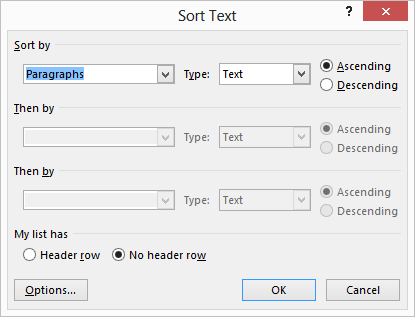
Figure 1. The Sort Text dialog box.
Had you skipped the first two steps and performed the sort in any view besides Outline view, every paragraph would have been sorted alphabetically and therefore rearranged so that subordinate paragraphs would be separated from their headings. In other words, you would have a mess. However, in Outline view, the highest-level headings are sorted, bringing along the subordinate heading levels and body text.
If you wanted to sort by Heading 2 paragraphs, you should also use Outline view, but you would have to first select all the Heading 2 paragraphs subordinate to a particular Heading 1 paragraph and then sort. You will get the same results regardless of how many heading levels that you show on the Outline tab of the ribbon.
WordTips is your source for cost-effective Microsoft Word training. (Microsoft Word is the most popular word processing software in the world.) This tip (11238) applies to Microsoft Word 2007, 2010, 2013, 2016, 2019, 2021, and Word in Microsoft 365. You can find a version of this tip for the older menu interface of Word here: Sorting by Headings.

The First and Last Word on Word! Bestselling For Dummies author Dan Gookin puts his usual fun and friendly candor back to work to show you how to navigate Word 2019. Spend more time working and less time trying to figure it all out! Check out Word 2019 For Dummies today!
When you sort information either in a table or the body of you document, Word follows a very specific set of rules to do ...
Discover MoreWord gives you the option to sort selected groups of text. You can do text, date or number sorts on whole paragraphs or ...
Discover MoreWant a quick way to rearrange entire paragraphs of your document? You can easily do it by using the techniques described ...
Discover MoreFREE SERVICE: Get tips like this every week in WordTips, a free productivity newsletter. Enter your address and click "Subscribe."
2024-07-15 11:40:57
Juliana
Thanks for this tip! Very helpful.
One thing: I spent a long time looking for the "paragraph" section of Home and deciphering the symbol for sort, with which I was not familiar. A screenshot of that step prior to the one showing the Sort dialog box would, I think, make this even more helpful.
Sincerely, Juliana
Got a version of Word that uses the ribbon interface (Word 2007 or later)? This site is for you! If you use an earlier version of Word, visit our WordTips site focusing on the menu interface.
Visit the WordTips channel on YouTube
FREE SERVICE: Get tips like this every week in WordTips, a free productivity newsletter. Enter your address and click "Subscribe."
Copyright © 2026 Sharon Parq Associates, Inc.
Comments