Please Note: This article is written for users of the following Microsoft Word versions: 2007, 2010, 2013, 2016, 2019, and 2021. If you are using an earlier version (Word 2003 or earlier), this tip may not work for you. For a version of this tip written specifically for earlier versions of Word, click here: Centering a Table.
Written by Allen Wyatt (last updated August 14, 2021)
This tip applies to Word 2007, 2010, 2013, 2016, 2019, and 2021
By default, Word automatically left-justifies a table in your document. If you want to quickly center the table between the page margins, follow these steps:
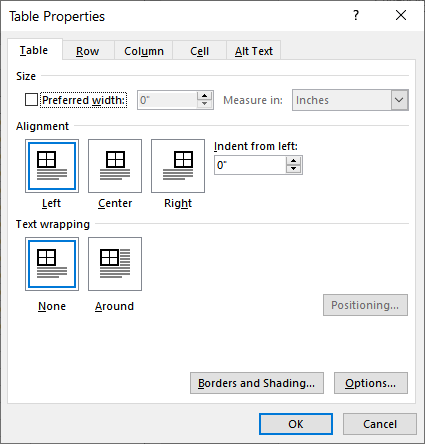
Figure 1. The Table tab of the Table Properties dialog box.
WordTips is your source for cost-effective Microsoft Word training. (Microsoft Word is the most popular word processing software in the world.) This tip (10076) applies to Microsoft Word 2007, 2010, 2013, 2016, 2019, and 2021. You can find a version of this tip for the older menu interface of Word here: Centering a Table.

Discover the Power of Microsoft Office This beginner-friendly guide reveals the expert tips and strategies you need to skyrocket your productivity and use Office 365 like a pro. Mastering software like Word, Excel, and PowerPoint is essential to be more efficient and advance your career. Simple lessons guide you through every step, providing the knowledge you need to get started. Check out Microsoft Office 365 For Beginners today!
When adding borders and shading to a document's elements, Word allows you to quickly add drop shadows to paragraphs, text ...
Discover MoreWhen you work with tables in your document, you may want to hide some of rows in those tables so that they don't print ...
Discover MoreWhen you get information in your document "just right," you may want to make sure that others cannot change it. Here's a ...
Discover MoreFREE SERVICE: Get tips like this every week in WordTips, a free productivity newsletter. Enter your address and click "Subscribe."
2024-08-13 17:57:12
Buff Miner
Staight to the point. Thanks!
2023-09-28 09:35:13
Ly
great, this help a lot!
2021-08-18 02:51:45
DJ
Thank you. It works!
"5. Click on Close."
Should say "5. Click on OK."
2021-08-14 09:19:18
Miguel
Hi there. I`ve got a simple question: How to instruct Word to automatically center tables between the page margins by default? Thanks a lot for your attention!
Got a version of Word that uses the ribbon interface (Word 2007 or later)? This site is for you! If you use an earlier version of Word, visit our WordTips site focusing on the menu interface.
Visit the WordTips channel on YouTube
FREE SERVICE: Get tips like this every week in WordTips, a free productivity newsletter. Enter your address and click "Subscribe."
Copyright © 2026 Sharon Parq Associates, Inc.
Comments