Please Note: This article is written for users of the following Microsoft Word versions: 2007, 2010, 2013, 2016, 2019, and 2021. If you are using an earlier version (Word 2003 or earlier), this tip may not work for you. For a version of this tip written specifically for earlier versions of Word, click here: Inserting the Author Name.
Written by Allen Wyatt (last updated November 4, 2025)
This tip applies to Word 2007, 2010, 2013, 2016, 2019, and 2021
It is possible in Word to keep track of quite a bit of summary information for a document. One of the pieces you can track is the author of a document. This originally is set to be the same as the Word user name, but you can change the author name at any time. Word allows you to insert the author's name directly in your document, and have it updated automatically if you should ever change the author's name. This is done by following these steps:
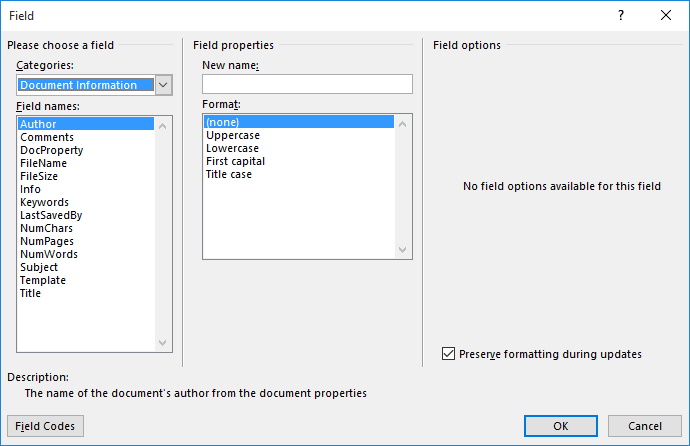
Figure 1. The Field dialog box.
WordTips is your source for cost-effective Microsoft Word training. (Microsoft Word is the most popular word processing software in the world.) This tip (9136) applies to Microsoft Word 2007, 2010, 2013, 2016, 2019, and 2021. You can find a version of this tip for the older menu interface of Word here: Inserting the Author Name.

The First and Last Word on Word! Bestselling For Dummies author Dan Gookin puts his usual fun and friendly candor back to work to show you how to navigate Word 2019. Spend more time working and less time trying to figure it all out! Check out Word 2019 For Dummies today!
One of the pieces of information tracked by Word are your name and initials. You can insert your initials by using the ...
Discover MoreOne of the more esoteric ways to display data is with an "array," which is like a miniature inline table. This tip ...
Discover MoreFields are used for a variety of dynamic purposes in a document. There are a couple of ways you can easily insert fields, ...
Discover MoreFREE SERVICE: Get tips like this every week in WordTips, a free productivity newsletter. Enter your address and click "Subscribe."
2022-07-27 04:22:57
Giang
I have a list of authors whose characters are longer than allowed. What should I do to insert all author names?
Got a version of Word that uses the ribbon interface (Word 2007 or later)? This site is for you! If you use an earlier version of Word, visit our WordTips site focusing on the menu interface.
Visit the WordTips channel on YouTube
FREE SERVICE: Get tips like this every week in WordTips, a free productivity newsletter. Enter your address and click "Subscribe."
Copyright © 2026 Sharon Parq Associates, Inc.
Comments