Please Note: This article is written for users of the following Microsoft Word versions: 2007, 2010, 2013, 2016, 2019, and 2021. If you are using an earlier version (Word 2003 or earlier), this tip may not work for you. For a version of this tip written specifically for earlier versions of Word, click here: Putting Document Names in Headers or Footers.
Written by Allen Wyatt (last updated December 28, 2019)
This tip applies to Word 2007, 2010, 2013, 2016, 2019, and 2021
When you print your document, it is often a good idea to include the document name in the header or footer. This allows you, at a later date, to recall the name of the file in which the document is stored. To include document names in the header or footer, follow these steps:
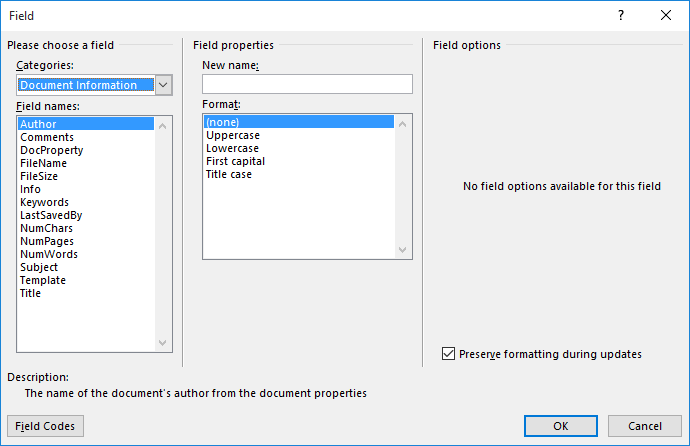
Figure 1. The Field dialog box.
WordTips is your source for cost-effective Microsoft Word training. (Microsoft Word is the most popular word processing software in the world.) This tip (8138) applies to Microsoft Word 2007, 2010, 2013, 2016, 2019, and 2021. You can find a version of this tip for the older menu interface of Word here: Putting Document Names in Headers or Footers.

The First and Last Word on Word! Bestselling For Dummies author Dan Gookin puts his usual fun and friendly candor back to work to show you how to navigate Word 2019. Spend more time working and less time trying to figure it all out! Check out Word 2019 For Dummies today!
Need some specific text to appear just below the end of the text on the last page of your document? You can accomplish ...
Discover MoreEditing what is in your page header or footer is fairly easy, and you can use the same editing techniques you already ...
Discover MoreWant the margins used in your footers (or headers) to be wider than the margins used in the rest of your document? There ...
Discover MoreFREE SERVICE: Get tips like this every week in WordTips, a free productivity newsletter. Enter your address and click "Subscribe."
There are currently no comments for this tip. (Be the first to leave your comment—just use the simple form above!)
Got a version of Word that uses the ribbon interface (Word 2007 or later)? This site is for you! If you use an earlier version of Word, visit our WordTips site focusing on the menu interface.
Visit the WordTips channel on YouTube
FREE SERVICE: Get tips like this every week in WordTips, a free productivity newsletter. Enter your address and click "Subscribe."
Copyright © 2025 Sharon Parq Associates, Inc.
Comments