Please Note: This article is written for users of the following Microsoft Word versions: 2007, 2010, 2013, 2016, 2019, and 2021. If you are using an earlier version (Word 2003 or earlier), this tip may not work for you. For a version of this tip written specifically for earlier versions of Word, click here: Breaking a Document Link.
Written by Allen Wyatt (last updated April 20, 2023)
This tip applies to Word 2007, 2010, 2013, 2016, 2019, and 2021
At some point in working with a document you may determine that an existing document link is no longer necessary. You can break a link between your document and another application by following these steps if you are using Word 2010 or a later version:
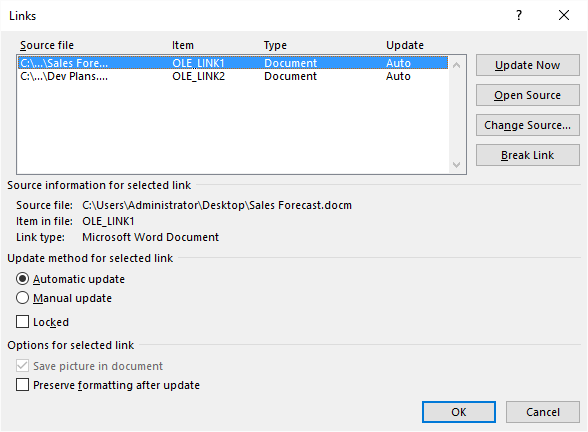
Figure 1. The Links dialog box.
The steps are a bit different if you are using Word 2007:
Word breaks the link between your document and the source application, but the information remains in your document.
WordTips is your source for cost-effective Microsoft Word training. (Microsoft Word is the most popular word processing software in the world.) This tip (6010) applies to Microsoft Word 2007, 2010, 2013, 2016, 2019, and 2021. You can find a version of this tip for the older menu interface of Word here: Breaking a Document Link.

Discover the Power of Microsoft Office This beginner-friendly guide reveals the expert tips and strategies you need to skyrocket your productivity and use Office 365 like a pro. Mastering software like Word, Excel, and PowerPoint is essential to be more efficient and advance your career. Simple lessons guide you through every step, providing the knowledge you need to get started. Check out Microsoft Office 365 For Beginners today!
Normally, Word updates links within your document when you first open the document. If you don't want Word to do this, ...
Discover MoreIf your document contains links to information in other documents, you can modify the source document that it is linked ...
Discover MoreIf you have information linked into your document, you may want to display the source of that linked information. Word ...
Discover MoreFREE SERVICE: Get tips like this every week in WordTips, a free productivity newsletter. Enter your address and click "Subscribe."
2022-08-09 17:08:24
REBECCA WILLIAMS
I broke links in a document after pulling in a chart. That was easy - I had found it on my own...all seemed right...until opening the doc in the desktop browser . It still asks reader if they want to update with data from linked file. if you say yes, it explains it cannot do that...but I want to bring in the chart , set with the data I have filtered to, and then lock it so it cannot adjust to see the rest of the data in the chart, and I dont want the reader confused by the request to update data either...which seems pointless. Is that message a bug? Because there are no active links to update, so why should it ask?
2022-02-12 15:58:07
Mouhamadou Mansour Diallo
Thanks for the tip
Very useful. I've been struggling to open a word document each time since a while because of tremendous links...
2021-10-26 07:08:42
PJH
Brilliant! Thanks so much for this helpful tip. Never knew that option was there.
2021-06-10 12:09:50
Iman
You dude just made my now... now bye fliker..
2020-11-30 01:19:18
Adam
I had a document that was taking forever to load and edit. Thanks for this because I removed the links and it now is back at normal speed.
Tip for the other users. File>Info then the links list was just below the Related Documents section. It did not stand out.
2020-06-21 12:35:45
Martha H Breene
have googled all over the internet looking for how to break hyperlinks attached atll through a word .docx Word 10. Every direction says as yours does, be sure to get the left side column under File. I DO. Then it says to look to bottom right of screen for Related Document . THERE IS NO SUCH THING Aany where on the screen which I presume you must mean on the monitor. All I have is "More documents". when I click those until I get to the end of them there is still NO RELATED DOCUMENTS any where. How about a photograph that actually shows where in the world related documents are because it is not on the bottom left, middle or any where else on the monitor.
2020-04-21 12:05:44
JJB
Is there a way to tell where in the document the link is used? I am having trouble seeing it. The document I am looking at is only 12 pages and contains a few tables. The link is (or was, rather) linked to an excel file that was on the former employee's own computer hard drive, rather than the network drive. I probably could just break the link, but I can't tell where or how it was used on this document. (I've tried double-clicking in tables to see if anything happened, nothing did).
2019-12-22 11:26:00
Nick
Thank you
Got a version of Word that uses the ribbon interface (Word 2007 or later)? This site is for you! If you use an earlier version of Word, visit our WordTips site focusing on the menu interface.
Visit the WordTips channel on YouTube
FREE SERVICE: Get tips like this every week in WordTips, a free productivity newsletter. Enter your address and click "Subscribe."
Copyright © 2026 Sharon Parq Associates, Inc.
Comments