Written by Allen Wyatt (last updated November 2, 2019)
This tip applies to Word 2007, 2010, 2013, 2016, 2019, and Word in Microsoft 365
Ed is having a problem getting Word to remember the return address for envelopes. He can set the address just fine, but when he closes Word and restarts the program, the return address is deleted. Ed can't figure out why this is happening.
Let's take a look at where many people enter a return address. They do it as they are creating the envelope, using the Envelopes and Labels dialog box. (You open this dialog box by displaying the Mailings tab of the ribbon and then clicking the Envelopes tool in the Create box.) (See Figure 1.)
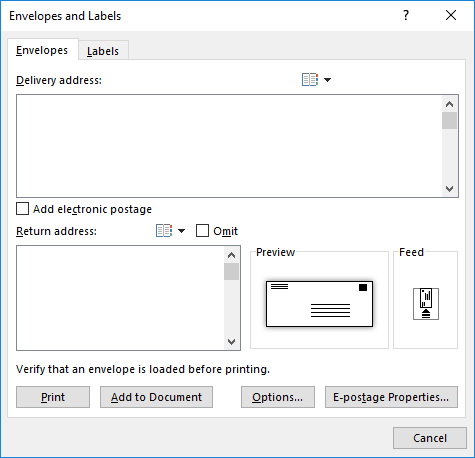
Figure 1. The Envelopes tab of the Envelopes and Labels dialog box.
Notice that you can, near the bottom-left of the dialog box, enter a return address for your envelope. The important thing to remember is that this address is a temporary return address; it is not saved when you exit Word.
So where should you set your return address, so it is remembered? Obviously, it needs to be in a different place than on the Envelopes and Labels dialog box. Here's how to do it:

Figure 2. The General options of the Word Options dialog box.
That's it. The next time you display the Envelopes and Labels dialog box, this return address should be displayed automatically in the Return Address area. You can change it on that dialog box if you want (or even click the Omit check box) but remember that those changes are temporary in nature. Any persistent changes need to be made by following the above steps.
WordTips is your source for cost-effective Microsoft Word training. (Microsoft Word is the most popular word processing software in the world.) This tip (13694) applies to Microsoft Word 2007, 2010, 2013, 2016, 2019, and Word in Microsoft 365.

Learning Made Easy! Quickly teach yourself how to format, publish, and share your content using Word 2013. With Step by Step, you set the pace, building and practicing the skills you need, just when you need them! Check out Microsoft Word 2013 Step by Step today!
When you create an envelope, Word assumes you want to use the font it has decided should be used for the envelope. If you ...
Discover MoreEnvelopes in Word are created through the use of styles that define specific elements of the envelope, such as return ...
Discover MoreWant to save a bunch of envelopes in a single document so that you can print them all out as a group? Here's how to ...
Discover MoreFREE SERVICE: Get tips like this every week in WordTips, a free productivity newsletter. Enter your address and click "Subscribe."
2020-02-07 13:25:14
Michael Amador
Nice Try Allen, but that also does not work. After closing and re-opening the address is removed.
2019-11-05 10:21:57
Kim
How do you make the return address and delivery address keep a certain font?? Like, I can have my delivery address typed out in Times New Roman, I cut it, paste it into the delivery address box and when it pastes, it comes out in Calibri. Same for the return address, I have it correctly like in your instructions, but in the Advanced Options area, it won't let me change fonts. So I change it in the Mailings - envelopes/labels tab, but it never keeps the right font. Any suggestions???
Got a version of Word that uses the ribbon interface (Word 2007 or later)? This site is for you! If you use an earlier version of Word, visit our WordTips site focusing on the menu interface.
Visit the WordTips channel on YouTube
FREE SERVICE: Get tips like this every week in WordTips, a free productivity newsletter. Enter your address and click "Subscribe."
Copyright © 2024 Sharon Parq Associates, Inc.
Comments