Written by Allen Wyatt (last updated February 24, 2023)
This tip applies to Word 2007, 2010, 2013, 2016, 2019, and Word in Microsoft 365
In one of his Word documents Mike keeps a list of model kits on which he's worked. One of the anime kits he has completed is titled with an inverted (upside down) letter A. Mike wonders how he can invert the letter A in this title.
There are multiple ways that you can accomplish this task. You could, if desired, use WordArt or rotate the text in a text box. Both of these approaches have been covered in the tip named Upside-Down Printing.
The approaches detailed in that tip are best suited for larger selections of text. Mike, however, is dealing with a single letter. In this case, you can best solve the problem by relying on Unicode characters that will do the trick. Depending on the font you are using in your document, you might try either of these:
You can see if your font supports an inverted A by displaying the Symbol dialog box (on the Insert tab of the ribbon click Symbol, in the Symbols group, and then click More Symbols). Using the Subset drop-down list, choose Glagolitic. (See Figure 1.)
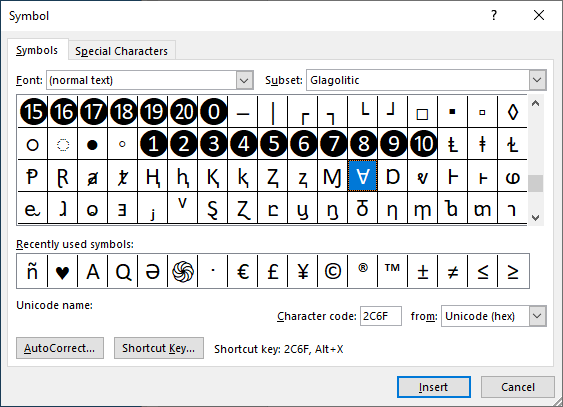
Figure 1. The Symbol dialog box.
You can see the inverted A in the table of available characters. At the bottom of the dialog box you can see the Unicode code for the character. It is this code that you can type and then immediately press Alt+X to display.
If you would like, you can find out how to insert an upside-down A or any other upside-down characters at this site:
http://www.upsidedowntext.com/
Speaking of other, helpful websites, the ShapeCatcher website can come in very handy:
http://shapecatcher.com/
The site allows you to draw the character you want. (For instance, I drew an upside-down A.) When you click on the Recognize link, the site tells you multiple ways to insert the character.
Another possibility is to install a special font to handle your upside-down character needs. You can do a search at any font site for "upside-down font" or "inverted font." Here are just a couple of possibilities:
https://fontzone.net/font-details/upsidedown https://www.fontspace.com/category/upside-down
Which approach should you choose? Honestly, you should try several different methods and then stick with the approach that best fits your needs.
WordTips is your source for cost-effective Microsoft Word training. (Microsoft Word is the most popular word processing software in the world.) This tip (13659) applies to Microsoft Word 2007, 2010, 2013, 2016, 2019, and Word in Microsoft 365.

Comprehensive VBA Guide Visual Basic for Applications (VBA) is the language used for writing macros in all Office programs. This complete guide shows both professionals and novices how to master VBA in order to customize the entire Office suite for their needs. Check out Mastering VBA for Office 2010 today!
Displaying non-printing characters can help you better understand the formatting and contents of your documents. What do ...
Discover MoreIf you use the arrow keys to move the insertion point through the document, you may have noticed that it can be slow ...
Discover MoreIn Word a non-breaking space will help you keep two words together on the same line. Here's two different ways that you ...
Discover MoreFREE SERVICE: Get tips like this every week in WordTips, a free productivity newsletter. Enter your address and click "Subscribe."
There are currently no comments for this tip. (Be the first to leave your comment—just use the simple form above!)
Got a version of Word that uses the ribbon interface (Word 2007 or later)? This site is for you! If you use an earlier version of Word, visit our WordTips site focusing on the menu interface.
Visit the WordTips channel on YouTube
FREE SERVICE: Get tips like this every week in WordTips, a free productivity newsletter. Enter your address and click "Subscribe."
Copyright © 2024 Sharon Parq Associates, Inc.
Comments