Written by Allen Wyatt (last updated October 18, 2021)
This tip applies to Word 2007, 2010, 2013, 2016, 2019, and Word in Microsoft 365
Erik is editing an English document for a client that uses a Spanish version of Word. If he inserts a TM symbol in the document, it shows up fine on his system. For the client, though, it shows as a lowercase "A" with two dots above it. Erik wonders how he can make sure that his symbols (such as TM) show up correctly on the client's system.
There are a couple of things you should check out to see if it fixes your problem. First, you'll want to make sure that the client has installed, on his or her system, the same fonts you are using in the document. Assuming you are both using the same Unicode font, there should be no problem in displaying the TM symbol on both machines.
If the client doesn't have the same font and you cannot change the document to use a font that the client actually has, then you might try to embed the fonts within your document by following these steps:
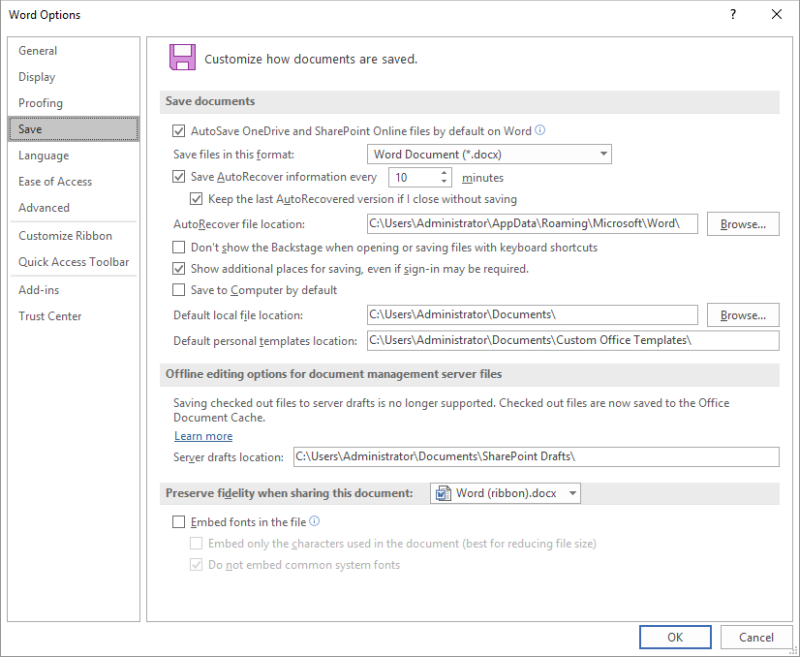
Figure 1. The Save options in the Word Options dialog box.
WordTips is your source for cost-effective Microsoft Word training. (Microsoft Word is the most popular word processing software in the world.) This tip (12365) applies to Microsoft Word 2007, 2010, 2013, 2016, 2019, and Word in Microsoft 365.

Comprehensive VBA Guide Visual Basic for Applications (VBA) is the language used for writing macros in all Office programs. This complete guide shows both professionals and novices how to master VBA in order to customize the entire Office suite for their needs. Check out Mastering VBA for Office 2010 today!
Thin spaces are a typographic device that allows you add a bit of space between elements of a document. There are no thin ...
Discover MoreIf you have a document that has some sort of keyword within it (such as "Section") you may want to automatically format ...
Discover MoreNeed to adjust how your characters look horizontally? Word provides an easy way you can scale the horizontal appearance ...
Discover MoreFREE SERVICE: Get tips like this every week in WordTips, a free productivity newsletter. Enter your address and click "Subscribe."
There are currently no comments for this tip. (Be the first to leave your comment—just use the simple form above!)
Got a version of Word that uses the ribbon interface (Word 2007 or later)? This site is for you! If you use an earlier version of Word, visit our WordTips site focusing on the menu interface.
Visit the WordTips channel on YouTube
FREE SERVICE: Get tips like this every week in WordTips, a free productivity newsletter. Enter your address and click "Subscribe."
Copyright © 2024 Sharon Parq Associates, Inc.
Comments