Please Note: This article is written for users of the following Microsoft Word versions: 2007, 2010, 2013, 2016, 2019, Word in Microsoft 365, and 2021. If you are using an earlier version (Word 2003 or earlier), this tip may not work for you. For a version of this tip written specifically for earlier versions of Word, click here: Following a Number with Different Characters.
Written by Allen Wyatt (last updated February 26, 2022)
This tip applies to Word 2007, 2010, 2013, 2016, 2019, Word in Microsoft 365, and 2021
Word provides a good deal of flexibility in how you set up numbered lists. By default, the numbers that appear in a numbered list are followed by a period. If you would like to change the character that follows the number to something other than a period, it is best to use a style for the numbered paragraphs (or headings). Follow these steps:
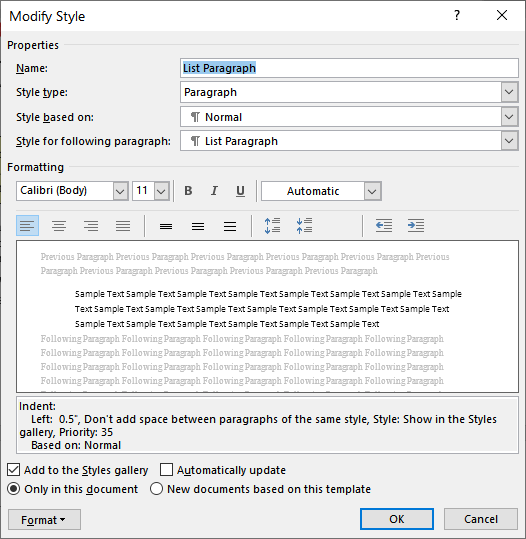
Figure 1. The Modify Style dialog box.
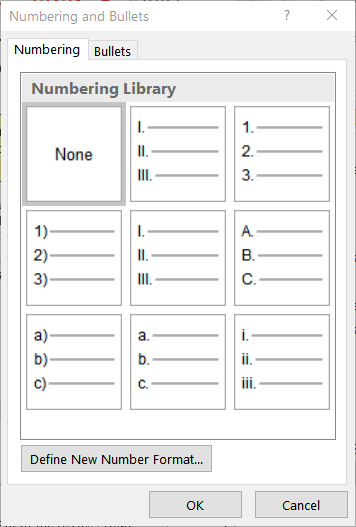
Figure 2. The Numbering tab of the Numbering and Bullets dialog box.
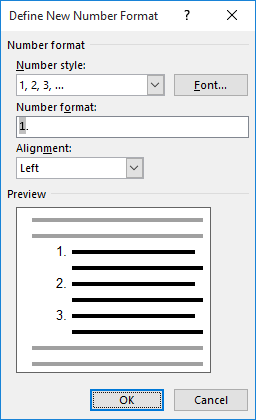
Figure 3. The Define New Number Format dialog box.
WordTips is your source for cost-effective Microsoft Word training. (Microsoft Word is the most popular word processing software in the world.) This tip (7795) applies to Microsoft Word 2007, 2010, 2013, 2016, 2019, Word in Microsoft 365, and 2021. You can find a version of this tip for the older menu interface of Word here: Following a Number with Different Characters.

Do More in Less Time! Are you ready to harness the full power of Word 2013 to create professional documents? In this comprehensive guide you'll learn the skills and techniques for efficiently building the documents you need for your professional and your personal life. Check out Word 2013 In Depth today!
When Word creates an automatically numbered list, it removes some of your formatting flexibility. One thing you can't ...
Discover MoreNumbered lists provide a 1-2-3 way of organizing your document. You can create numbered lists very easily using the ...
Discover MoreThe automatic numbering that Word lets you apply to paragraphs in your document can create some great looking content, ...
Discover MoreFREE SERVICE: Get tips like this every week in WordTips, a free productivity newsletter. Enter your address and click "Subscribe."
There are currently no comments for this tip. (Be the first to leave your comment—just use the simple form above!)
Got a version of Word that uses the ribbon interface (Word 2007 or later)? This site is for you! If you use an earlier version of Word, visit our WordTips site focusing on the menu interface.
Visit the WordTips channel on YouTube
FREE SERVICE: Get tips like this every week in WordTips, a free productivity newsletter. Enter your address and click "Subscribe."
Copyright © 2024 Sharon Parq Associates, Inc.
Comments