Please Note: This article is written for users of the following Microsoft Word versions: 2007, 2010, 2013, 2016, 2019, Word in Microsoft 365, and 2021. If you are using an earlier version (Word 2003 or earlier), this tip may not work for you. For a version of this tip written specifically for earlier versions of Word, click here: Allowing Sentence Fragments.
Written by Allen Wyatt (last updated October 14, 2023)
This tip applies to Word 2007, 2010, 2013, 2016, 2019, Word in Microsoft 365, and 2021
Maggie notes that in fiction writing it is acceptable to have sentence fragments within dialogue, as that is how we often speak. This makes her wonder if there is a way to set Word's automatic grammar checker to not flag sentence fragments that occur between quotation marks.
You can, if you'd like, configure the grammar checker so that it does not flag sentence fragments. Follow these steps:
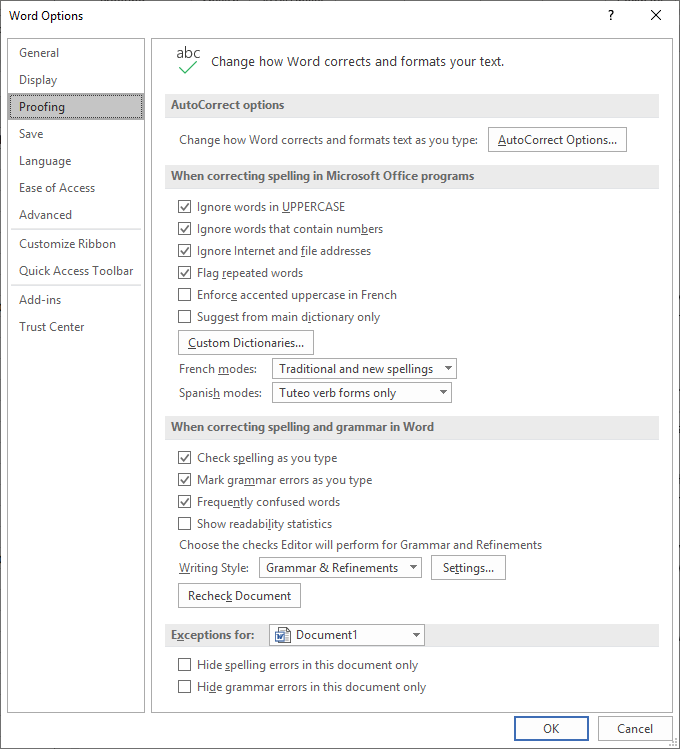
Figure 1. The Proofing options of the Word Options dialog box.
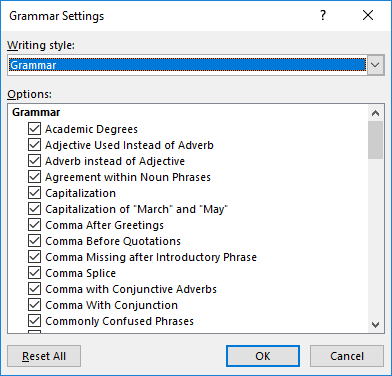
Figure 2. The Grammar Settings dialog box.
It should be noted that Microsoft is notorious for changing the checkboxes available in Grammar Settings dialog box from one version of Word to another. Thus, you may not be able to find a "Sentence Fragment" option in step 4. If you dig around in the options, though, you may find a differently worded option that does the same thing. For instance, in some versions of Word you may find a "Fragments and Run-ons" option that does essentially the same thing as the "Sentence Fragment" option.
Note, as well, that if you clear this option, Word will ignore all sentence fragments, regardless of where they occur—between quotation marks or not. If this is unacceptable for your purposes, you may want to try a different approach. If it suits your writing (if you don't have that many fragments), you might consider prefacing them with ellipses. Word magically ignores a fragment that has ellipses in from of it.
Another option is to define a new character style that you use just for your in-dialogue fragments. Define the style so that it doesn't do grammar checking, and then apply it to the fragments. This has the added benefit of allowing Word to flag any out-of-dialogue fragments that may exist in your prose.
WordTips is your source for cost-effective Microsoft Word training. (Microsoft Word is the most popular word processing software in the world.) This tip (6209) applies to Microsoft Word 2007, 2010, 2013, 2016, 2019, Word in Microsoft 365, and 2021. You can find a version of this tip for the older menu interface of Word here: Allowing Sentence Fragments.

Create Custom Apps with VBA! Discover how to extend the capabilities of Office 2013 (Word, Excel, PowerPoint, Outlook, and Access) with VBA programming, using it for writing macros, automating Office applications, and creating custom applications. Check out Mastering VBA for Office 2013 today!
Word's grammar checker can help you correct many of the more common errors that can crop up while writing. This includes ...
Discover MoreNeed to check grammar using a macro? Word includes a couple of different ways to perform the check, and what you see ...
Discover MoreIn my English classes in junior high, I would get marked down if I started sentences with a conjunction. ("There's a ...
Discover MoreFREE SERVICE: Get tips like this every week in WordTips, a free productivity newsletter. Enter your address and click "Subscribe."
There are currently no comments for this tip. (Be the first to leave your comment—just use the simple form above!)
Got a version of Word that uses the ribbon interface (Word 2007 or later)? This site is for you! If you use an earlier version of Word, visit our WordTips site focusing on the menu interface.
Visit the WordTips channel on YouTube
FREE SERVICE: Get tips like this every week in WordTips, a free productivity newsletter. Enter your address and click "Subscribe."
Copyright © 2024 Sharon Parq Associates, Inc.
Comments