Please Note: This article is written for users of the following Microsoft Word versions: 2007 and 2010. If you are using an earlier version (Word 2003 or earlier), this tip may not work for you. For a version of this tip written specifically for earlier versions of Word, click here: Using the Object Browser.
Word 2007 and Word 2010 (but not later versions) include a feature that allows you to look at your document in totally new ways. For lack of a better term, this feature is called the object browser, and it is manifested by three small tools just below the vertical scroll bar, in the lower-right corner of the screen. One of the tools looks like a double up arrow, and another like a double down arrow. The third tool looks like a small ball, and it is located between the other two tools.
If you click on the tool that looks like a ball, you will see a graphical menu with twelve options. These options allow you to change what the double arrow tools look for when you click on them. The twelve options are as follows:
The default use is Browse by Page. With this option chosen, the double arrows jump from one page to another through your document. However, the other options allow you to browse through your document looking for other items, as indicated. This can be a great time-saver.
Note that not all options begin with the term "Browse by." If you choose Go To, then the Find and Replace dialog box appears with the Go To tab selected. If you chose Find, then the Find and Replace dialog box appears with the Find tab selected. After performing a Find, then the double-arrows function as a "Find Next" or "Find Previous" tool.
WordTips is your source for cost-effective Microsoft Word training. (Microsoft Word is the most popular word processing software in the world.) This tip (10079) applies to Microsoft Word 2007 and 2010. You can find a version of this tip for the older menu interface of Word here: Using the Object Browser.

Discover the Power of Microsoft Office This beginner-friendly guide reveals the expert tips and strategies you need to skyrocket your productivity and use Office 365 like a pro. Mastering software like Word, Excel, and PowerPoint is essential to be more efficient and advance your career. Simple lessons guide you through every step, providing the knowledge you need to get started. Check out Microsoft Office 365 For Beginners today!
It is not unusual to need to insert foreign characters (often called diacritical marks) as part of your typing. Word ...
Discover MoreNeed to select an entire sentence at once? You can do so by creating a short macro that does the task for you, or you can ...
Discover MoreIf you have two characters in the wrong order, you might be interested in a shortcut you can use to switch their order. ...
Discover MoreFREE SERVICE: Get tips like this every week in WordTips, a free productivity newsletter. Enter your address and click "Subscribe."
2019-06-11 09:49:30
rcstan
I cannot locate an Object Browser in Office 365 Word, but do find it in Word 2003.
2019-06-10 11:47:26
Andrew
What I do is search for a term and then dismiss the search box and use the Ctrl-PgUp and Ctrl-PgDn keys. To cycle through footnotes, etc., I use the GoTo command (^G) and then select, say, footnotes, and click next. Then when I dismiss the dialog the Ctrl-PgUp and Ctrl-PgDn keys will cycle through the objects of that type until I move using another type (typically a search result).
This behavior was part of the old Object Browser functionality and it still remains. In fact I never used those buttons under the scroll bar--they were too tiny and finicky to select--so I didn't even notice they were missing for a long time.
2019-06-09 21:49:16
Ken Endacott
Here is a way to place on a ribbon the Object Browser commands that were removed from Word versions after 2010.
1. Create a document named for example “Object Browser Replacement”
2. Add macros as follows:
Sub TableNext()
With Application.Browser
.Target = wdBrowseTable
.Next
End With
End Sub
Sub TablePrevious()
With Application.Browser
.Target = wdBrowseTable
.Previous
End With
End Sub
Sub GraphicNext()
With Application.Browser
.Target = wdBrowseGraphic
.Next
End With
End Sub
Sub GraphicPrevious()
With Application.Browser
.Target = wdBrowseGraphic
.Previous
End With
End Sub
3. Add other macros for the following targets:
wdBrowseComment Places insertion point before next or previous comment.
wdBrowseEdit Places insertion point before next or previous edit.
wdBrowseEndnote Places insertion point before next or previous endnote.
wdBrowseField Places insertion point before next or previous browsefield.
wdBrowseFind Places insertion point before next or previous browsefield.
wdBrowseFootnote Places insertion point before next or previous footnote.
wdBrowseGoTo Places insertion point before next or previous GoTo item.
wdBrowseGraphic Places insertion point before next or previous graphic.
wdBrowseHeading Places insertion point before next or previous heading.
wdBrowsePage Places insertion point before next or previous page.
wdBrowseSection Places insertion point before next or previous section.
wdBrowseTable Places insertion point before next or previous table.
4. Save as a template file with the extension .dotm
5. Close Word and copy the file into the STARTUP folder. See tip T004632
6 Open Word and place the individual macros into a custom group in the desired ribbon. See tip T001879.
These macros open up the possibility to add code to enhance the Object Browser commands. For example the BrowseGraphics command places the cursor at the anchor point of the graphic. An enhanced command would select the graphic.
2019-06-08 10:40:59
Steve Keeling
Note that this extremely useful feature of Word (the object browser) was removed from Word 2016. Crazy! It is a feature that I used to use about once every five minutes while editing document. Cannot understand why MS removed it. The Internet is full of people complaining about MS removing the object browser.
2019-06-07 13:34:16
barbara
i was unable to find the "ball' tool that you were referring to.
2019-06-07 12:53:36
Susan
Find and Replace > Go To (Ctrl-G) is a good option and provides 13 items: Page, Section, Line, Bookmark, Comment, Footnote, Endnote, Field, Table, Graphic, Equation, Object, and Heading. Once one of the items has been selected, the dialog can be closed and Ctrl-Pg Down or Ctrl-Page Up can be used to navigate forwards and backwards.
2019-06-07 09:29:16
John Harnett
How can we do the Object browser activities in Word 2016?
2019-06-07 08:49:52
David,
This particular tip is (as you will note at the very top and very bottom of the tip) only for Word 2007 and Word 2010. It will not work for your version. (If it did work for your version, it would be noted in those places.)
The reason it will not work for your version is because Microsoft removed the Object Browser beginning with Word 2013 -- it is no longer there.
Read through the comments below and you'll find some ideas that may help you a bit.
-Allen
2019-06-07 08:16:44
David Pollacchi
Hi Allen
I'm using the Office 365 Business Edition 64 bit version 1905 (Build 11629.20196) but I cannot see the tools you mention below the vertical sidebar at the right-hand side. Is this a feature that must be switched on in the Options - although I can't see anything relevant?
2019-06-07 08:08:40
David in Mississippi
This DOES NOT WORK for Word in Office 365 2019. How do we find the OBJECT BROWSER in the latest versions? The Search Bar (help) is no help.
2019-06-07 07:13:02
Steven Mackey
I use Office 365 Pro Plus and I cannot seem to find this set of tools. Does it only work if a document exceeds a certain size? I did find a similar tool in the Navigation Pane and am sending a screen shot (see Figure 1 below) .
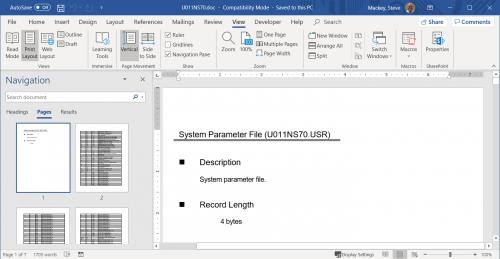
Figure 1. Navigation pane example (Office 365 Pro Plus)
2018-01-31 02:18:19
Paul
The Browse Object button has disappeared from Word 2016, but this page Shows a couple of reasonably good workarounds:
https://answers.microsoft.com/en-us/msoffice/forum/msoffice_word-mso_windows8-mso_2013_release/cant-find-select-browse-object-in-word-2013/a29c5ca5-9897-4f14-a553-55b256791f5f
2017-06-01 01:20:47
Steve Keeling
I meant to say 'right scrollbar' in my comment below.
2017-06-01 01:19:13
Steve Keeling
I've just upgraded from MS Office 2010 to 2016. I cannot believe that they have discontinued the object browser at the bottom of the left scrollbar. I edit large complex documents and constantly used the object browser for searching. It took up hardly any space on the screen. I did the initial search with ctrl F and subsequent searches using the object browser. It seems like the people who update Office do not consult with users like me on our needs. I estimate that I used this feature about once every 5 minutes while editing large complex documents.
The other thing that really sucks in Office 2016 is that the theme colour for Word and Outlook are now the same (dark blue) and there is no way of changing it. I constantly move between the 2 programmes on the taskbar shortcuts and now have to think twice when doing this as the colours are now the same.
2017-01-08 13:07:54
Ron MVP
The object browser was "new & improved" away in Word 2013.
In 2010 the 3 buttons, top to bottom, are "Browse Previous", "Select Browse Object" and "Browse next".
The first and last are easy to recreate by adding them to the QAT. Look in All commands for those 2 specific command names (listed above).
To select object types you will have to create macros for each type. Or you can create a single macro that accepts user input to define the object type to select. See the macros below for examples of how to do that.
2017-01-07 16:00:20
Jan
I've used Word for a number of years, the last being 2010. I used Object Browser, particularly "by edits," repeatedly. My newest computer with Windows 10 has 2016. Among the many issues I have with both is the disappearance of the Object Browser. It just isn't there on the scroll bar. Is there anything to compare with it in 2016? Shift+F5 doesn't solve the problem.
Thanks
2016-07-15 08:35:08
Ken Endacott
With floating graphics the browser places the insertion point at the graphic's anchor point which can be confusing if the graphic is offset from its anchor, for example is anchored to the page. If the macro is to further process the graphic it is necessary to select it and set a shape object.
The following macro finds the next graphic, determines if it is floating or inline and then selects it. If more than one floating graphic is anchored at the same point then only the first is selected. It requires another 30 lines of code to correctly step through multiple graphics at the one anchor. The macro only finds graphics in the body of the document.
Sub FindNextGraphic()
Dim aShape As Shape
Application.Browser.Target = wdBrowseGraphic
Application.Browser.Next
Selection.MoveStart unit:=wdCharacter, Count:=-1
Selection.MoveEnd unit:=wdCharacter, Count:=1
If Selection.Range.ShapeRange.Count > 0 Then
Set aShape = Selection.Range.ShapeRange(1)
Selection.Collapse
aShape.Select
Else
If Selection.Range.InlineShapes.Count > 0 Then
Selection.Range.InlineShapes(1).Select
Else
MsgBox "No shape found"
End If
End If
End Sub
With tables the macro code is simpler because the browser places the insertion point in the first cell of the table. The following macro finds the next table in the document, selects the whole table and sets a Table object that can be used to determine the table's parameters.
Sub FindNextTable()
Dim aTable As Table
Application.Browser.Target = wdBrowseTable
Application.Browser.Next
Set aTable = Selection.Range.Tables(1)
aTable.Select
End Sub
2016-07-14 05:53:56
Ron MVP
Yes, there is the rest of the list of predefined target constants
http://msdn.microsoft.com/en-us/library/microsoft.office.interop.word.wdbrowsetarget%28v=office.11%29.aspx
Member name Description:
wdBrowseComment Places insertion point before next or previous comment.
wdBrowseEdit Places insertion point before next or previous edit.
wdBrowseEndnote Places insertion point before next or previous endnote.
wdBrowseField Places insertion point before next or previous browsefield.
wdBrowseFind Places insertion point before next or previous browsefind.
wdBrowseFootnote Places insertion point before next or previous footnote.
wdBrowseGoTo Places insertion point before next or previous GoTo item.
wdBrowseGraphic Places insertion point before next or previous graphic.
wdBrowseHeading Places insertion point before next or previous heading.
wdBrowsePage Places insertion point before next or previous page.
wdBrowseSection Places insertion point before next or previous section.
wdBrowseTable Places insertion point before next or previous table.
2016-07-13 06:23:48
Ken Endacott
The browser commands are still available in Word 2013 and 2016 even though they have been removed from the scroll bar. They can also be accessed via a macro. For example to browse by table in a forward direction the macro code is:
Application.Browser.Target = wdBrowseTable
Application.Browser.Next
A browser macro would have the advantage that it could be programmed to select the object rather than just place the cursor at the anchor point. The macro could be placed on a toolbar for easy access.
2016-07-12 19:15:38
Ron MVP
The object browser was "new & improved" out of Word 2013 (and 2016).
In July 2016 MS "declined" a suggestion in the UserVoice to bring it back:
https://word.uservoice.com/forums/304924-word-for-windows-desktop-application/suggestions/9394713-bring-back-the-object-browser
2016-03-30 07:44:50
Ken Endacott
Browse by graphic is a unique way to step through graphics (pictures and shapes) in the order that they appear in the document irrespective of whether they are floating or inline.
However, the browser does not select the graphic but moves the cursor to the anchor point of a floating graphic or to immediately precede an inline picture. There can be some confusion as to which floating graphic is referenced if the graphic is offset from its anchor or several graphics are anchored to the same point.
(
2016-03-30 03:07:20
NIRAJ N. RAHUTIYA
Hello & Good Afternoon....
Respected Sir,
Recently I have join the Head Office hence my work is change now. I need more knowledge about Word, Excel, Power point program. Would u like to help me to improve my Office skill.
Thank you...
2015-01-19 08:58:58
J Lightfoot
Browse object were moved to the Navigation Pane (view tab, Show group, Navigation Pane). You'll find that when you click the drop down at the end of the Search field you have most I(but not all) of the old options.
2014-06-09 12:25:28
Ron
The object browser seems to have been deleted completely from 2013. I could not even find it in the command list.
An alternative is to create macros and put them in the QAT, ie
Sub aObjectSelect()
'
' aObjectSelect Macro
'
'
Application.Browser.Target = wdBrowsePage
Application.Browser.Next
End Sub
Here is the whole list of predefined target values:
WdBrowseTarget Enumeration
http://msdn.microsoft.com/en-us/library/microsoft.office.interop.word.wdbrowsetarget%28v=office.11%29.aspx
Member name Description
wdBrowseComment Places insertion point before next or previous comment.
wdBrowseEdit Places insertion point before next or previous edit.
wdBrowseEndnote Places insertion point before next or previous endnote.
wdBrowseField Places insertion point before next or previous browsefield.
wdBrowseFind Places insertion point before next or previous browsefind.
wdBrowseFootnote Places insertion point before next or previous footnote.
wdBrowseGoTo Places insertion point before next or previous GoTo item.
wdBrowseGraphic Places insertion point before next or previous graphic.
wdBrowseHeading Places insertion point before next or previous heading.
wdBrowsePage Places insertion point before next or previous page.
wdBrowseSection Places insertion point before next or previous section.
wdBrowseTable Places insertion point before next or previous table.
2014-03-27 16:56:37
Carole
I haven't been able to find the object browser in Word 2013. After using Search & Replace, I wanted to use Crtl+Page Down to move down a couple pages but Ctrl+Page Down cycled through my last search. My solution was to add the Go To Next Page button to the QAT. After clicking the button in the QAT once, I could use Ctrl+Page down to browse by page. Is the Browser Button available in Word 2013 -- it would be more useful.
2014-02-03 08:49:52
P Gardens
Works perfectly and this is one I didn't know about - makes editing a whole lot easier
2014-02-03 08:11:38
Joe Grusetski
Where is the object browser in Word 2013?
2013-04-20 11:30:03
Nancy Wright
All the above having been said and tried, it DOES NOT WORK!!!! Feature stopped working last week and I have been unable to restore it in spite of reinstalling from the original MSOffice 2007 CD.
Got a version of Word that uses the ribbon interface (Word 2007 or later)? This site is for you! If you use an earlier version of Word, visit our WordTips site focusing on the menu interface.
Visit the WordTips channel on YouTube
FREE SERVICE: Get tips like this every week in WordTips, a free productivity newsletter. Enter your address and click "Subscribe."
Copyright © 2026 Sharon Parq Associates, Inc.
Comments