Please Note: This article is written for users of the following Microsoft Word versions: 2007, 2010, 2013, 2016, 2019, 2021, and Word in Microsoft 365. If you are using an earlier version (Word 2003 or earlier), this tip may not work for you. For a version of this tip written specifically for earlier versions of Word, click here: Hiding Errors.
Written by Allen Wyatt (last updated March 23, 2024)
This tip applies to Word 2007, 2010, 2013, 2016, 2019, 2021, and Word in Microsoft 365
Word includes handy spelling and grammar checkers that can take the hard edges off some of your writing. Sometimes, however, it is nice to turn those features off so you aren't distracted by the red and green squiggly lines as you are feverishly typing your masterpiece. If you want to turn off the red and green squiggly underlines, then follow these instructions:
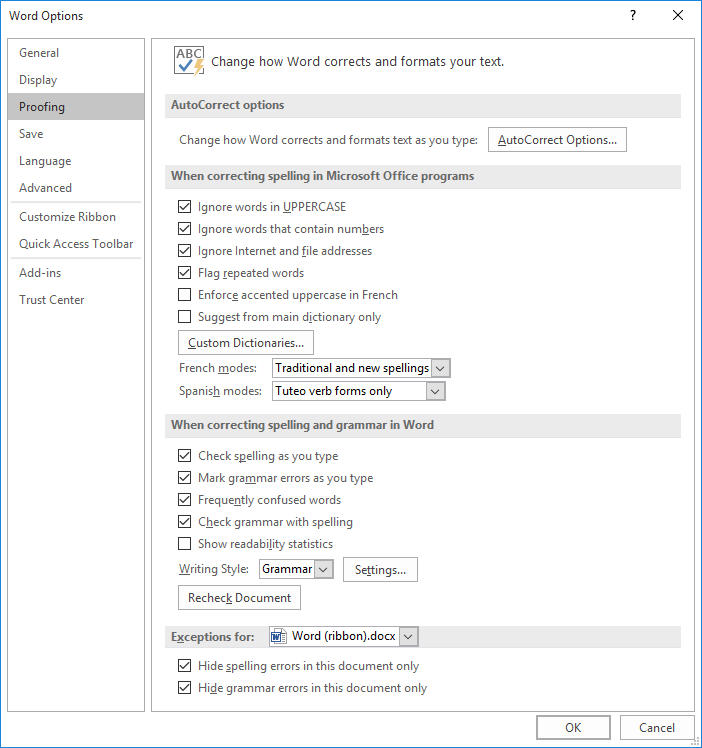
Figure 1. The proofing options of the Word Options dialog box.
With the checkboxes clear, Word will no longer check for spelling and grammar inline and those squiggly lines won't appear. To turn them back on, simply follow the instructions, but check the checkboxes.
WordTips is your source for cost-effective Microsoft Word training. (Microsoft Word is the most popular word processing software in the world.) This tip (6085) applies to Microsoft Word 2007, 2010, 2013, 2016, 2019, 2021, and Word in Microsoft 365. You can find a version of this tip for the older menu interface of Word here: Hiding Errors.

The First and Last Word on Word! Bestselling For Dummies author Dan Gookin puts his usual fun and friendly candor back to work to show you how to navigate Word 2019. Spend more time working and less time trying to figure it all out! Check out Word 2019 For Dummies today!
While you are typing in a document, Word is typically busy checking what you type for errors. If an error is found, Word ...
Discover MoreWord, in its never-ending quest to second-guess and try to improve your writing, may be marking your contractions as ...
Discover MoreWord's grammar checker dutifully tries to mark all the questionable grammar in your sentences. If you are tired of a ...
Discover MoreFREE SERVICE: Get tips like this every week in WordTips, a free productivity newsletter. Enter your address and click "Subscribe."
There are currently no comments for this tip. (Be the first to leave your comment—just use the simple form above!)
Got a version of Word that uses the ribbon interface (Word 2007 or later)? This site is for you! If you use an earlier version of Word, visit our WordTips site focusing on the menu interface.
Visit the WordTips channel on YouTube
FREE SERVICE: Get tips like this every week in WordTips, a free productivity newsletter. Enter your address and click "Subscribe."
Copyright © 2026 Sharon Parq Associates, Inc.
Comments