Please Note: This article is written for users of the following Microsoft Word versions: 2007, 2010, 2013, 2016, 2019, Word in Microsoft 365, and 2021. If you are using an earlier version (Word 2003 or earlier), this tip may not work for you. For a version of this tip written specifically for earlier versions of Word, click here: Aligning Decimal Numbers in Tables.
Written by Allen Wyatt (last updated January 13, 2024)
This tip applies to Word 2007, 2010, 2013, 2016, 2019, Word in Microsoft 365, and 2021
When working in tables, there is no documented way of aligning decimal numbers. You can, if desired, add a decimal tab stop in a cell and then press Ctrl+Tab to align the number to the tab stop, but there is an even easier way. All you need to do is follow these steps:
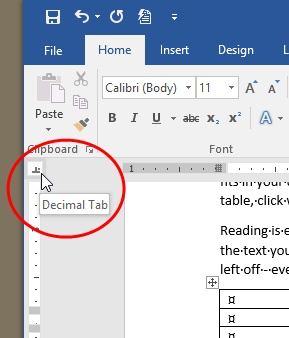
Figure 1. You can control the type of tab stop by clicking here.
Presto! The numbers get aligned as per the tab stop. You should note, however, that this is the only tab option (decimal) that works in this manner.
WordTips is your source for cost-effective Microsoft Word training. (Microsoft Word is the most popular word processing software in the world.) This tip (11852) applies to Microsoft Word 2007, 2010, 2013, 2016, 2019, Word in Microsoft 365, and 2021. You can find a version of this tip for the older menu interface of Word here: Aligning Decimal Numbers in Tables.

Create Custom Apps with VBA! Discover how to extend the capabilities of Office 2013 (Word, Excel, PowerPoint, Outlook, and Access) with VBA programming, using it for writing macros, automating Office applications, and creating custom applications. Check out Mastering VBA for Office 2013 today!
If you've got a table that spans multiple printed pages, you probably want to repeat a row or two of that table as a ...
Discover MoreGot a lot of tables you need to format all at once? While you could make your changes manually, a much quicker way is to ...
Discover MoreInsert a table into your document and it normally appears aligned with the left margin. Word allows you to indent the ...
Discover MoreFREE SERVICE: Get tips like this every week in WordTips, a free productivity newsletter. Enter your address and click "Subscribe."
There are currently no comments for this tip. (Be the first to leave your comment—just use the simple form above!)
Got a version of Word that uses the ribbon interface (Word 2007 or later)? This site is for you! If you use an earlier version of Word, visit our WordTips site focusing on the menu interface.
Visit the WordTips channel on YouTube
FREE SERVICE: Get tips like this every week in WordTips, a free productivity newsletter. Enter your address and click "Subscribe."
Copyright © 2024 Sharon Parq Associates, Inc.
Comments