Please Note: This article is written for users of the following Microsoft Word versions: 2007, 2010, 2013, 2016, 2019, and 2021. If you are using an earlier version (Word 2003 or earlier), this tip may not work for you. For a version of this tip written specifically for earlier versions of Word, click here: Inserting the Date and Time.
Written by Allen Wyatt (last updated October 30, 2021)
This tip applies to Word 2007, 2010, 2013, 2016, 2019, and 2021
Undoubtedly, the time will arise when you need to insert the current date or time in your document. This may be in the introduction of a letter or in a header or footer. Word allows you to quickly insert the date or time in several different formats. This information is inserted as a field which can be updated manually or is updated automatically when you print the document.
To insert the date or time into your document, follow these steps:
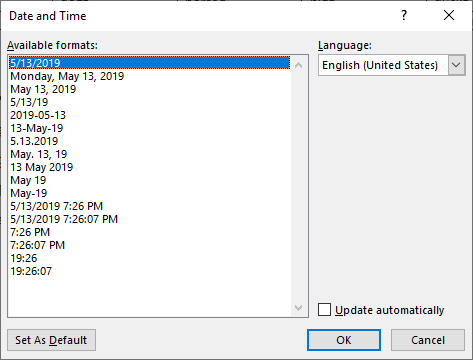
Figure 1. The Date and Time dialog box.
WordTips is your source for cost-effective Microsoft Word training. (Microsoft Word is the most popular word processing software in the world.) This tip (10513) applies to Microsoft Word 2007, 2010, 2013, 2016, 2019, and 2021. You can find a version of this tip for the older menu interface of Word here: Inserting the Date and Time.

Create Custom Apps with VBA! Discover how to extend the capabilities of Office 365 applications with VBA programming. Written in clear terms and understandable language, the book includes systematic tutorials and contains both intermediate and advanced content for experienced VB developers. Designed to be comprehensive, the book addresses not just one Office application, but the entire Office suite. Check out Mastering VBA for Microsoft Office 365 today!
It is not uncommon to copy information found on the web and then paste that information into a Word document. Do so, ...
Discover MoreNeed to work on two different portions of the same document? The solution is to split Word's document window as described ...
Discover MoreWord provides access to a wide variety of characters either from the keyboard or from the Symbol dialog box. Up and above ...
Discover MoreFREE SERVICE: Get tips like this every week in WordTips, a free productivity newsletter. Enter your address and click "Subscribe."
2021-11-02 16:20:29
Just_Sayin'
Overkill, when all you have to do is have Word record the macro while you do the action, and Word even lets you assign it to a keystroke while you create it?!
2021-11-01 13:32:32
Just_Askin'
In Excel, the very useful shortcut ctrl-; inserts the current date into the current cell. I'm currently writing a journal in Word which requires a date before each entry. Is there any existing shortcut in Word to perform this short of creating a macro and assigning a key-stroke to it? That would seem like overkill.
Got a version of Word that uses the ribbon interface (Word 2007 or later)? This site is for you! If you use an earlier version of Word, visit our WordTips site focusing on the menu interface.
Visit the WordTips channel on YouTube
FREE SERVICE: Get tips like this every week in WordTips, a free productivity newsletter. Enter your address and click "Subscribe."
Copyright © 2025 Sharon Parq Associates, Inc.
Comments