Please Note: This article is written for users of the following Microsoft Word versions: 2007, 2010, 2013, 2016, 2019, 2021, and Word in Microsoft 365. If you are using an earlier version (Word 2003 or earlier), this tip may not work for you. For a version of this tip written specifically for earlier versions of Word, click here: Store Common Addresses in AutoText Entries.
Written by Allen Wyatt (last updated September 30, 2023)
This tip applies to Word 2007, 2010, 2013, 2016, 2019, 2021, and Word in Microsoft 365
If you write lots of letters, you'll appreciate this one. Store your common address—the ones to whom you write letters the most—in Building Blocks. In this way, you can input just the first (or last) name of the person you need, press F3, and have the address inserted at the top of your letterhead—sure beats typing it out all the time.
To define an address as a Building Block, follow these steps:
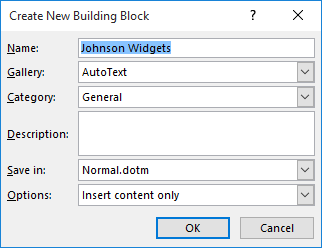
Figure 1. The Create New Building Block dialog box.
WordTips is your source for cost-effective Microsoft Word training. (Microsoft Word is the most popular word processing software in the world.) This tip (5932) applies to Microsoft Word 2007, 2010, 2013, 2016, 2019, 2021, and Word in Microsoft 365. You can find a version of this tip for the older menu interface of Word here: Store Common Addresses in AutoText Entries.

Do More in Less Time! Are you ready to harness the full power of Word 2013 to create professional documents? In this comprehensive guide you'll learn the skills and techniques for efficiently building the documents you need for your professional and your personal life. Check out Word 2013 In Depth today!
The AutoText capabilities of Word are quite powerful, allowing you to insert all sorts of "boilerplate" information in ...
Discover MoreIf you use AutoText entries a lot, you may wonder if you can change the formatting stored with your existing entries. The ...
Discover MoreIf you want to print a list of the AutoText entries on your system, you can do so quickly by making one change on the ...
Discover MoreFREE SERVICE: Get tips like this every week in WordTips, a free productivity newsletter. Enter your address and click "Subscribe."
There are currently no comments for this tip. (Be the first to leave your comment—just use the simple form above!)
Got a version of Word that uses the ribbon interface (Word 2007 or later)? This site is for you! If you use an earlier version of Word, visit our WordTips site focusing on the menu interface.
Visit the WordTips channel on YouTube
FREE SERVICE: Get tips like this every week in WordTips, a free productivity newsletter. Enter your address and click "Subscribe."
Copyright © 2025 Sharon Parq Associates, Inc.
Comments