Written by Allen Wyatt (last updated November 25, 2023)
This tip applies to Word 2007, 2010, 2013, 2016, 2019, Word in Microsoft 365, and 2021
William, in some of his documents, places quite a few e-mail addresses. Word invariably tries to make the initial letter of the addresses uppercase as he types them. William wonders if there is a way to stop Word from doing this conversion on e-mail addresses.
There is one thing to get out of the way right up front: In the grand scheme of things, it doesn't really matter if Word makes the first letter of an e-mail address uppercase or not. Why? Because case doesn't matter when it comes to e-mail addresses. You can make any letters upper- or lowercase in an address, and it will still work just fine.
That being said, there are good reasons to make e-mail addresses lowercase. For instance, lowercase may be more aesthetically pleasing to you. Plus, if you are going to sort or compare e-mail addresses, then having them be the same case is beneficial.
When you enter an e-mail address in a document, Word should keep the initial letter lowercase, provided it is a simple e-mail address:
youraddress@abc.com
This address will remain just as you type it, with no change to the initial letter. However, if the address is a bit more complex, things aren't quite as clear-cut:
john.davis@abc.com
In this case, when you type the period, the J in the first letter position is made uppercase. Word only recognizes that it shouldn't uppercase the address if the first punctuation used is the @ symbol. If it is a space or a different punctuation mark—such as a period, an underscore, a dollar sign, a dash, etc.—then it will immediately uppercase the first letter.
There are two immediate ways you can get around this. First, immediately after you type the triggering punctuation mark (right after the letter is capitalized) you can press Ctrl+Z. This undoes the capitalization and you can continue typing away.
The second option is to recognize that Word is doing the capitalization because it believes you are starting to type a sentence. Thus, you can turn off this behavior in this manner:
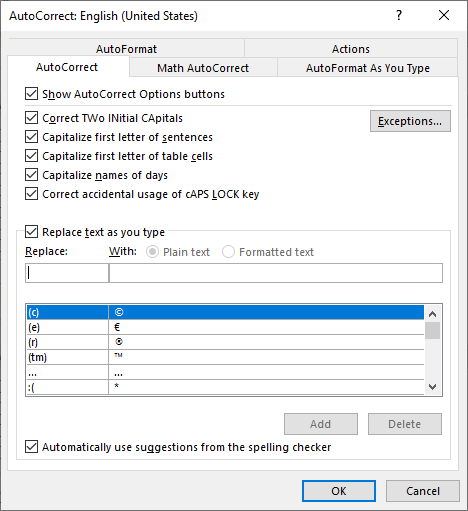
Figure 1. The AutoCorrect tab of the AutoCorrect dialog box.
Recognize, though, that if you turn off this feature, Word won't automatically capitalize the first letter of any actual sentences either—you'll have to do the capitalization manually. For most people this isn't a problem, but you need to be aware that the change affects more than just e-mail addresses.
If you inherit a document from someone else and you want to change the e-mail addresses to lowercase, the easiest way is to select the address (or select a number of addresses) and then press Shift+F3 multiple times until everything is lowercase.
WordTips is your source for cost-effective Microsoft Word training. (Microsoft Word is the most popular word processing software in the world.) This tip (4809) applies to Microsoft Word 2007, 2010, 2013, 2016, 2019, Word in Microsoft 365, and 2021.

Create Custom Apps with VBA! Discover how to extend the capabilities of Office 2013 (Word, Excel, PowerPoint, Outlook, and Access) with VBA programming, using it for writing macros, automating Office applications, and creating custom applications. Check out Mastering VBA for Office 2013 today!
Ding! You've got mail. That mail has a Word document attached to it. Before you rush off and open that document, take a ...
Discover MoreGot a whole bunch of e-mail addresses that you need to convert to active hyperlinks? You can do the conversion in a ...
Discover MoreIf you are creating an e-mail in Word, or are creating text that you will paste into an e-mail document, you may want to ...
Discover MoreFREE SERVICE: Get tips like this every week in WordTips, a free productivity newsletter. Enter your address and click "Subscribe."
2023-11-25 16:20:27
Phil Maier
One could write a macro to scan the whole document, identify each email address and force it to lower case. You could then manually fire off the macro whenever you want to or include it in the AutoClose macro so that you don't have to worry about it thereafter. Unfortunately I do not have the time to write this macro. Maybe the identifying of email addresses is not that straight forward.
Got a version of Word that uses the ribbon interface (Word 2007 or later)? This site is for you! If you use an earlier version of Word, visit our WordTips site focusing on the menu interface.
Visit the WordTips channel on YouTube
FREE SERVICE: Get tips like this every week in WordTips, a free productivity newsletter. Enter your address and click "Subscribe."
Copyright © 2024 Sharon Parq Associates, Inc.
Comments