Written by Allen Wyatt (last updated February 19, 2024)
This tip applies to Word 2007, 2010, 2013, 2016, 2019, and 2021
Michelle works for a law office and she types the phrase "S election" several times a day. She added the phrase to the dictionary with a required space and without. However, spellcheck routinely marks "S election" and suggests that it be corrected to "Selection." Michelle wonders how to fix this.
The first thing to do is to remember that word has either two or three checks that go on behind the scenes. In all versions of Word you have the spelling and grammar check going on. In Word 2016 (for those using the Office 365 subscription or Word 2019) there is also a check being run by the feature called Editor. (If you are not familiar with Editor, it is supposed to be the "next generation proofing tool" for users of Word.) Each of these tools adds different types of underlines to your prose.
| Type of Underline | Source | |
|---|---|---|
| Blue squiggly | Various | |
| Red squiggly | Spell check | |
| Green squiggly | Grammar check | |
| Blue double | Editor |
The blue squiggly underline is the most interesting, as Word seems to use it for multiple things. I've had it displayed to note formatting inconsistencies, for some grammar checking errors, and for some spelling errors. In addition, there are some reports that the green squiggly underline was retired in Word 2013 and all grammar rule violations starting using blue squiggly underlines.
So, how does the phrase "S election" get handled in various versions of Word? On a Word 2007 system, the phrase "S election" doesn't end up marked in any way; it is completely acceptable to Word. On a Word 2010 system, the phrase ended up with a blue squiggly underline. To turn off the grammar rule responsible for the marking, follow these steps if you are using Word 2007 or Word 2010: (See Figure 1.)
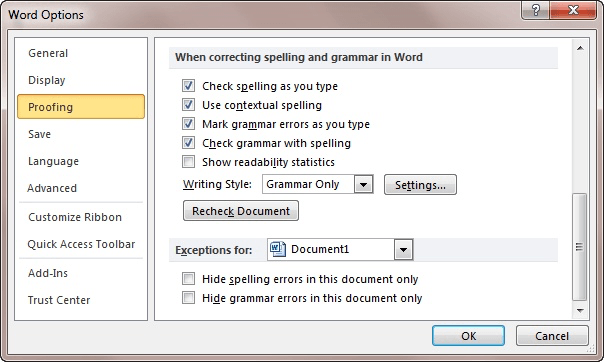
Figure 1. The Proofing options of the Word Options dialog box
The blue squiggly underline under "S election" should now be gone. Note that the setting you changed (in step 4) references contextual spelling, but it is within the area of settings that have to do with grammar. This is because contextual spelling is determined by rules, not by dictionaries. So, in this regard, it is more the result of breaking a grammar rule than a spelling error.
Word 2013 and Word 2016 still rely on the concept of "contextual spelling," but how you turn it off is different. To make the change, repeat the 5 steps just discussed, but in step 4 you'll want to clear the Frequently Confused Words check box.
If you are using the Office 365 version of Word 2016 or Word 2019, then beginning in about mid-2016 you had "pushed" to you a version of Word that implemented the Editor feature, which I mentioned earlier. This causes "S election" to no longer use a blue squiggly underline, but a blue double underline. If you right-click on the flagged text, you can see a suggestion by the Editor. (See Figure 2.)
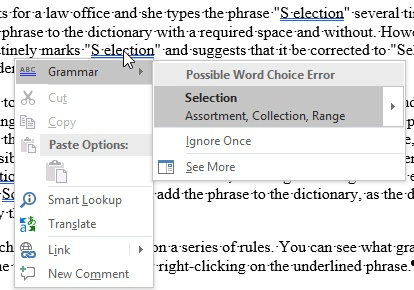
Figure 2. Right-clicking on a grammar error
In this case, the rule is named "Possible Word Choice Error." Note, as well, that there is no "Ignore All" option, as there would be if this were a spelling error. So, you either need to go through every potential error and click Ignore Once for each instance, or you need to turn off the grammar rule. You do that by following the steps already discussed, clearing the Frequently Confused Words setting.
If you don't, for some reason, want to turn off contextual spelling, you might consider creating an AutoCorrect entry for the phrase "S election." Just be sure to select the phrase (before creating the entry) and set the language for the phrase to "No Language." This results in the writing tools (spelling, grammar, and Editor) not being applied to that text. Define the AutoCorrect entry to be formatted, and then any time it is inserted in your document, the text will not be flagged.
There is one other thing that should be mentioned here. If you work in a company that uses enterprise-level versions of Word, the scuttlebutt is that your IT department can modify the rules by which the newer Editor feature operates. Thus, they could theoretically adjust the rules so that "S election" is ignored by Editor, but it still works in other instances where contextual spelling would be beneficial. How you would set up such rules at an enterprise level is beyond the scope of this tip, but you may want to check with the IT department and see if they can make the necessary adjustment.
WordTips is your source for cost-effective Microsoft Word training. (Microsoft Word is the most popular word processing software in the world.) This tip (13559) applies to Microsoft Word 2007, 2010, 2013, 2016, 2019, and 2021.

Learning Made Easy! Quickly teach yourself how to format, publish, and share your content using Word 2021 or Microsoft 365. With Step by Step, you set the pace, building and practicing the skills you need, just when you need them! Check out Microsoft Word Step by Step today!
When do you use digits in your prose and when do you spell out the numbers? Why not let Word help you make the decision? ...
Discover MoreGrammar, particularly in English, has a perplexing array of rules and exceptions to those rules. Word does a fairly good ...
Discover MoreWord provides some handy document analysis that can help improve your writing. One such tool is the readability ...
Discover MoreFREE SERVICE: Get tips like this every week in WordTips, a free productivity newsletter. Enter your address and click "Subscribe."
2022-01-28 11:17:33
Tomek
I know this is an old tip, but as it was revived by Jim's comment i will post my suggestion.
I suggest to create an autocorrect entry for S election to replace it with the same but with a nonbreakable space. This should prevent it from being mis-corrected and also would always prevent it from splitting at the end of the line.
2022-01-27 04:21:00
Jim
I have an issue in Word 365 with English (UK) and the word "addin". I wan't it corrected to "add-in" when encountered, but instead Word only suggests "ad-Din", an islamic religious term, quite rare in my writing!
I'd like to demote "ad-Din as a suggestion (not remove it while it may come in handy in thf future, who knows?) and promot "add-in" in its place, but I find no such tool? Is it possible to fix?
2018-08-06 12:38:02
ASF
What a powerful little throwaway: "Just be sure to select the phrase (before creating the entry) and set the language for the phrase to 'No Language.'" I had no idea this was possible and will be incorporating it into all the tech terms I need to use! Thank you!
Got a version of Word that uses the ribbon interface (Word 2007 or later)? This site is for you! If you use an earlier version of Word, visit our WordTips site focusing on the menu interface.
Visit the WordTips channel on YouTube
FREE SERVICE: Get tips like this every week in WordTips, a free productivity newsletter. Enter your address and click "Subscribe."
Copyright © 2025 Sharon Parq Associates, Inc.
Comments