Please Note: This article is written for users of the following Microsoft Word versions: 2007, 2010, 2013, 2016, 2019, and Word in Microsoft 365. If you are using an earlier version (Word 2003 or earlier), this tip may not work for you. For a version of this tip written specifically for earlier versions of Word, click here: Understanding At Least Line Spacing.
Written by Allen Wyatt (last updated April 17, 2021)
This tip applies to Word 2007, 2010, 2013, 2016, 2019, and Word in Microsoft 365
There are several methods Word can use for line spacing. Typically, the default spacing type (as specified in the Line Spacing field of the Paragraph formatting dialog box) is Single. This means line spacing will be adjusted, automatically, as a "single" line. Word's definition of "single" means that the spacing is 120% of the largest font size or element on each individual line. Thus, if the largest font size used on a particular line is 20 pt, then the line spacing for that line will be 24 pt.
The effect of the default setting is that if you end up with a line that has nothing but small type on it, then the spacing for that line will be less than for the other lines in the paragraph. If you don't want this to occur, you can use the At Least line spacing setting. This setting allows you to specify the minimum line spacing for the paragraph. Word is free to increase spacing beyond what you specify, but it cannot reduce it.
To change this setting, follow these steps:
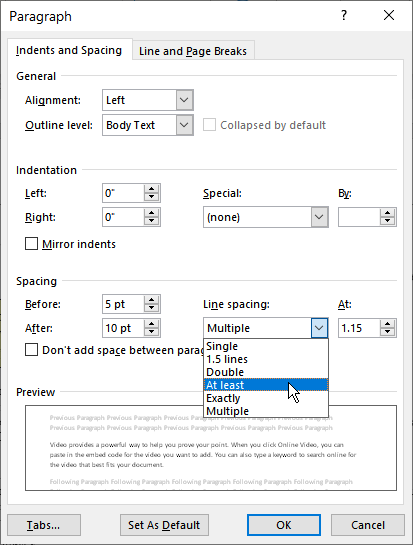
Figure 1. Adjusting to use At Least line spacing.
WordTips is your source for cost-effective Microsoft Word training. (Microsoft Word is the most popular word processing software in the world.) This tip (13336) applies to Microsoft Word 2007, 2010, 2013, 2016, 2019, and Word in Microsoft 365. You can find a version of this tip for the older menu interface of Word here: Understanding At Least Line Spacing.

Do More in Less Time! Are you ready to harness the full power of Word 2013 to create professional documents? In this comprehensive guide you'll learn the skills and techniques for efficiently building the documents you need for your professional and your personal life. Check out Word 2013 In Depth today!
Need to format a bunch of paragraphs within your document? Word provides some very easy ways to apply the same formatting ...
Discover MoreThere may be times when you would like to use some tabs in order to extend text to the right of the main text in your ...
Discover MoreNeed to easily adjust the vertical spacing that follows a paragraph? You can do it using dialog boxes or you can create ...
Discover MoreFREE SERVICE: Get tips like this every week in WordTips, a free productivity newsletter. Enter your address and click "Subscribe."
2021-04-17 05:14:30
Timothy Rylatt
Word's definition of "single" means that the spacing is 120% of the largest font size or element on each individual line.
Sorry, that is simply incorrect. Word's definition of single spacing is whatever line spacing is defined in the font. For Times New Roman that is 120%, but for other fonts it will generally be a lot less, e.g. Arial is approx 115%
Got a version of Word that uses the ribbon interface (Word 2007 or later)? This site is for you! If you use an earlier version of Word, visit our WordTips site focusing on the menu interface.
Visit the WordTips channel on YouTube
FREE SERVICE: Get tips like this every week in WordTips, a free productivity newsletter. Enter your address and click "Subscribe."
Copyright © 2024 Sharon Parq Associates, Inc.
Comments