Please Note: This article is written for users of the following Microsoft Word versions: 2007, 2010, 2013, 2016, 2019, and Word in Microsoft 365. If you are using an earlier version (Word 2003 or earlier), this tip may not work for you. For a version of this tip written specifically for earlier versions of Word, click here: Copying Found Items to a New Document.
Written by Allen Wyatt (last updated August 26, 2022)
This tip applies to Word 2007, 2010, 2013, 2016, 2019, and Word in Microsoft 365
Robert notes that Word allows him to locate and highlight all the instances of an item that he enters in the Find dialog box. He wonders if, from that point, there is some way he can select all the highlighted instances so that he can copy and paste them into a new document.
Copying individual items that are found is easy—all you need to do is have the source and target documents open, find what you want in the source document, copy it to the Clipboard, and then paste it into the target document. Copying a bunch of found items at once is a bit trickier, however. Here's how to do it:
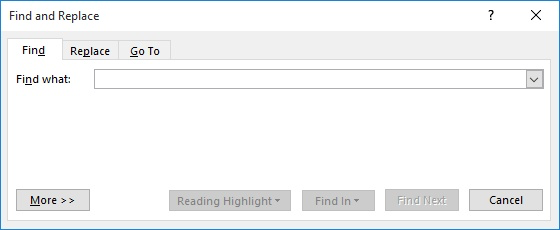
Figure 1. The Find tab of the Find and Replace dialog box.
WordTips is your source for cost-effective Microsoft Word training. (Microsoft Word is the most popular word processing software in the world.) This tip (12391) applies to Microsoft Word 2007, 2010, 2013, 2016, 2019, and Word in Microsoft 365. You can find a version of this tip for the older menu interface of Word here: Copying Found Items to a New Document.

Comprehensive VBA Guide Visual Basic for Applications (VBA) is the language used for writing macros in all Office programs. This complete guide shows both professionals and novices how to master VBA in order to customize the entire Office suite for their needs. Check out Mastering VBA for Office 2010 today!
Do you want to quickly search for any footnote or endnote marks in your document? Word makes it easy using the standard ...
Discover MoreWhen working with documents (particularly those prepared by others) it is not unusual to need to count words that possess ...
Discover MoreWhen searching for text, Word can helpfully highlight all instances of what is found. If you want that highlighting to be ...
Discover MoreFREE SERVICE: Get tips like this every week in WordTips, a free productivity newsletter. Enter your address and click "Subscribe."
2023-09-09 08:35:47
Roy
Works beautifully.
Anyone who has the horrid Word with the Find monster that opens to the right (a "Task Pane"???), can overcome that in a fairly easy way: Press Ctrl-H to open the Find and Replace box and ignore that it opens on that tab, and click on the Find tab to get the old champion.
That loser new thing won't, for example, let you select more than one item at a time.
And for those who think I'm an old man living out my string getting nothing from life: "Get off my grass!!!"
You can also press Ctrl-F to get the horrid beast, then its little settings button and click the only choice, which it presciently or by their own use experience pushes them to, calls "Advanced Find." Should call it "Useful Find" but compared to the horrid thing, it truly is Advanced Find. But I find that harder than the route I mentined above. Others may not.
2018-10-22 05:52:52
Richard Price
Subscriber @Galen posted a question about this article, but it was attached to a different one (https://wordribbon.tips.net/T006054_Pulling_Tables_Back_Into_View.html). The question was how to add Advanced Find to the Quick Access Toolbar. I believe the answer is as follows:
In the "Customize the Quick Access Toolbar" dialogue, change the "Choose commands from" dropdown to select "All Commands". Scroll down and you will see three commands all called Find (plus three more starting with Find). You have to hover your cursor over these to find out which is which, but the one reported as "Home Tab | Editing | Find (FindDialog)" is probably the one you want.
Got a version of Word that uses the ribbon interface (Word 2007 or later)? This site is for you! If you use an earlier version of Word, visit our WordTips site focusing on the menu interface.
Visit the WordTips channel on YouTube
FREE SERVICE: Get tips like this every week in WordTips, a free productivity newsletter. Enter your address and click "Subscribe."
Copyright © 2024 Sharon Parq Associates, Inc.
Comments