Please Note: This article is written for users of the following Microsoft Word versions: 2007, 2010, 2013, 2016, 2019, and Word in Microsoft 365. If you are using an earlier version (Word 2003 or earlier), this tip may not work for you. For a version of this tip written specifically for earlier versions of Word, click here: Removing All Comments.
Written by Allen Wyatt (last updated March 11, 2024)
This tip applies to Word 2007, 2010, 2013, 2016, 2019, and Word in Microsoft 365
Word allows you to easily add comments to your documents. There may come a time when you want to get rid of all of them. In order to do so, you can follow these steps:
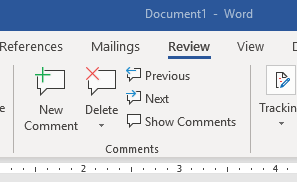
Figure 1. The Comments group on the Review tab of the ribbon.
Note that if you don't see the Delete tool in Step 2, click on either the Previous tool or Next tool and Word will display the Delete tool. Follow with Step 3 to remove all comments in your document.
WordTips is your source for cost-effective Microsoft Word training. (Microsoft Word is the most popular word processing software in the world.) This tip (12119) applies to Microsoft Word 2007, 2010, 2013, 2016, 2019, and Word in Microsoft 365. You can find a version of this tip for the older menu interface of Word here: Removing All Comments.

Comprehensive VBA Guide Visual Basic for Applications (VBA) is the language used for writing macros in all Office programs. This complete guide shows both professionals and novices how to master VBA in order to customize the entire Office suite for their needs. Check out Mastering VBA for Office 2010 today!
When you add a comment to a document, Word helpfully includes the date and time that the comment was added. If you don't ...
Discover MoreIn the latest versions of Microsoft 365, the company has introduced an entirely new way to deal with markup comments. ...
Discover MoreWhen editing a document written by others, it is not uncommon to add comments throughout the text. To reference these ...
Discover MoreFREE SERVICE: Get tips like this every week in WordTips, a free productivity newsletter. Enter your address and click "Subscribe."
2019-05-12 16:00:53
Henry Noble
If the reason for removing all comments is to prepare the document for sharing or publication, the user may want to cover multiple bases by going to File > Info and then clicking on Check for Issues.
Got a version of Word that uses the ribbon interface (Word 2007 or later)? This site is for you! If you use an earlier version of Word, visit our WordTips site focusing on the menu interface.
Visit the WordTips channel on YouTube
FREE SERVICE: Get tips like this every week in WordTips, a free productivity newsletter. Enter your address and click "Subscribe."
Copyright © 2024 Sharon Parq Associates, Inc.
Comments