Please Note: This article is written for users of the following Microsoft Word versions: 2007, 2010, 2013, 2016, 2019, Word in Microsoft 365, and 2021. If you are using an earlier version (Word 2003 or earlier), this tip may not work for you. For a version of this tip written specifically for earlier versions of Word, click here: Summing a Table Column.
Written by Allen Wyatt (last updated July 8, 2023)
This tip applies to Word 2007, 2010, 2013, 2016, 2019, Word in Microsoft 365, and 2021
Word allows you to do simple spreadsheet-style calculations on tabular data. You do this using equation fields. For instance, let's assume you had a 20-row table in which you wanted to total the values in the third column. All you need to do is the following:
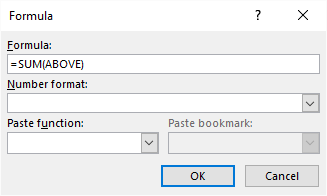
Figure 1. The Formula dialog box.
Once the sum is placed in the cell and you later change the column figures, remove rows, or add new rows, you will need to update the sum. You do this by selecting the field you inserted and then pressing F9.
WordTips is your source for cost-effective Microsoft Word training. (Microsoft Word is the most popular word processing software in the world.) This tip (11759) applies to Microsoft Word 2007, 2010, 2013, 2016, 2019, Word in Microsoft 365, and 2021. You can find a version of this tip for the older menu interface of Word here: Summing a Table Column.

Learning Made Easy! Quickly teach yourself how to format, publish, and share your content using Word 2013. With Step by Step, you set the pace, building and practicing the skills you need, just when you need them! Check out Microsoft Word 2013 Step by Step today!
Creating a table in Word is a relatively simple task. When you want to format or edit information in the table, often the ...
Discover MoreWhen you move information from one table to another, you may be faced with the problem of making that information fit ...
Discover MorePress the Tab key in a table, and Word dutifully moves to the next cell in that table. Press it in the last cell of a ...
Discover MoreFREE SERVICE: Get tips like this every week in WordTips, a free productivity newsletter. Enter your address and click "Subscribe."
There are currently no comments for this tip. (Be the first to leave your comment—just use the simple form above!)
Got a version of Word that uses the ribbon interface (Word 2007 or later)? This site is for you! If you use an earlier version of Word, visit our WordTips site focusing on the menu interface.
Visit the WordTips channel on YouTube
FREE SERVICE: Get tips like this every week in WordTips, a free productivity newsletter. Enter your address and click "Subscribe."
Copyright © 2024 Sharon Parq Associates, Inc.
Comments