Please Note: This article is written for users of the following Microsoft Word versions: 2007, 2010, 2013, 2016, 2019, Word in Microsoft 365, and 2021. If you are using an earlier version (Word 2003 or earlier), this tip may not work for you. For a version of this tip written specifically for earlier versions of Word, click here: Setting a Default Document Format.
Written by Allen Wyatt (last updated June 25, 2022)
This tip applies to Word 2007, 2010, 2013, 2016, 2019, Word in Microsoft 365, and 2021
Normally, Word saves your documents in what is known as Word format. Technically, this means different things for different versions of Word. One simple way of looking at it, however, is that it means your documents are stored in a peculiar way that is understood by your version of Word, but may not be understood by other programs.
If you do a lot of work creating documents for other versions of Word or other programs, you may want to specify a different default file format for your documents. Word makes this easy by following these steps:
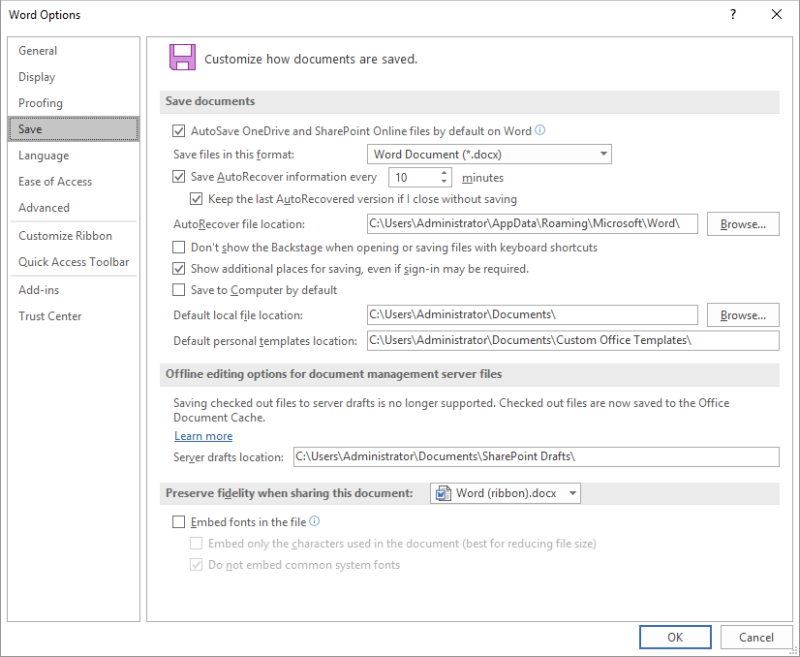
Figure 1. The Save option of the Word Options dialog box.
WordTips is your source for cost-effective Microsoft Word training. (Microsoft Word is the most popular word processing software in the world.) This tip (10512) applies to Microsoft Word 2007, 2010, 2013, 2016, 2019, Word in Microsoft 365, and 2021. You can find a version of this tip for the older menu interface of Word here: Setting a Default Document Format.

Create Custom Apps with VBA! Discover how to extend the capabilities of Office 2013 (Word, Excel, PowerPoint, Outlook, and Access) with VBA programming, using it for writing macros, automating Office applications, and creating custom applications. Check out Mastering VBA for Office 2013 today!
Have you ever wanted to have a Word document be accessible through two different folders? Here are several ways you can ...
Discover MoreAfter using Word for a while, it is easy to accumulate quite a few documents. At some point you may want to make a change ...
Discover MoreWord makes it easy to create a new, blank document. What if you want to create more than one document at a time, however? ...
Discover MoreFREE SERVICE: Get tips like this every week in WordTips, a free productivity newsletter. Enter your address and click "Subscribe."
There are currently no comments for this tip. (Be the first to leave your comment—just use the simple form above!)
Got a version of Word that uses the ribbon interface (Word 2007 or later)? This site is for you! If you use an earlier version of Word, visit our WordTips site focusing on the menu interface.
Visit the WordTips channel on YouTube
FREE SERVICE: Get tips like this every week in WordTips, a free productivity newsletter. Enter your address and click "Subscribe."
Copyright © 2024 Sharon Parq Associates, Inc.
Comments