Written by Allen Wyatt (last updated May 29, 2021)
This tip applies to Word 2007, 2010, 2013, 2016, 2019, and Word in Microsoft 365
Timothy apparently hit some control key that caused paragraphs in his document to appear in a box. The box enlarges with long sentences; pressing Enter begins a new box. The boxes do not print (thankfully), but they appear in new blank documents. It is as if there is a one-cell table, but there isn't. Selecting the paragraphs and formatting for "no border" does not make the boxes go away. If Timothy just knew what to call it, he's sure he could find the answer, but he's stumped as to why this is happening.
If this problem crops up and you are using Word 2013 or a later version, it is very possible that you've inadvertently turned on the display of text boundaries. In older versions of Word, turning on text boundaries displayed a border on the page corresponding to the margins. In Word 2013 or a later version, the text boundaries are displayed around each paragraph on the page. (See Figure 1.)
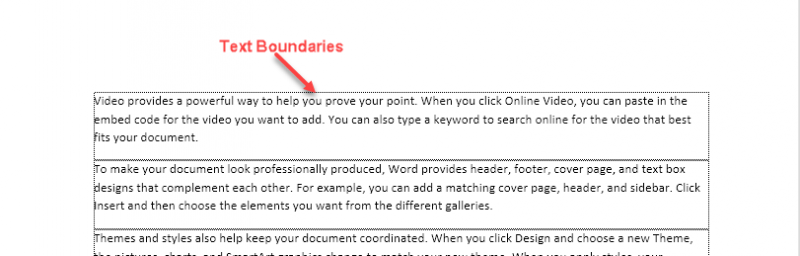
Figure 1. Text boundaries appear around individual paragraphs.
If this is your problem, you can turn off the display of text boundaries in this manner:
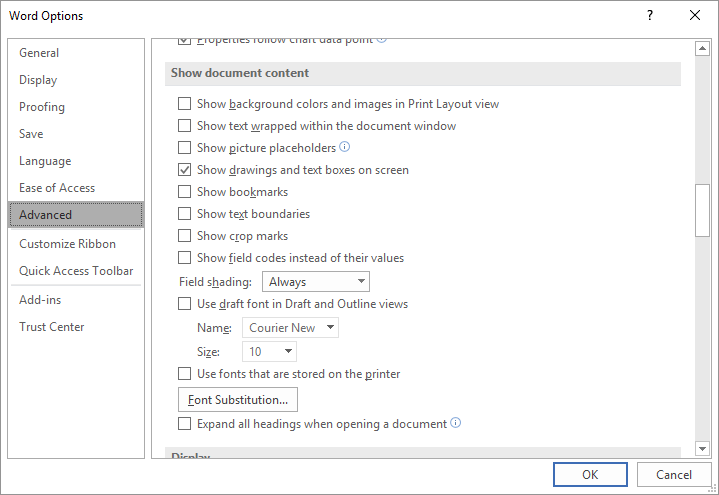
Figure 2. Advanced options in the Word Options dialog box.
If that does not fix your problem (or if you are not using Word 2013 or a later version), then check the style formatting for the Normal paragraph style. (How you modify styles has been discussed frequently in other WordTips.) In the universe of styles, the Normal style holds preeminence. It is the "root" style for almost all other built-in styles, and even for many custom styles.
The bottom line is that if the Normal style is formatted to have a box around it, then there is a good chance that all your paragraphs will have boxes around them. Check the style formatting and remove any boxes that may be associated with the style, and your problem may be immediately fixed.
In all honesty, though, the problem probably isn't related to the Normal paragraph style. If it were, then the boxes would also print, and Timothy specifically said that his boxes didn't print. There is, however, one final possibility—document or template corruption.
If the problem occurs in only a single document or a handful of documents, it could be that either the document or the template on which the document is based is corrupted in some way. Start by locating the Normal template (outside of Word) and renaming it to something else. Then, start Word and open the offending document. Create a new document and copy everything from the problem document (with the exception of the ending paragraph mark) to the new document. This process is detailed in this tip:
https://wordribbon.tips.net/T013284
WordTips is your source for cost-effective Microsoft Word training. (Microsoft Word is the most popular word processing software in the world.) This tip (10385) applies to Microsoft Word 2007, 2010, 2013, 2016, 2019, and Word in Microsoft 365.

Learning Made Easy! Quickly teach yourself how to format, publish, and share your content using Word 2013. With Step by Step, you set the pace, building and practicing the skills you need, just when you need them! Check out Microsoft Word 2013 Step by Step today!
One of the more common formatting tasks for paragraphs is to create hanging indents. This tip explains what they are and ...
Discover MoreWord allows you to format a paragraph so that it is on the same page as whatever paragraph follows it. You may want, ...
Discover MoreJustified text doesn't always produce the best-looking results. Here's how to avoid some of the choppiness that can occur.
Discover MoreFREE SERVICE: Get tips like this every week in WordTips, a free productivity newsletter. Enter your address and click "Subscribe."
2023-04-12 03:59:50
Tính
They are really mysterious boxes, neither text-boxes, nor boundaries. They occurs unexpectedly in some of my copy-paste texts from websites. My only way to remove them is to "clear all formatting" the paragraphs. This mean we will lose all other formats in those paragraphs such as Bold, Italic, Underline,... (see Figure 1 below)
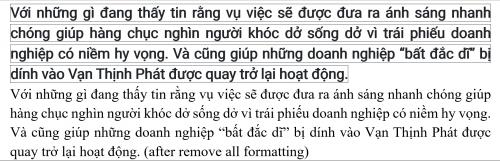
Figure 1.
2022-09-12 02:09:47
Dion
I found that on a Mac you can right click and select 'Remove content control' - if you select all in a document and use this option, it removes all instances of these mysterious boxes.
2022-08-23 10:52:18
Julian Cox
I open my document which is an Excel schedule and it is surrounded by small blue dashes and squares at the corners and in the middle I am at wits end I can not get those to disappear and I have what looks like a giant capital I and a paragraph aligned left and no cursor. can you help me get rid of this problem??
2022-01-22 13:25:26
Elizabeth
Allen,
I am an independent academic editor...that means I work on lots of documents created on someone else's computer. Every now and then I encounter the image below:
(see Figure 1 below)
I call it a 'box with a handle tab.' It only appears when I click somewhere within the box...as soon as I click outside the box, it disappears from my screen. What in the world is it!?!
I'm a long-time Word user (going back to pre-mouse days!). So, I'm pretty savvy about Word, but this one baffles me.
Any help is appreciated!

Figure 1.
2021-09-16 09:52:15
BubbaDawg
just the answer, i dont know how i acceidently turned this on, but thanks!
2021-08-31 09:33:17
Hi Alan.Thank you very much for your tip about removing boxes around lines in Word. I had tried everything else without success and was about to do a reset on my PC when I found your article. I did what you suggested and it solved the problem immediately.Kind Regards.Noel
Got a version of Word that uses the ribbon interface (Word 2007 or later)? This site is for you! If you use an earlier version of Word, visit our WordTips site focusing on the menu interface.
Visit the WordTips channel on YouTube
FREE SERVICE: Get tips like this every week in WordTips, a free productivity newsletter. Enter your address and click "Subscribe."
Copyright © 2024 Sharon Parq Associates, Inc.
Comments