Please Note: This article is written for users of the following Microsoft Word versions: 2007, 2010, 2013, 2016, 2019, Word in Microsoft 365, and 2021. If you are using an earlier version (Word 2003 or earlier), this tip may not work for you. For a version of this tip written specifically for earlier versions of Word, click here: Saving an Envelope for Future Use.
Written by Allen Wyatt (last updated January 28, 2023)
This tip applies to Word 2007, 2010, 2013, 2016, 2019, Word in Microsoft 365, and 2021
There are times when you may need to print several envelopes that have the same delivery address, or you may need to keep an envelope on file for future use. The developers at Word provided the capability to add an envelope to your current document, but not to create a new document that contains just an envelope (as they did with labels).
If you find yourself in this situation, follow these steps:
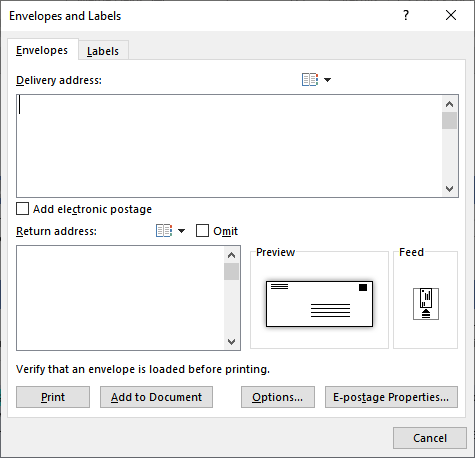
Figure 1. The Envelopes tab of the Envelopes and Labels dialog box.
You now have your envelope and can save it in a file, if you so desire. When it is time to print your envelope, you can do so as you would with any other document, including printing multiple copies. The only caveat is that you should only print page 1 of the document (which is the envelope itself). If you print the entire document, you will get a blank page after the envelope.
Your other option, of course, is to not use the Envelopes tool (step 5), but to instead create a brand-new document that has the same page dimensions of an envelope. You can then position your return address as you would like and add a delivery address as desired. In this way you have just the envelope (without the letter page) and can save and reuse the document as desired.
WordTips is your source for cost-effective Microsoft Word training. (Microsoft Word is the most popular word processing software in the world.) This tip (10309) applies to Microsoft Word 2007, 2010, 2013, 2016, 2019, Word in Microsoft 365, and 2021. You can find a version of this tip for the older menu interface of Word here: Saving an Envelope for Future Use.

Create Custom Apps with VBA! Discover how to extend the capabilities of Office 2013 (Word, Excel, PowerPoint, Outlook, and Access) with VBA programming, using it for writing macros, automating Office applications, and creating custom applications. Check out Mastering VBA for Office 2013 today!
Text boxes can be a great design feature to use in laying out a document. You may want to add one to an envelope, ...
Discover MoreWhen you try to print an envelope in Word, it can be vexing if the envelope always goes through the printer and remains ...
Discover MoreWhen printing envelopes, Word allows you to specify a return address to use on those envelopes. If you are frustrated ...
Discover MoreFREE SERVICE: Get tips like this every week in WordTips, a free productivity newsletter. Enter your address and click "Subscribe."
There are currently no comments for this tip. (Be the first to leave your comment—just use the simple form above!)
Got a version of Word that uses the ribbon interface (Word 2007 or later)? This site is for you! If you use an earlier version of Word, visit our WordTips site focusing on the menu interface.
Visit the WordTips channel on YouTube
FREE SERVICE: Get tips like this every week in WordTips, a free productivity newsletter. Enter your address and click "Subscribe."
Copyright © 2024 Sharon Parq Associates, Inc.
Comments