Please Note: This article is written for users of the following Microsoft Word versions: 2007, 2010, 2013, 2016, 2019, and Word in Microsoft 365. If you are using an earlier version (Word 2003 or earlier), this tip may not work for you. For a version of this tip written specifically for earlier versions of Word, click here: Copying, Moving, and Deleting Comments.
Written by Allen Wyatt (last updated February 19, 2020)
This tip applies to Word 2007, 2010, 2013, 2016, 2019, and Word in Microsoft 365
If you previously inserted comments into your document, using Word's Comment feature, and you want to duplicate one of them, you can use techniques you already know for copying regular text. To copy a comment, follow these steps:
If you want to move a comment to another location in your document (or even to another document), you can use techniques you already know for moving regular text. To move a comment, follow these steps:
To remove a comment from your document, follow these steps:
WordTips is your source for cost-effective Microsoft Word training. (Microsoft Word is the most popular word processing software in the world.) This tip (10021) applies to Microsoft Word 2007, 2010, 2013, 2016, 2019, and Word in Microsoft 365. You can find a version of this tip for the older menu interface of Word here: Copying, Moving, and Deleting Comments.

Do More in Less Time! Are you ready to harness the full power of Word 2013 to create professional documents? In this comprehensive guide you'll learn the skills and techniques for efficiently building the documents you need for your professional and your personal life. Check out Word 2013 In Depth today!
When developing a document, a common practice is to use comments to discuss changes with other people or to make notes ...
Discover MoreNeed to get rid of all the comments in your document that are added to your text? You can do so by using the regular Find ...
Discover MoreWhen editing a document written by others, it is not uncommon to add comments throughout the text. To reference these ...
Discover MoreFREE SERVICE: Get tips like this every week in WordTips, a free productivity newsletter. Enter your address and click "Subscribe."
2023-12-05 04:01:25
Petru
Extremely useful. Has just helped me copy around 40 detailed comments from a 100+ page technical document to another. Thanks!
2023-07-25 11:34:04
SG
Thanks for the tips! I watched several YouTube videos and read many posts before I came across your post and could finally manage to move the comments. Thanks again!
2023-02-04 13:32:58
Allen
Dudley, you mention cells. Are you in Excel or in Word? This tip is about Word. (You can find Draft view if you display the View tab of the ribbon.)
-Allen
2023-02-04 12:42:08
Dudley Wilson
I get your excel tips. Can't find this in them:
I want to copy a comment so I am at https://wordribbon.tips.net/T010021_Copying_Moving_and_Deleting_Comments.html . Your first line is, " Make sure you are viewing your document in Draft view. I can't find draft view, nor find "Draft view Excel 2016" on the web. ??? Second comment, "Highlight the comment mark in your document." For the life of me I can't select only the comment. I select the cell every time. Another ???. From the comments below, you don't respond to them. Guess there is no reason to keep on 02/04/2023. I'm wondering now it this will even accept my comment.
2022-02-20 08:24:32
YossiD
Is there a way to copy all comments to a table?
2020-10-27 05:44:54
khansa khan
Duplicate Cleaner interface makes it very easy to start looking for duplicates. You can narrow your search by file type, sizes, dates and more.Smart selection assistant.Find home or network drives .Search multiple locations
Andrew
patchhere.com
2020-02-21 02:59:44
Kahramanmaraş lazer epilasyon servisi
You have worked very well to raise public awareness with the information you provided. Thank you for everything.
https://www.royalmedikal.com/kahramanmaras-lazer-epilasyon-servisi/
2020-02-21 02:58:40
Adana lazer epilasyon servisi
You have worked very well to raise public awareness with the information you provided. Thank you for everything.
https://www.royalmedikal.com/adana-lazer-epilasyon-servisi/
2020-02-06 16:02:39
Marie-Josée Roy
How would I enlarge the comment delimiters so that it applies to the whole sentence instead of one word only? In the image below, word the comment refers to is "range". I would like the comment to include the whole sentence.
Thank you.
(see Figure 1 below)
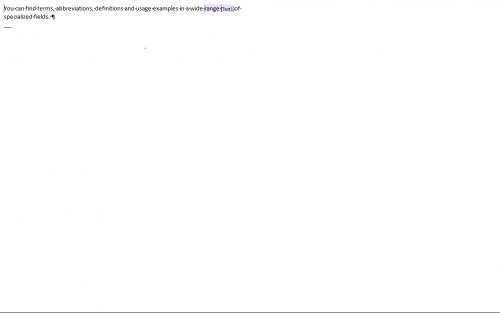
Figure 1.
2019-10-03 09:46:09
Alan
Very handy tip.
Dear apue,
The way I got it to work was indeed in Draft view, but it is a bit odd in operation. I did it by highlighting the comment reference e.g. "[BA11]", cutting, moving the cursor, and pasting.
2019-02-25 11:26:49
Skeptical M$ Word user
1/ Open Micro$oft doc in Google docs
2/ Download the open document as .rtf.
3/ Open .rtf file in a word editor of choice
4/ Find all comments at end of document.
2019-02-24 02:33:29
I need to move a comment that someone else has created. I have to delete the word that they have highlighted for the comment (they stuck the comment on only one word in a big block of text), but need to keep the comment and my reply to it. How do I do this, whilst keeping the author attributions (i.e. I don't want the comment to become one that was written by me)?
2018-05-23 02:51:02
Anon
What's the "comment mark"?
2016-04-28 11:50:09
David
Does anyone know how to delete an original comment and still leave the reply comment? The author attribution for the reply comment is what I'm trying to retain.
@Donna - I've looked for this too and can't find a way to paste text with comment bubbles into an Outlook 2013 message. It just inserts a footnote-looking thing and if you hover over it, you can see the comment, but that's drastically different from seeing the comment bubbles like you could in Word 2010.
2016-03-13 12:23:41
Donna
Is there a way to paste comments from Word 2013 to an Outlook 2013 mail message. I can't get it to work at all - it use to be possible in previous versions of Word/Outlook. I use this method to send small chunks of edited Word Content to reviewers to easily identify what's been edited instead of sending a Word doc attachment in an email.
2015-08-26 02:55:33
apue
The tip for moving comments is NOT working.
Got a version of Word that uses the ribbon interface (Word 2007 or later)? This site is for you! If you use an earlier version of Word, visit our WordTips site focusing on the menu interface.
Visit the WordTips channel on YouTube
FREE SERVICE: Get tips like this every week in WordTips, a free productivity newsletter. Enter your address and click "Subscribe."
Copyright © 2024 Sharon Parq Associates, Inc.
Comments