Please Note: This article is written for users of the following Microsoft Word versions: 2007, 2010, 2013, 2016, 2019, Word in Microsoft 365, and 2021. If you are using an earlier version (Word 2003 or earlier), this tip may not work for you. For a version of this tip written specifically for earlier versions of Word, click here: Turning Off Highlighter Display.
Written by Allen Wyatt (last updated April 16, 2022)
This tip applies to Word 2007, 2010, 2013, 2016, 2019, Word in Microsoft 365, and 2021
The highlighter tool in Word is helpful for when you are developing and editing your manuscript. There may be times, however, when you want to print a "clean" version of your manuscript, without the marks. You could, of course, remove all the highlighting marks and then reapply them after printing, but that would be very tedious. Instead, you can follow these steps to suppress the display of the highlighting you previously applied to text:
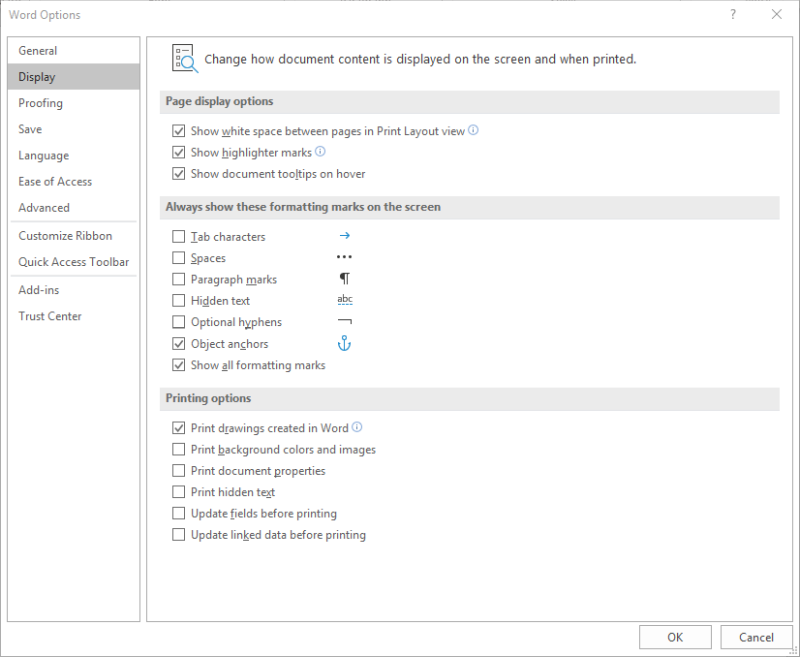
Figure 1. The Display options of the Word Options dialog box.
You will notice that the highlighting in your document immediately disappears, but the text remains. When you are again ready to view your highlighting marks, simply reverse the above process. If you print your document with the highlighting turned off, the marks will not appear on the printout either.
WordTips is your source for cost-effective Microsoft Word training. (Microsoft Word is the most popular word processing software in the world.) This tip (9830) applies to Microsoft Word 2007, 2010, 2013, 2016, 2019, Word in Microsoft 365, and 2021. You can find a version of this tip for the older menu interface of Word here: Turning Off Highlighter Display.

Comprehensive VBA Guide Visual Basic for Applications (VBA) is the language used for writing macros in all Office programs. This complete guide shows both professionals and novices how to master VBA in order to customize the entire Office suite for their needs. Check out Mastering VBA for Office 2010 today!
Rather than have the margins of your documents always be the same, you can use what Word calls "mirror margins." Here's ...
Discover MoreWant to copy a format from one place to another without taking your hands off the keyboard? It's easy to do if you apply ...
Discover MorePoints are the common unit of measure for typefaces in the printing industry. They are also used quite often in Word. ...
Discover MoreFREE SERVICE: Get tips like this every week in WordTips, a free productivity newsletter. Enter your address and click "Subscribe."
2022-11-11 08:42:50
Brooke
Thank you for this tip. My patience was growing thin as none of the search phrases I used yielded the desired how-to. I appreciate the clear instructions for resolution.
2022-04-16 11:39:16
Michael Kelly
This is a great tip!
First, it accomplishes the function as described.
But, it also illustrates the point of using the Highlighter function as opposed to using another way of changing the background color, such as with a style. Namely, to be able to suppress all uses of these background colors from the options dialog box. And, of course, a macro to toggle Highlighter marks can be added to the tool bar.
Thanks!
Got a version of Word that uses the ribbon interface (Word 2007 or later)? This site is for you! If you use an earlier version of Word, visit our WordTips site focusing on the menu interface.
Visit the WordTips channel on YouTube
FREE SERVICE: Get tips like this every week in WordTips, a free productivity newsletter. Enter your address and click "Subscribe."
Copyright © 2024 Sharon Parq Associates, Inc.
Comments