Please Note: This article is written for users of the following Microsoft Word versions: 2007, 2010, 2013, 2016, 2019, and Word in Microsoft 365. If you are using an earlier version (Word 2003 or earlier), this tip may not work for you. For a version of this tip written specifically for earlier versions of Word, click here: Changing Existing Highlighting.
Written by Allen Wyatt (last updated October 23, 2021)
This tip applies to Word 2007, 2010, 2013, 2016, 2019, and Word in Microsoft 365
Do you have a document that has lots of highlighting already applied in it? Do you want to change all that highlighting from the current color to a different color? If you answered yes to these questions, you can use the find and replace capabilities of Word to achieve the desired results. Follow these steps:
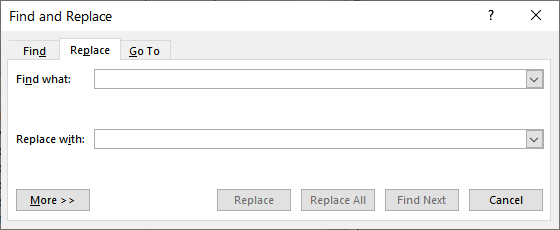
Figure 1. The Replace tab of the Find and Replace dialog box.
All of the highlighting in the document should change to whatever color you selected in step 1.
WordTips is your source for cost-effective Microsoft Word training. (Microsoft Word is the most popular word processing software in the world.) This tip (9504) applies to Microsoft Word 2007, 2010, 2013, 2016, 2019, and Word in Microsoft 365. You can find a version of this tip for the older menu interface of Word here: Changing Existing Highlighting.

Learning Made Easy! Quickly teach yourself how to format, publish, and share your content using Word 2013. With Step by Step, you set the pace, building and practicing the skills you need, just when you need them! Check out Microsoft Word 2013 Step by Step today!
If you have text surrounded by quotes in a document, you may want to remove the quote marks and make the text that was ...
Discover MoreDrop caps can be a nice finishing touch for some types of documents. Word allows you to create three types of drop caps, ...
Discover MoreDo you have a document in which you need to convert all the quoted text (text surrounded by quotes) to underlined text? ...
Discover MoreFREE SERVICE: Get tips like this every week in WordTips, a free productivity newsletter. Enter your address and click "Subscribe."
2021-10-23 08:37:30
Is there a way to be selective about this color swap? It seems that the search for highlight is color blind and will replace all highlights with a new color. What if there are some words highlighted in blue and some in pink, but I want to change only pink ones to yellow?
Got a version of Word that uses the ribbon interface (Word 2007 or later)? This site is for you! If you use an earlier version of Word, visit our WordTips site focusing on the menu interface.
Visit the WordTips channel on YouTube
FREE SERVICE: Get tips like this every week in WordTips, a free productivity newsletter. Enter your address and click "Subscribe."
Copyright © 2024 Sharon Parq Associates, Inc.
Comments