Please Note: This article is written for users of the following Microsoft Word versions: 2007, 2010, 2013, 2016, 2019, and Word in Microsoft 365. If you are using an earlier version (Word 2003 or earlier), this tip may not work for you. For a version of this tip written specifically for earlier versions of Word, click here: Controlling the Printing of Highlighting.
Written by Allen Wyatt (last updated July 24, 2021)
This tip applies to Word 2007, 2010, 2013, 2016, 2019, and Word in Microsoft 365
It is not unusual to use the highlighting tool to mark up a document for your own use. You may not, however, want the highlighting to print on your output. You can turn off the printing of highlighting by following these steps:
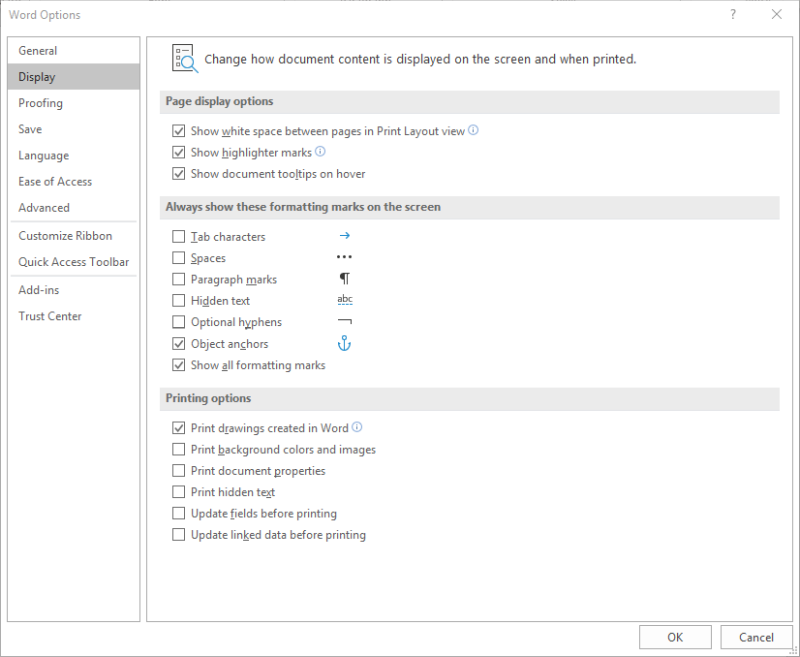
Figure 1. The Display options of the Word Options dialog box.
The highlighting in your document should disappear. It is still there, but you have simply hidden it, so it is not visible. You can now print your document, and the highlighting won't show. To again display the highlighting, follow the same steps but make sure the Show Highlighter Marks check box is selected.
WordTips is your source for cost-effective Microsoft Word training. (Microsoft Word is the most popular word processing software in the world.) This tip (9477) applies to Microsoft Word 2007, 2010, 2013, 2016, 2019, and Word in Microsoft 365. You can find a version of this tip for the older menu interface of Word here: Controlling the Printing of Highlighting.

Do More in Less Time! Are you ready to harness the full power of Word 2013 to create professional documents? In this comprehensive guide you'll learn the skills and techniques for efficiently building the documents you need for your professional and your personal life. Check out Word 2013 In Depth today!
Do you need to number the pages of your document using only odd page numbers? Word doesn't provide a way to do this, but ...
Discover MoreWant to print just a selection from within your document? It's easy to do when you print using the Print dialog box.
Discover MoreWant to print on both sides of a piece of paper? Some printers have the capability to do two-sided printing ...
Discover MoreFREE SERVICE: Get tips like this every week in WordTips, a free productivity newsletter. Enter your address and click "Subscribe."
There are currently no comments for this tip. (Be the first to leave your comment—just use the simple form above!)
Got a version of Word that uses the ribbon interface (Word 2007 or later)? This site is for you! If you use an earlier version of Word, visit our WordTips site focusing on the menu interface.
Visit the WordTips channel on YouTube
FREE SERVICE: Get tips like this every week in WordTips, a free productivity newsletter. Enter your address and click "Subscribe."
Copyright © 2024 Sharon Parq Associates, Inc.
Comments