Please Note: This article is written for users of the following Microsoft Word versions: 2007, 2010, 2013, 2016, 2019, and Word in Microsoft 365. If you are using an earlier version (Word 2003 or earlier), this tip may not work for you. For a version of this tip written specifically for earlier versions of Word, click here: Selecting a Paper Size.
Written by Allen Wyatt (last updated August 21, 2021)
This tip applies to Word 2007, 2010, 2013, 2016, 2019, and Word in Microsoft 365
Word supports any printer supported by Windows. This is because Word uses the features offered by Windows to print documents. Many of the features associated with formatting your document and printing are related to the type of printer you have installed and selected. For instance, many printers will support different sizes of paper.
If your printer supports multiple paper sizes and you want to change the paper size used for your document, you can easily do so from the Layout tab of the ribbon (Page Layout tab in older versions of Word). Just click the Size tool (in the Page Setup group) and you can choose from the more common paper sizes available. If you need even more options, you can choose More Paper Sizes to display the Paper tab of the Page Setup dialog box. (See Figure 1.)
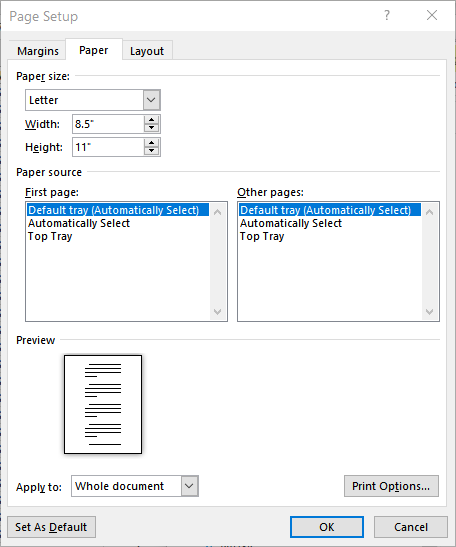
Figure 1. The Paper tab of the Page Setup dialog box.
At this point you can use the controls near the top of the dialog box to specify the exact size of your paper. Click the OK button when you are finished.
WordTips is your source for cost-effective Microsoft Word training. (Microsoft Word is the most popular word processing software in the world.) This tip (9298) applies to Microsoft Word 2007, 2010, 2013, 2016, 2019, and Word in Microsoft 365. You can find a version of this tip for the older menu interface of Word here: Selecting a Paper Size.

The First and Last Word on Word! Bestselling For Dummies author Dan Gookin puts his usual fun and friendly candor back to work to show you how to navigate Word 2013. Spend more time working and less time trying to figure it all out! Check out Word 2013 For Dummies today!
Word allows you to insert dynamic page numbers within your document. With some page number formatting, though, it is ...
Discover MorePage numbers are a common addition to documents, and a great aid to readers. If you want to easily format page numbers, ...
Discover MoreIf you are creating small flyers (two per page), you may want to include a watermark graphic in the background of each of ...
Discover MoreFREE SERVICE: Get tips like this every week in WordTips, a free productivity newsletter. Enter your address and click "Subscribe."
There are currently no comments for this tip. (Be the first to leave your comment—just use the simple form above!)
Got a version of Word that uses the ribbon interface (Word 2007 or later)? This site is for you! If you use an earlier version of Word, visit our WordTips site focusing on the menu interface.
Visit the WordTips channel on YouTube
FREE SERVICE: Get tips like this every week in WordTips, a free productivity newsletter. Enter your address and click "Subscribe."
Copyright © 2024 Sharon Parq Associates, Inc.
Comments