Please Note: This article is written for users of the following Microsoft Word versions: 2007, 2010, 2013, 2016, 2019, Word in Microsoft 365, and 2021. If you are using an earlier version (Word 2003 or earlier), this tip may not work for you. For a version of this tip written specifically for earlier versions of Word, click here: Controlling Document Properties.
Written by Allen Wyatt (last updated March 12, 2022)
This tip applies to Word 2007, 2010, 2013, 2016, 2019, Word in Microsoft 365, and 2021
You may be aware that Word allows you to track and control quite a few properties relating to your document. Whenever you save a document to disk, Word appends the property information that is used to identify the file and its contents. These properties are also used by the file management utilities in Word and can be accessed by special Word fields.
If you want to change the document properties, you can do so using two interfaces: simple and advanced. How you display the simple interface depends on the version of Word you are using:
If you are using Word 2016 or a later version, the Document Panel is already visible under the Properties heading at the right side of the screen if Info is selected on the File tab of the ribbon. (See Figure 1.)
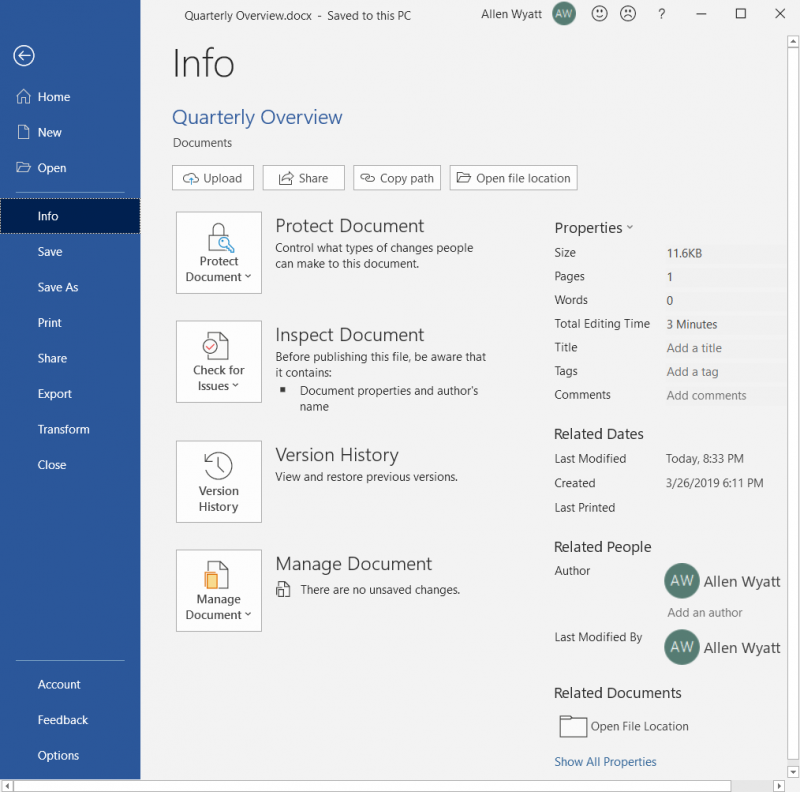
Figure 1. The Info section of the File tab of the ribbon.
Regardless of your version, a panel of common document properties appears. You can use the controls in the panel to make changes to the properties. If you want to change the properties more extensively, then use these techniques:
Whenever you make changes to document properties, those changes are stored with the document itself. That means that any changes you make in one document's properties won't be reflected in a different document's properties.
WordTips is your source for cost-effective Microsoft Word training. (Microsoft Word is the most popular word processing software in the world.) This tip (7722) applies to Microsoft Word 2007, 2010, 2013, 2016, 2019, Word in Microsoft 365, and 2021. You can find a version of this tip for the older menu interface of Word here: Controlling Document Properties.

Comprehensive VBA Guide Visual Basic for Applications (VBA) is the language used for writing macros in all Office programs. This complete guide shows both professionals and novices how to master VBA in order to customize the entire Office suite for their needs. Check out Mastering VBA for Office 2010 today!
Document properties are used to define metadata that is stored with a document. If you need to often set document ...
Discover MoreWord maintains, in a document's properties, several dates such as the date the document was created and last accessed. ...
Discover MoreOne way you can designate your responsibility for a document is to add your phone number to it. There is no need to add ...
Discover MoreFREE SERVICE: Get tips like this every week in WordTips, a free productivity newsletter. Enter your address and click "Subscribe."
There are currently no comments for this tip. (Be the first to leave your comment—just use the simple form above!)
Got a version of Word that uses the ribbon interface (Word 2007 or later)? This site is for you! If you use an earlier version of Word, visit our WordTips site focusing on the menu interface.
Visit the WordTips channel on YouTube
FREE SERVICE: Get tips like this every week in WordTips, a free productivity newsletter. Enter your address and click "Subscribe."
Copyright © 2024 Sharon Parq Associates, Inc.
Comments