Please Note: This article is written for users of the following Microsoft Word versions: 2007, 2010, 2013, 2016, 2019, and Word in Microsoft 365. If you are using an earlier version (Word 2003 or earlier), this tip may not work for you. For a version of this tip written specifically for earlier versions of Word, click here: Inserting the Name of the Last Person to Save the Document.
Written by Allen Wyatt (last updated April 4, 2020)
This tip applies to Word 2007, 2010, 2013, 2016, 2019, and Word in Microsoft 365
When Word saves the properties related to your document, one of the items it tracks is who the last person to save the document was. This is particularly pertinent if you are working on Word documents in a networked environment where multiple people may be working on the same document. When a document is first saved, this name is set to the same as the Word user name.
Word allows you to insert the name of the person who last saved the document directly in your document and to have it updated automatically whenever the name changes. This is done by following these steps:
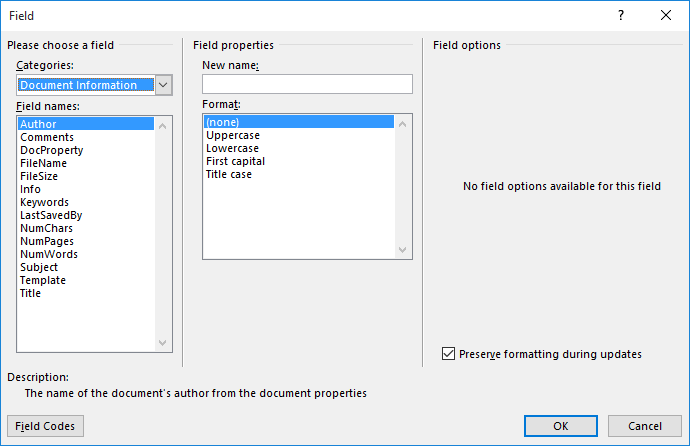
Figure 1. The Field dialog box.
WordTips is your source for cost-effective Microsoft Word training. (Microsoft Word is the most popular word processing software in the world.) This tip (7068) applies to Microsoft Word 2007, 2010, 2013, 2016, 2019, and Word in Microsoft 365. You can find a version of this tip for the older menu interface of Word here: Inserting the Name of the Last Person to Save the Document.

Comprehensive VBA Guide Visual Basic for Applications (VBA) is the language used for writing macros in all Office programs. This complete guide shows both professionals and novices how to master VBA in order to customize the entire Office suite for their needs. Check out Mastering VBA for Office 2010 today!
The SEQ field is a great way to insert a sequence of numbers within your document. If you want those numbers to be ...
Discover MoreWant to insert a dynamic cross-reference to a particular page number? It's easy to do following the steps in this tip.
Discover MoreWhen adding form fields to a document, you may want some of the fields to be automatically calculated from other fields. ...
Discover MoreFREE SERVICE: Get tips like this every week in WordTips, a free productivity newsletter. Enter your address and click "Subscribe."
There are currently no comments for this tip. (Be the first to leave your comment—just use the simple form above!)
Got a version of Word that uses the ribbon interface (Word 2007 or later)? This site is for you! If you use an earlier version of Word, visit our WordTips site focusing on the menu interface.
Visit the WordTips channel on YouTube
FREE SERVICE: Get tips like this every week in WordTips, a free productivity newsletter. Enter your address and click "Subscribe."
Copyright © 2024 Sharon Parq Associates, Inc.
Comments