Please Note: This article is written for users of the following Microsoft Word versions: 2007, 2010, 2013, 2016, 2019, and Word in Microsoft 365. If you are using an earlier version (Word 2003 or earlier), this tip may not work for you. For a version of this tip written specifically for earlier versions of Word, click here: Configuring Spell Check for Internet Addresses.
Written by Allen Wyatt (last updated December 1, 2018)
This tip applies to Word 2007, 2010, 2013, 2016, 2019, and Word in Microsoft 365
It goes without saying that the Internet has taken the world by storm. (You are reading this through your Internet e-mail, right?) While this is a great boon to many people, it can be bothersome to writers. Many spell checkers and grammar checkers don't know quite what to do with Internet addresses, such as URLs and e-mail addresses.
You can instruct the spell check program to ignore anything that looks like an Internet address. To enable this option, follow these steps:
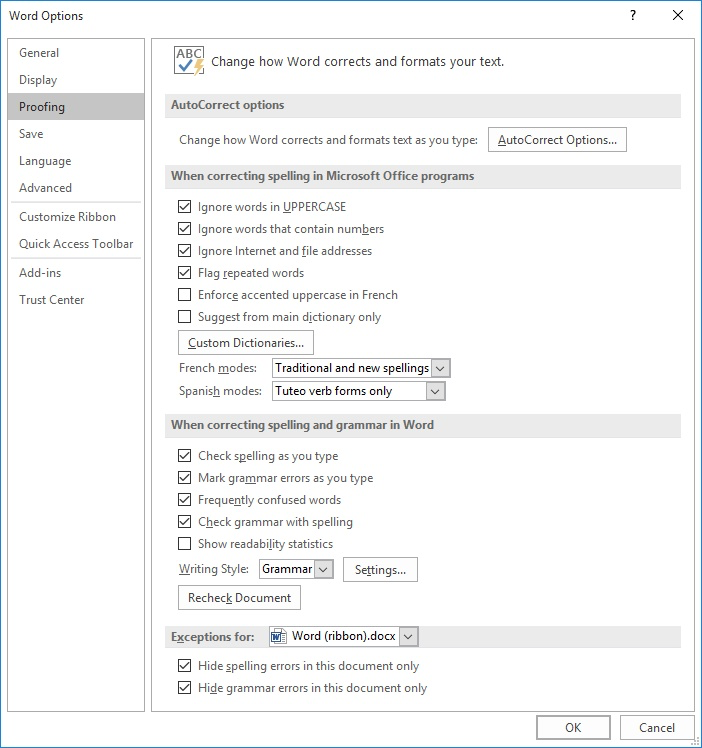
Figure 1. The Proofing options for the Word Options dialog box.
WordTips is your source for cost-effective Microsoft Word training. (Microsoft Word is the most popular word processing software in the world.) This tip (6039) applies to Microsoft Word 2007, 2010, 2013, 2016, 2019, and Word in Microsoft 365. You can find a version of this tip for the older menu interface of Word here: Configuring Spell Check for Internet Addresses.

Do More in Less Time! Are you ready to harness the full power of Word 2013 to create professional documents? In this comprehensive guide you'll learn the skills and techniques for efficiently building the documents you need for your professional and your personal life. Check out Word 2013 In Depth today!
Custom dictionaries can be great, but they take quite a bit of time to create. Word provides a way you can edit your ...
Discover MoreFor some documents, you may not want spell checking turned on. There are two ways that you can turn it off, depending on ...
Discover MoreWord keeps track of the words that may be misspelled in a document. If you are working with a lot of documents, you may ...
Discover MoreFREE SERVICE: Get tips like this every week in WordTips, a free productivity newsletter. Enter your address and click "Subscribe."
There are currently no comments for this tip. (Be the first to leave your comment—just use the simple form above!)
Got a version of Word that uses the ribbon interface (Word 2007 or later)? This site is for you! If you use an earlier version of Word, visit our WordTips site focusing on the menu interface.
Visit the WordTips channel on YouTube
FREE SERVICE: Get tips like this every week in WordTips, a free productivity newsletter. Enter your address and click "Subscribe."
Copyright © 2024 Sharon Parq Associates, Inc.
Comments